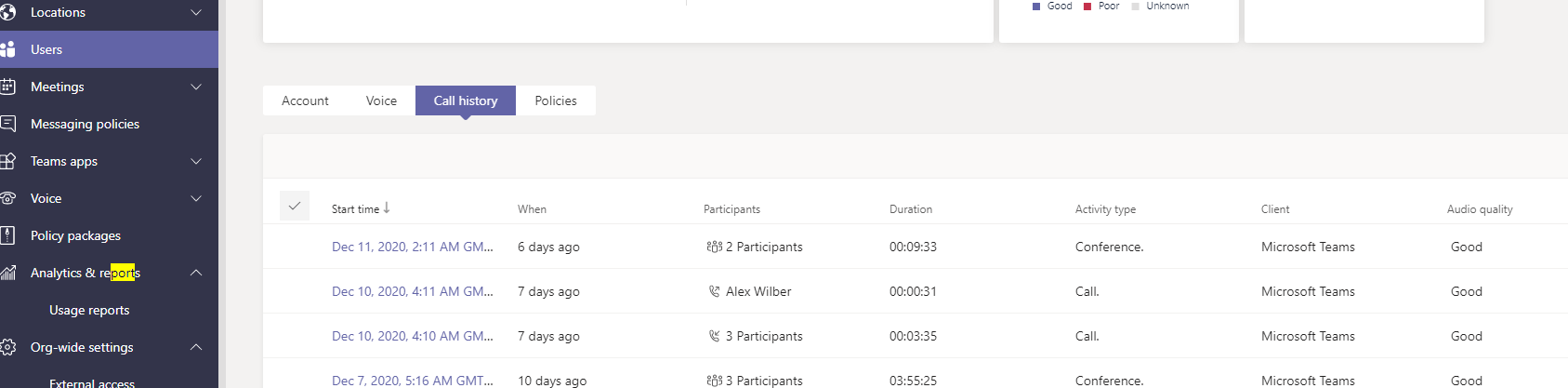The required ports for MS Teams needed are below
|
1 |
Optimize |
Yes |
13.107.64.0/18, 52.112.0.0/14 |
UDP:3478, 3479, 3480, 3481 |
|
12 |
Allow |
Yes |
*.lync.com, *.teams.microsoft.com, teams.microsoft.com |
TCP:443, 80 |
what we observed is during the live traffic capture is
when the traffic flows from 52.112 the udp ports 3481 and others are open but from13.107 the traffic flow only through TCP 443.
Any reason ?