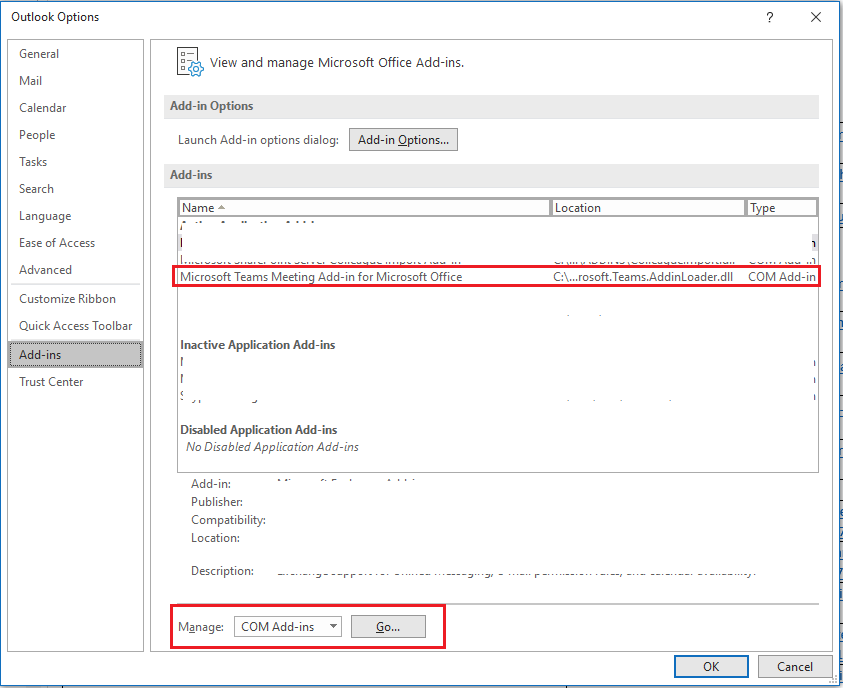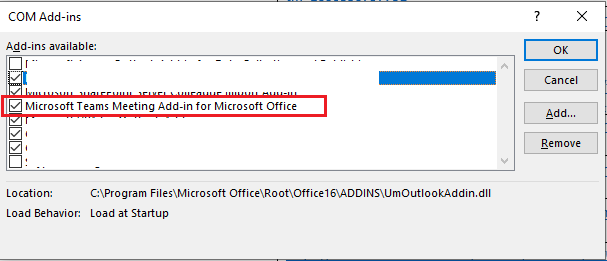I have deployed a three server Windows Server 2016 Standard RD Session Host farm for a client. I installed Microsoft 365 Apps for Enterprise x86 (due to line of business application compatibility) and with that came Microsoft Teams. I am using Group Policy to do folder redirection for certain folders like the Documents and Desktop and roaming profiles for AppData\Roaming. I am using FSLogix Office Containers primarily for Outlook data files.
In general there are two ways to install programs on a computer: system wide or per user. System wide programs often install in c:\program files or c:\program files (x86) and are available for all users. Per user programs are often installed inside the user profile's appdata\roaming directory. Microsoft Teams is a per user program that installs some files in the user profile's appdata\roaming and some files in appdata\local. The roaming user profiles Group Policy setting will roam data in appdata\roaming but not appdata\local. The Microsoft Teams Outlook Add-in is installed in appdata\local which can't roam as I understand it. From some web searches I've developed a sequence to correct this which involves uninstalling Microsoft Teams in Programs and Features (which will just uninstall it for that user), renaming the Teams folders in appdata\local, running the Teams installer, manually adding the Teams Meeting Add-in DLL to Outlook, rebooting the Windows Server, and so forth. But that's a lot of steps. Articles like this one offer tips but don't touch on my specific issue or don't help my specific issue.
My questions are:
- Have others run into issues with the Teams Outlook Add-in on a multi-server RD Session Host Farm?
- Is there a better fix for this issue than the one I've been using?
Matthew