A couple of weeks back I updated to Windows 11. Yes I know...it was a risk but I did it anyway :)
Everything has been fine apart from Microsoft teams, its currently the bane of my life!
I work for myself, from home and use Microsoft Teams from week to week, depending on the client but to add I have used MT for a few years without an issue until now. Since updating to W11 (not sure if there is a link to the update), but when I open MT, I get the “This version of Teams only supports work or school accounts managed by an organisation” message.
I hunted around and found the "deleting cache" trick and it worked,.... However If I close my PC down or quit MT (as I don't want it running in the background) then try MT again I get the "This version of Teams only supports work or school accounts managed by an organisation” message again!! So I have to delete the cache and start again...It now has become so frustrating I need a fix or work around.
Please can someone help me...or do I just move to Zoom?
I use my company email address and not my personal one, if this make a difference.

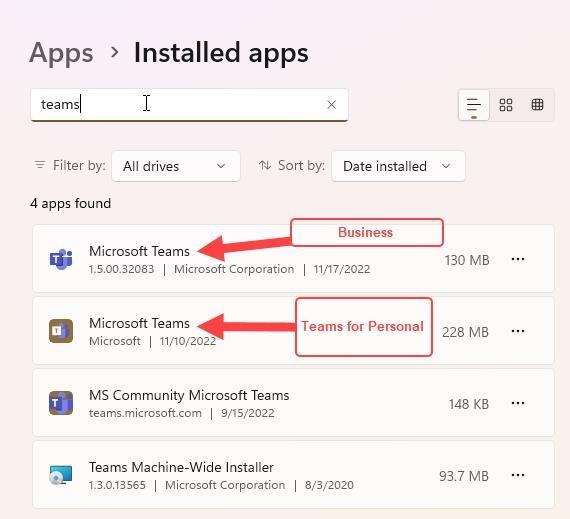

 +R.
+R.
