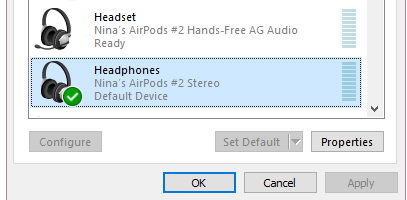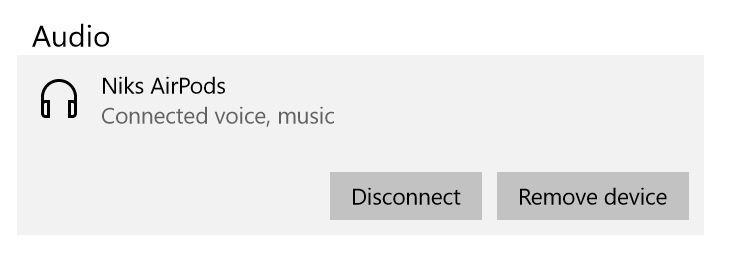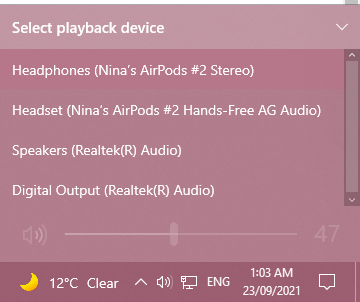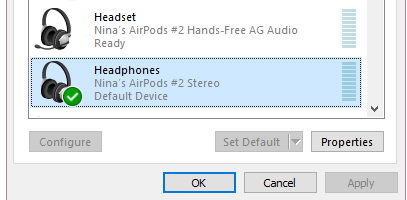Yo, I fixed it. So, what you have to do:
DON'T DELETE MS TEAMS while your airpods aren't working! This will make you unable to fix your drivers, since the only place you can alter your drivers at this point is MS Teams. Redownload it if you have to.
To fix your sound everywhere except MS Teams
1. In MS Teams > Open settings (three dots top right) > devices > change your Output Device to AirPods (Stereo), NOT AirPods (Hands-Free).
2. Switch output devices on Win 10.**
If this doesn't work, keep fiddling your AirPods by disconnecting and then reconnecting it to your bluetooth devices on your PC. After you do this, you are free to delete MS Teams forever.
Edit: This fixes the majority of sound, but some applications are f*cked forever still...
Note that this will make your AirPods not work on MS Teams... so...
To fix your sound inside MS Teams
1. In MS Teams > Open settings (three dots top right) > devices > change your Output Device to AirPods (Hands-Free). This should be the default option.
2. Switch output devices on Win 10.**
This can sometimes break your sound everywhere else, once you close/uninstall MS Teams.
Also, you can't change the output volume inside MS Teams no matter what, unfortunately.
**Don't forget, that every time you switch output devices inside MS Teams, you have to switch it in Windows 10 too. Click Sound button -> expand the arrow to select the corresponding "Playback Device" that you want:
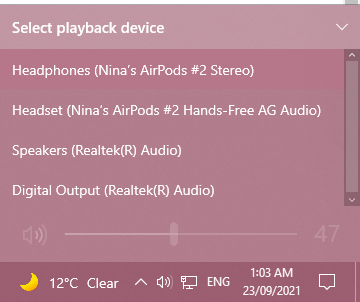
If applications open up but only some stop playing sounds
Open Control Panel > Hardware and Sound > Manage audio devices > Playback > Change your default device to be AirPods (Stereo)