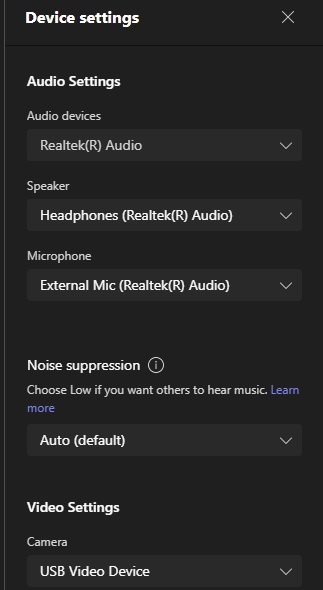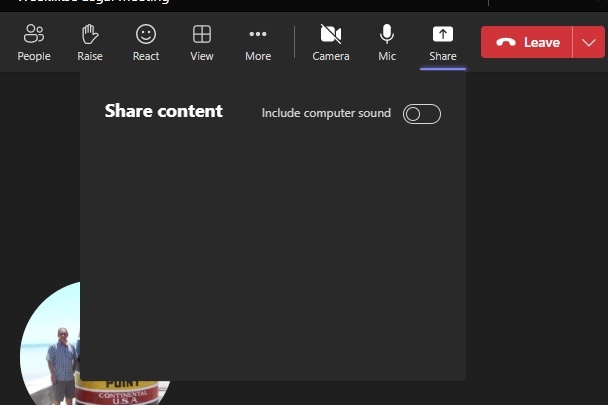
February 11, 2025
Microsoft Teams Top Contributor:
I am unable to share my screen in teams meeting. I select share and a black box appear with nothing to select
Report abuse
Thank you.
Reported content has been submitted
I’m sorry that you are experiencing this issue. Thanks for providing a screenshot.
Go to Teams settings by clicking on your profile picture in the top-right corner and selecting Settings. Then, go to Devices and make sure your camera and microphone are selected correctly. You can also disable and re-enable the "Allow screen sharing" option.
Make sure your display settings are set to the recommended resolution and scaling. You can access these settings by right-clicking on your desktop and selecting Display settings.
Go to your computer manufacturer's website and download the latest display driver for your system. Once downloaded, install it and restart your computer. Then, try sharing your screen again.
If you're using Teams in a web browser, try using a different browser or the desktop app to see if that resolves the issue.
Check the below link to try some solutions.
https://helpdeskgeek.com/office-tips/screen-sha...
I hope the above steps helped you. In case of additional questions, reach out back to me, and I will be happy to help and try my best to resolve your issue. Thank you.
Best,
Mostafa
--------------------------------------------------------------------------
Disclaimer - This is a non-Microsoft website. The page appears to be providing accurate, safe information. Watch out for ads on the site that may advertise products frequently classified as PUP (Potentially Unwanted Products). Thoroughly research any product advertised on the site before downloading and installing it.
Report abuse
Thank you.
Reported content has been submitted
1 person found this reply helpful
·Was this reply helpful?
Sorry this didn't help.
Great! Thanks for your feedback.
How satisfied are you with this reply?
Thanks for your feedback, it helps us improve the site.
How satisfied are you with this reply?
Thanks for your feedback.
Mostafa
Thanks for the advice but no luck trying the options. I cannot find the setting to enable / disable screen sharing under device settings. Display drivers are up to date. I have been presenting in Teams every week. This is a sudden occurrence. I did not change anything on my PC.
Regards
Martin
Report abuse
Thank you.
Reported content has been submitted
6 people found this reply helpful
·Was this reply helpful?
Sorry this didn't help.
Great! Thanks for your feedback.
How satisfied are you with this reply?
Thanks for your feedback, it helps us improve the site.
How satisfied are you with this reply?
Thanks for your feedback.
I'm sorry that the issue still persists. If you cannot find the option to enable/disable screen sharing in Teams settings, it may not be available in your organization may have disabled it. Can you contact your IT department or Teams administrator for assistance?
Clearing your Teams cache can sometimes help resolve technical issues. To do this, close Teams and delete the contents of the following folders: %appdata%\Microsoft\Teams, %appdata%\Microsoft\TeamsMeetingAddin, and %appdata%\Microsoft\TeamsPresenceAddin.
Keep me in the loop with the result. Thank you.
Report abuse
Thank you.
Reported content has been submitted
1 person found this reply helpful
·Was this reply helpful?
Sorry this didn't help.
Great! Thanks for your feedback.
How satisfied are you with this reply?
Thanks for your feedback, it helps us improve the site.
How satisfied are you with this reply?
Thanks for your feedback.
Mostafa. I do not have an IT department I have a personal 365 account. I did clear the cache
Report abuse
Thank you.
Reported content has been submitted
Was this reply helpful?
Sorry this didn't help.
Great! Thanks for your feedback.
How satisfied are you with this reply?
Thanks for your feedback, it helps us improve the site.
How satisfied are you with this reply?
Thanks for your feedback.
They would be able to reply to this thread and share their comments.
Your patience will be greatly appreciated.
Report abuse
Thank you.
Reported content has been submitted
1 person found this reply helpful
·Was this reply helpful?
Sorry this didn't help.
Great! Thanks for your feedback.
How satisfied are you with this reply?
Thanks for your feedback, it helps us improve the site.
How satisfied are you with this reply?
Thanks for your feedback.
Thank you I appreciate your assistance
Report abuse
Thank you.
Reported content has been submitted
Was this reply helpful?
Sorry this didn't help.
Great! Thanks for your feedback.
How satisfied are you with this reply?
Thanks for your feedback, it helps us improve the site.
How satisfied are you with this reply?
Thanks for your feedback.
Question Info
Last updated February 17, 2025 Views 51,454 Applies to: