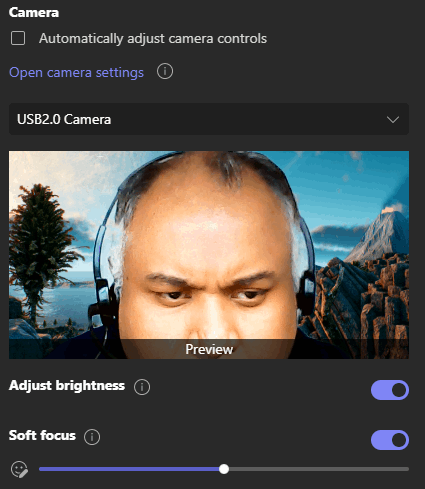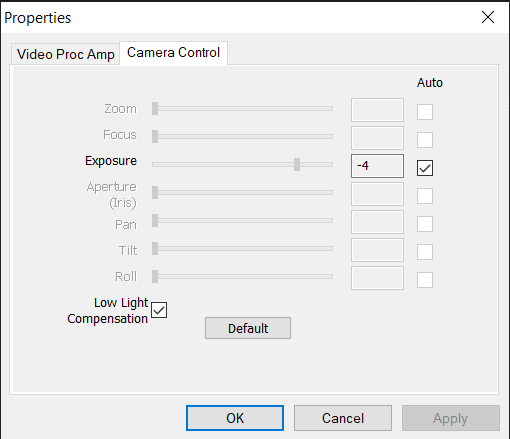Hi All,
I am using a simple USB HD camera (link) in my Windows 10 Enterprise laptop (OS build: 19044.1889) with MS Teams Version 1.5.00.21463 (64-bit). Also, I use a licensed copy of Zoom (Version: 5.11.4 (7185)).
After plugging the camera in, the device works across all apps. However, in the default Windows camera app and more importantly, in MS Teams, where most of my official meetings take place, the view is rather uncomfortable. It zooms up on my face and despite trying numerous times - I cannot find any effective way NOT to give the viewers of my camera the unpleasant proximity of my old face. :-\
However, I would have bothered less and get a new camera (which I might have to do anyway) - the view is much better in Zoom (notice the Original ratio is checked):
Please note:
Both the pictures were taken in the same spot from the exact same angle and distance
If I uncheck the "Original ratio" box in zoom (as shown above), the image becomes identical to MS Teams (i.e. zoomed in /blown up)
Also, I have checked the camera settings link in MS Teams and unfortunately - the only relevant slider (Zoom) is greyed off /disabled so not much help there:
Of course, I have tried clicking every other box, updating the driver (it said I already have the latest and greatest driver) uninstalling and installing MS Teams etc.
None worked.
So I am requesting the community, if there is any way to make the MS Teams display the "Original ratio" or any other way to zoom out the feed it is receiving from the Webcam?
Thanks in advance.
Apology for the long post.