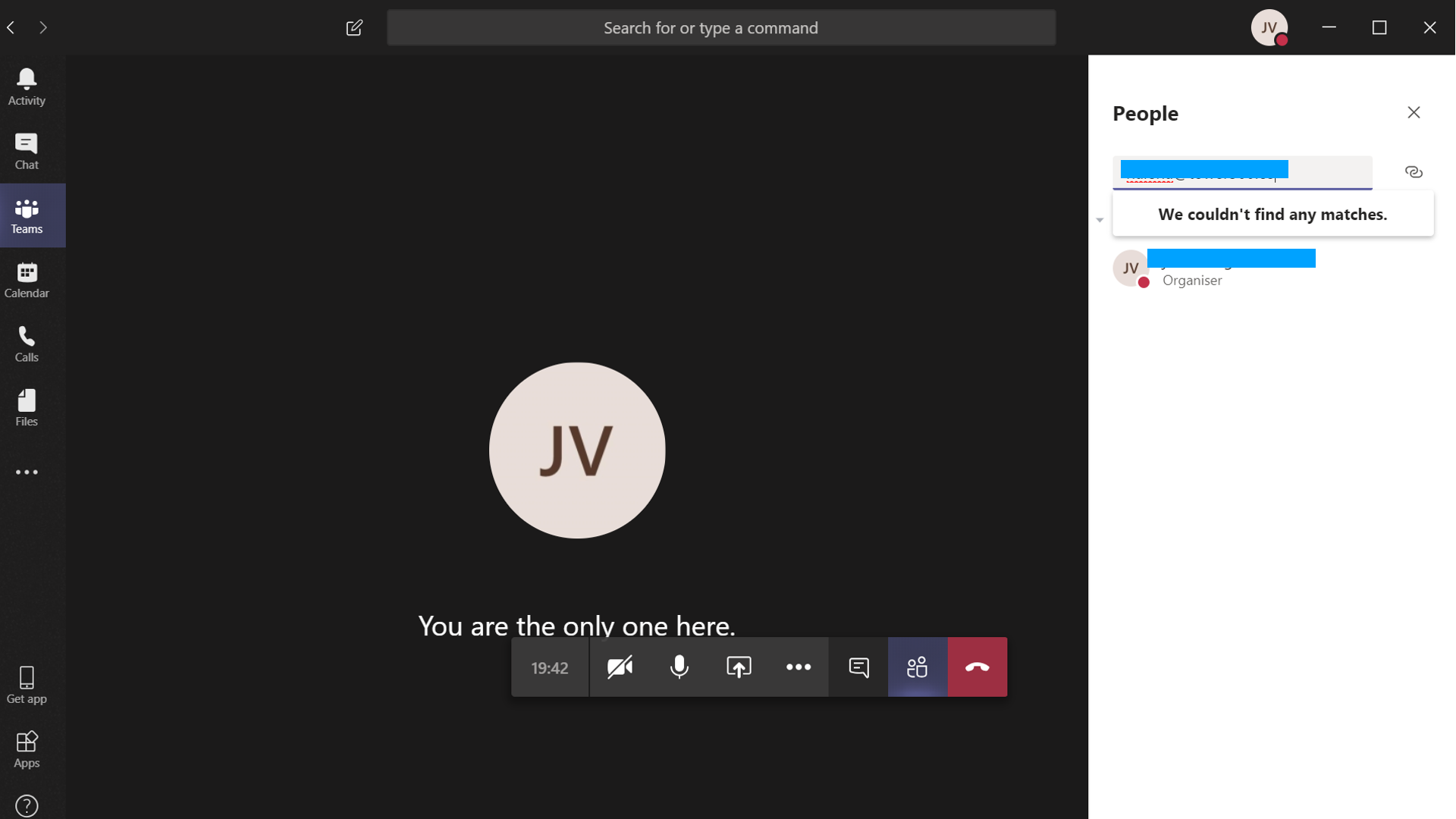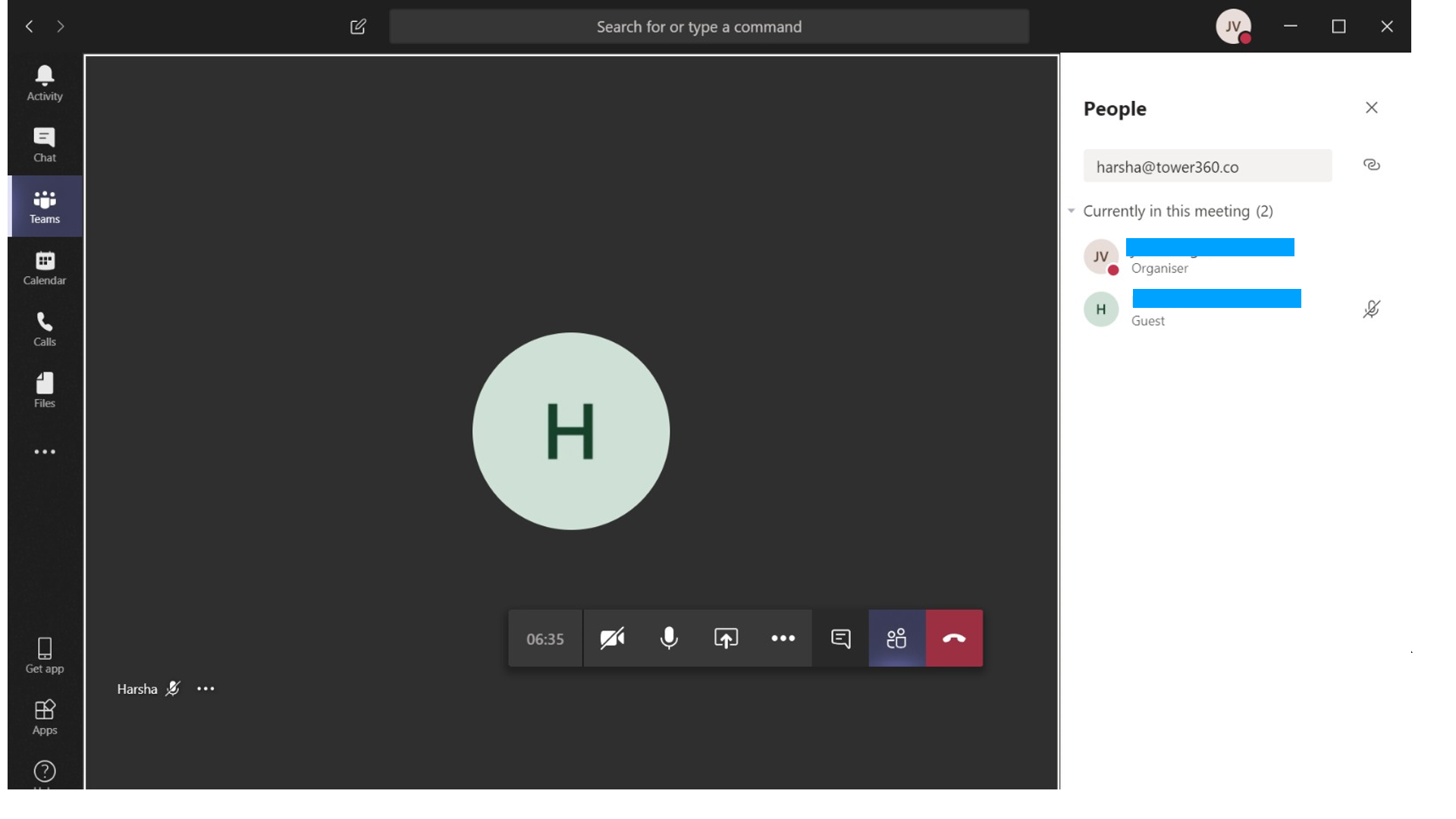Hi,
I am having the following two issues with Microsoft Teams:
1- I cant add people to the meetings that are not part of the organisation. The "+Participant" button mentioned in other posts is missing alltogether. I therefore have to copy paste the link and send it via email.
2- once a member logs in using the external link, I am not able to hear the person. The participant is automatically muted and cannot unmute himself. It wasnt possible to unmute the user from my end or from the participants end.
3- How can I get access to Skype for Business?