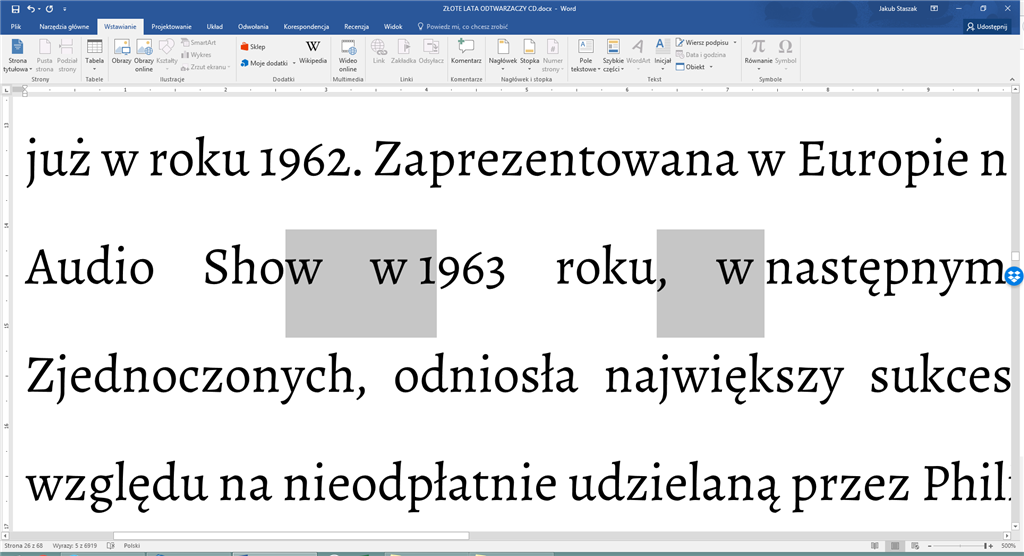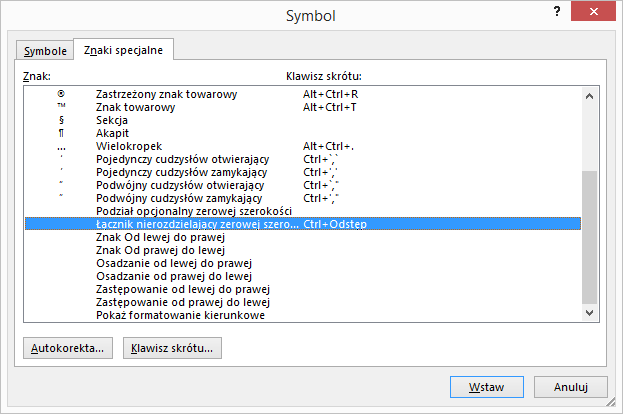April 9, 2024
Contribute to the Microsoft 365 and Office forum!
Click here to learn more 💡
May 10, 2024
Word Forum Top Contributors:
Non‐breakable space justification in Word 2016
Report abuse
Thank you.
Reported content has been submitted
* Please try a lower page number.
* Please enter only numbers.
Non-breaking spaces (i.e. ASCII 160) in Word 2013 & later have a fixed width. Unless you're using non-breaking spaces alone, your document justification should still work.
I must agree with OP. This makes Word unusable for anything even mildly serious about typography, like theses. Make it at least per-document switchable or paragraph property or something.
This is extremely frustrating. Both Czech and apparently also Polish typography needs to use the non-breaking space so that single letter prepositions and such will not end up at the end of line alone without the word they precede. However, the space should be as wide as any other space. It is just non-breaking and not fixed size.
Also, Unicode has other fixed width space like characters. The U+0160 character does not need to be fixed width for people to get fixed width space if they really need it.
Report abuse
Thank you.
Reported content has been submitted
4 people found this reply helpful
·Was this reply helpful?
Sorry this didn't help.
Great! Thanks for your feedback.
How satisfied are you with this reply?
Thanks for your feedback, it helps us improve the site.
How satisfied are you with this reply?
Thanks for your feedback.
Fairhope, Alabama USA
http://ssbarnhill.com
http://wordfaqs.ssbarnhill.com
Screen shots captured with TechSmith's Snagit
Report abuse
Thank you.
Reported content has been submitted
1 person found this reply helpful
·Was this reply helpful?
Sorry this didn't help.
Great! Thanks for your feedback.
How satisfied are you with this reply?
Thanks for your feedback, it helps us improve the site.
How satisfied are you with this reply?
Thanks for your feedback.
Nonbreaking spaces are fixed-width in Word 2010 and earlier. In Word 2013 and above, they are variable-width. If you are experiencing fixed-width nonbreaking spaces in Word 2016, the likelihood is that you are dealing with a legacy document (in Compatibility Mode).
I have just opened a blank document in Word 2016, pasted a testing text from news site and added the non-breaking spaces where appropriate using CTRL-SHIFT-SPACE combination. See original Word document and rendered PDF highlighting the words between which the spaces are of different size due to them being the non-breaking space. Screenshot here:
The most prominent is the last one but the different width of the non-breaking space is visible with all of them.
Report abuse
Thank you.
Reported content has been submitted
4 people found this reply helpful
·Was this reply helpful?
Sorry this didn't help.
Great! Thanks for your feedback.
How satisfied are you with this reply?
Thanks for your feedback, it helps us improve the site.
How satisfied are you with this reply?
Thanks for your feedback.
If you are experiencing fixed-width nonbreaking spaces in Word 2016, the likelihood is that you are dealing with a legacy document (in Compatibility Mode).
I’m experiencing the very same behaviour as Václav (thank you!) had precisely explained in his reply. It occurs while creating new documents. I don’t even have any legacy documents on my PC and they were never opened in my instance of Word 2016.
Report abuse
Thank you.
Reported content has been submitted
1 person found this reply helpful
·Was this reply helpful?
Sorry this didn't help.
Great! Thanks for your feedback.
How satisfied are you with this reply?
Thanks for your feedback, it helps us improve the site.
How satisfied are you with this reply?
Thanks for your feedback.
Fairhope, Alabama USA
http://ssbarnhill.com
http://wordfaqs.ssbarnhill.com
Screen shots captured with TechSmith's Snagit
Report abuse
Thank you.
Reported content has been submitted
Was this reply helpful?
Sorry this didn't help.
Great! Thanks for your feedback.
How satisfied are you with this reply?
Thanks for your feedback, it helps us improve the site.
How satisfied are you with this reply?
Thanks for your feedback.
I assume that is a response to lack of knowledge.
Thing is: non-breaking space is absolutely different than hard space in its width.
I personally have no issue with Word 2016 changing the behaviour back to "improper" as TPTB can decide Ctrl+Shift+Space inserts hard space. That's fine.
I would just like to know how to insert non-breaking space.
I would prefer word not to automatically swap Unicode symbol of Non-breaking space to just a typical 0020 space.
If anyone knows how to achieve this, I will be grateful, since now my text looks ugly.
Report abuse
Thank you.
Reported content has been submitted
1 person found this reply helpful
·Was this reply helpful?
Sorry this didn't help.
Great! Thanks for your feedback.
How satisfied are you with this reply?
Thanks for your feedback, it helps us improve the site.
How satisfied are you with this reply?
Thanks for your feedback.
OK guys I have found a workaround that may be useful.
First you need to know: inserting a symbol with Word's dialog is Word's-smartness-prone and therefore whatever unicode character code you will directly input, Word knows better, but inserting a symbol manually found on the symbols list may work.
Second, Unicode 202F is just typical non-breaking (or, in Word: hard) space, which you get with Ctrl+Alt+Spacebar.
Therefore after 2 hours of trials&failures I was ready to give up, while something funny happened.
How can you achieve this?
Well the first is simple: it's nbsp, preceded by typical space, but as you can see there's difference in the width. You want to use zero-width non-breaking space, which I managed to get in the next test.
Leave away your conjunction letter as sometimes word deletes it, eg:
word to berłozamiast
Just type Unicode for zero-width non-breaking space, which is FEFF
word to berłofeffzamiast
and right away unicodize it with Alt+X, you will hopefully get zero-width nbsp: hopefully, as sometimes Word is smarter. If you are lucky, insert your conjunction letter and typical space before zero-width one and it should work.
.....or you may actually look for zero-width non-breaking space in Symbols -> Special chars:
and assign eg. Ctrl+Spacebar to it, just found it is there waiting for you. It will be easier to use, just remember you need normal space followed by zero-width non-breaking space, and of course search/replace won't handle them properly.
One more thing I have noticed, it changes your document's language to arabic in this one zero-width character position, but who cares. At least it works.
Report abuse
Thank you.
Reported content has been submitted
4 people found this reply helpful
·Was this reply helpful?
Sorry this didn't help.
Great! Thanks for your feedback.
How satisfied are you with this reply?
Thanks for your feedback, it helps us improve the site.
How satisfied are you with this reply?
Thanks for your feedback.
You want to use zero-width non-breaking space, which I managed to get in the next test.[…]
Just type Unicode for zero-width non-breaking space, which is FEFF
Sadly Word does not really implement the Unicode Standard, that provides U+2060 WORD JOINER since 2002 and states it should be used instead of U+FEFF ZERO WIDTH NO-BREAK SPACE whose formal alias is BYTE ORDER MARK. In the Code Charts (via the NamesList.txt file):
FEFF ZERO WIDTH NO-BREAK SPACE
% BYTE ORDER MARK
= BOM, ZWNBSP
* may be used to detect byte order by contrast with the noncharacter code point FFFE
* use as an indication of non-breaking is deprecated; see 2060 instead
x (zero width space - 200B)
x (word joiner - 2060)
2060 WORD JOINER
* commonly abbreviated WJ
* a zero width non-breaking space (only)
* intended for disambiguation of functions for byte order mark
x (zero width no-break space - FEFF)
The Unicode Standard says:
http://www.unicode.org/versions/Unicode10.0.0/ch23.pdf#G20199
“Word Joiner. U+2060 WORD JOINER behaves like U+00A0 NO-BREAK SPACE in that it indicates the absence of line breaks; however, the word joiner has no width. The function of the character is to indicate that line breaks are not allowed between the adjoining characters, except next to hard line breaks. For example, the word joiner can be inserted after the fourth character in the text “base+delta” to indicate that there should be no line break between the “e” and the “+”. The word joiner can be used to prevent line breaking with other characters that do not have nonbreaking variants, such as U+2009 THIN SPACE or U+2015 HORIZONTAL BAR, by bracketing the character.”
And same page:
http://www.unicode.org/versions/Unicode10.0.0/ch23.pdf#G20071
“Zero Width No-Break Space. In addition to its primary meaning of byte order mark (see “Byte Order Mark” in Section 23.8, Specials), the code point U+FEFF possesses the semantics of ZERO WIDTH NO-BREAK SPACE, which matches that of word joiner. Until Unicode 3.2, U+FEFF was the only code point with word joining semantics, but because it is more commonly used as byte order mark, the use of U+2060 WORD JOINER to indicate word joining is strongly preferred for any new text. Implementations should continue to support the word joining semantics of U+FEFF for backward compatibility.”
In the Unicode Line Breaking Algorithm UAX #14:
“WJ: Word Joiner (XB/XA) (Non-tailorable)These characters glue together left and right neighbor characters such that they are kept on the same line.
| 2060 | WORD JOINER (WJ) |
| FEFF | ZERO WIDTH NO-BREAK SPACE (ZWNBSP) |
The word joiner character is the preferred choice for an invisible character to keep other characters together that would otherwise be split across the line at a direct break. The character FEFF has the same effect, but because it is also used in an unrelated way as a byte order mark, the use of the WJ as the preferred interword glue simplifies the handling of FEFF.
[…]”
But as far as I can see in Word S2010, U+2060 doesnʼt work. Perhaps it does in your copy of Word (2013? 2016? 365?). Anyway, in LO both work, so ZWNBSP is interoperable.
insert your conjunction letter and typical space before zero-width one and it should work.
Indeed we even donʼt need to “bracket” the space, one single trailing ZWNBSP suffices. U+2014 EM DASH must be bracketed because it has two break opportunities, one at either end. But U+2013 EN DASH has only one, after, and consequently becomes no-break with a trailing U+FEFF in Word. Space is the same case. Well done! I didnʼt know that.
search/replace won't handle them properly.
My copy of Word finds U+FEFF without any problem in the Navigation pane, and when I use the Search/replace dialog to replace "~~" with "U+0020 U+FEFF", it works just fine.
One more thing I have noticed, it changes your document's language to arabic in this one zero-width character position,
Iʼve got no such problem, Word changes language neither to Arabic nor to English in that position. But the fact is that U+FEFF is the last character of the block Arabic Presentation Forms-B (starting with U+FE70), under the subheading “Special” because it isnʼt proper to Arabic.
For easy input of that emulation of justifying no-break space in Word, you may also add an autocorrect entry, replacing ",," (double comma) with " " (space followed by zero width no-break space). Works fine.
I suspect Word wonʼt try to be any smarter when it sees that we acknowledge :)
Report abuse
Thank you.
Reported content has been submitted
1 person found this reply helpful
·Was this reply helpful?
Sorry this didn't help.
Great! Thanks for your feedback.
How satisfied are you with this reply?
Thanks for your feedback, it helps us improve the site.
How satisfied are you with this reply?
Thanks for your feedback.
Question Info
Last updated May 17, 2024 Views 5,177 Applies to: