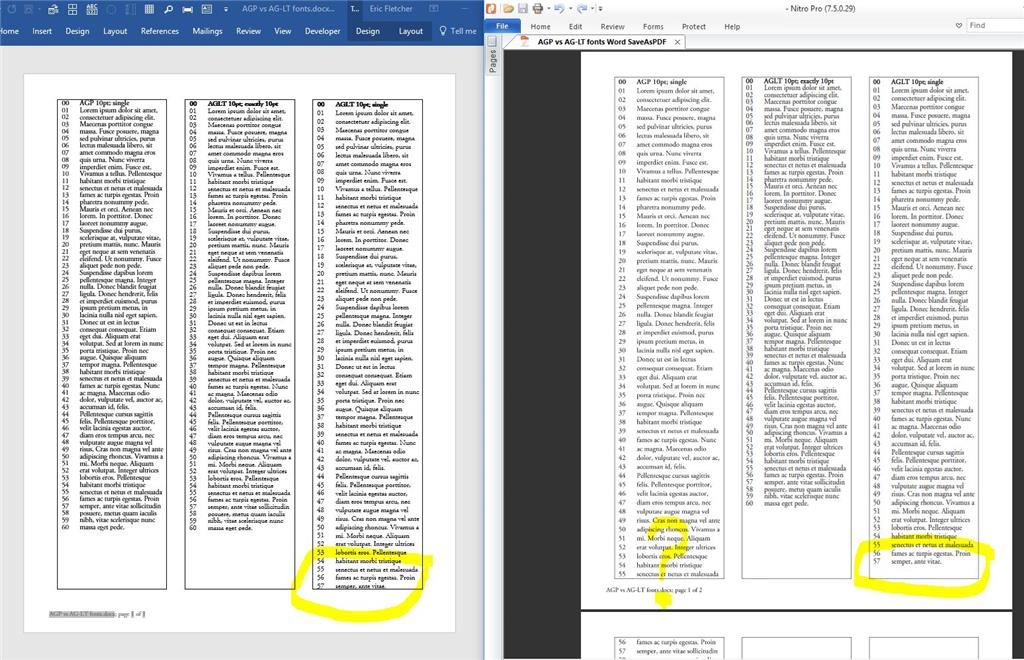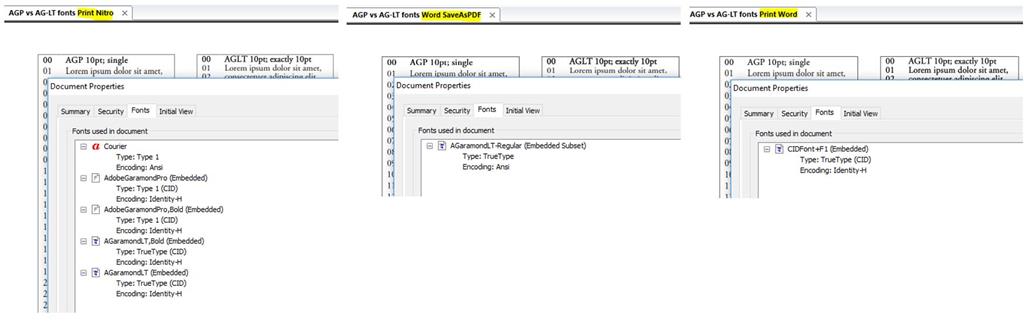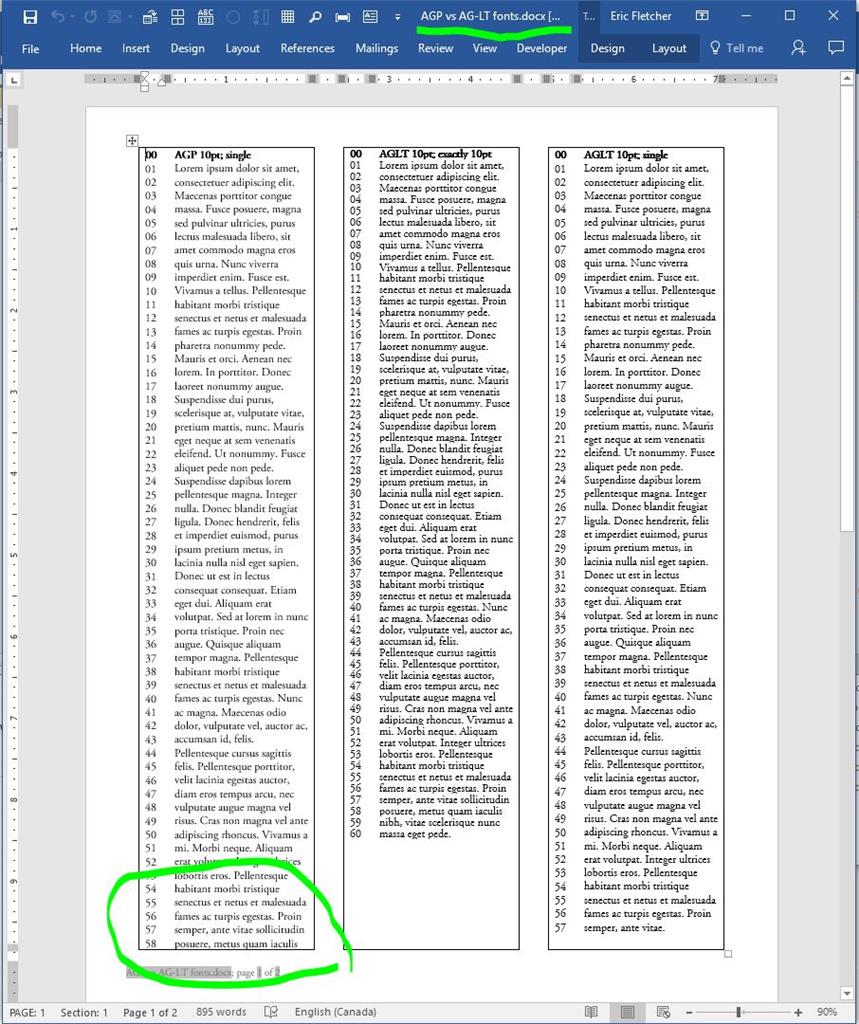The issue:
I have doing a number of tests to try to resolve a problem related to getting incorrect page numbers in index & ToC (described in detail in this thread). The workaround seemed to be related to OpenType TTF versus OpenType CFF type fonts. The test here clearly shows that there is something wrong with how Word 2016 is using the font information. I have always expected Word’s Print Layout and printed versions to reliably match fairly exactly, but now they clearly do not.
My question:
My tests below seem to show that Word 2016 is not working reliably with OpenType CFF fonts. If this is true, what font types can be used to ensure that the Print Layout and printed versions of a Word document match?
(And, more for other users, how can someone determine what the type is for a given font?)
My test procedure and results:
My document used a CFF-type font (Adobe Garamond Pro). When I used a TTF version of a Garamond face (AGaramond LT), the pages didn't look quite the same. Although I expected some differences due to how kerning and letter spacing would be handled, the line-spacing was noticeably different for the same point size.
To determine what line spacing adjustment would be needed to match the original document, I created a single-page Word document with the same content in columns of a table. This would allow me to compare the heights of the same content set in the two different fonts, and adjust the line spacing of the TTF font column to match the CFF font column. (File: AGP vs AG-LT fonts.docx; created with Office 365 Word version 1702 build 7870.2024)
- Column 1: Adobe Garamond Pro 10pt font, with paragraph spacing = Single.
- Column 2: AGaramond LT 10pt font, with paragraph spacing = Exactly 10pt.
- Column 3: AGaramond LT 10pt font, with paragraph spacing = Single.
From this 18 KB Word document, I created 3 PDFs:
- AGP vs AG-LT fonts Word SaveAsPDF.pdf (created via Save As in Word; 230 KB; line 1 in editor: %PDF-1.4)
- AGP vs AG-LT fonts Print Word.pdf (created via printer=Microsoft Print to PDF; 3,332 KB; line 1 in editor: %PDF-1.7)
- AGP vs AG-LT fonts Print Nitro.pdf (created via printer=Nitro PDF Creator 2; 206 KB; line 1 in editor: %PDF-1.4)
The following screen shot shows the document in Word’s Print Layout view next to the same document saved as a PDF in Word. In the PDF, column 1 is significantly different than Word’s “WYSIWYG” version, and now even flows over to a second page. As well, the other two columns also differ between the screen and PDF versions (line 57 in the 3rd column, and the bottoms of the boxes relative to the footer).
All 3 PDFs appear identical, and match the printout from my LaserJet printer. However, as can be seen below, the font properties are different for each PDF. The PDF created by Nitro Pro lists all of the fonts used, but neither of the other two PDFs include the Adobe Garamond Pro fonts by name. (Note: although the Word document does not have any Courier in it, other PDFs created by the “Nitro Pro Creator 2” printer driver also include this font in the PDF font properties.)
If anyone would like to examine the 18KB Word document (and any of the PDFs), please let me know.