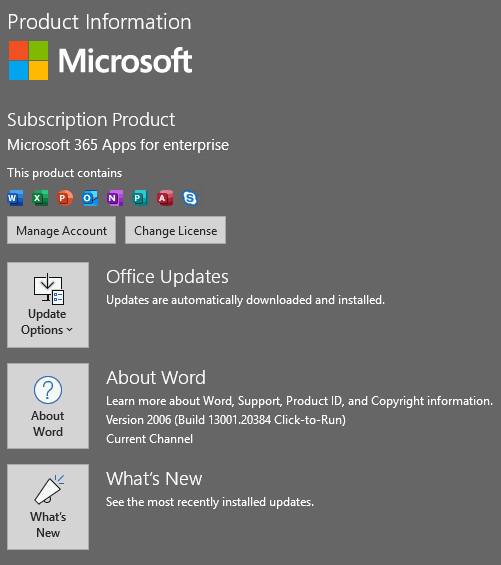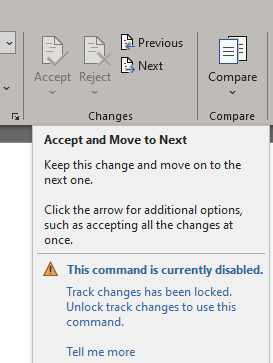So, I have a couple of users who work with legal documents who also use the "markup" tool in Word for their edits. One of the users discovered that after selecting "No markup" in the "Review" Tab, the "Accept" option is un-selectable and is grayed out. From this, saving the document (even after selecting "No Markup") would still show the markups after opening it. I am not familiar with this tool so after a quick search (See Below), I found something that had me disable a Privacy Setting in the Trust Center within Word's settings. This did stop the markups from displaying after opening the saved document (after saving with "No Markup" being selected). This however, I believe is a work around to the true resolution for the issue. Anyone have any thoughts?
https://wordribbon.tips.net/T006082_Tracked_Changes_Wont_Go_Away.html