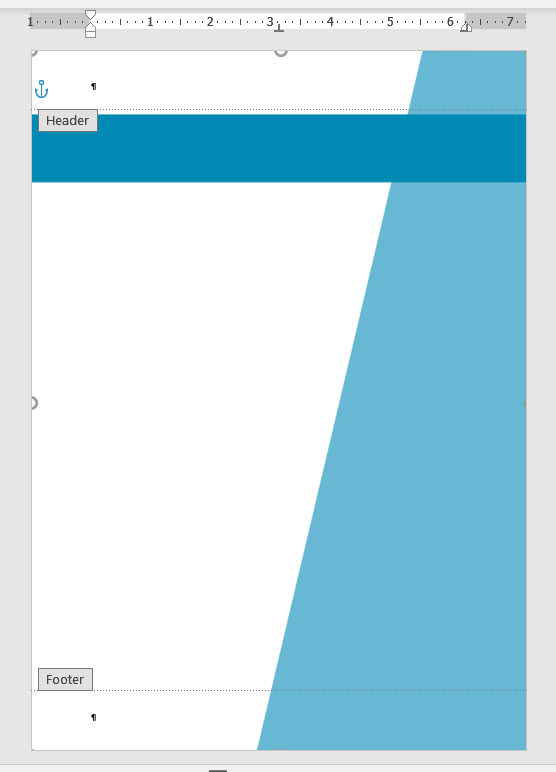Hi,
I have a graphic image I want to use in a word document as a background.
I want it to extend to the edge of the page (beyond header margin)
I will use this as a background for a template I am creating for our users.
- I have tried Watermark, but this seems to have limitations with headers etc.
- I have tried Page Background fill options where I created an image the exact dimensions of the page (We use A4 paper - 29.7 x 21), but even though the preview looks right, when I insert it, it seems to insert only part of the image over the whole page.
Here is how the background should look:
Grateful for suggestions