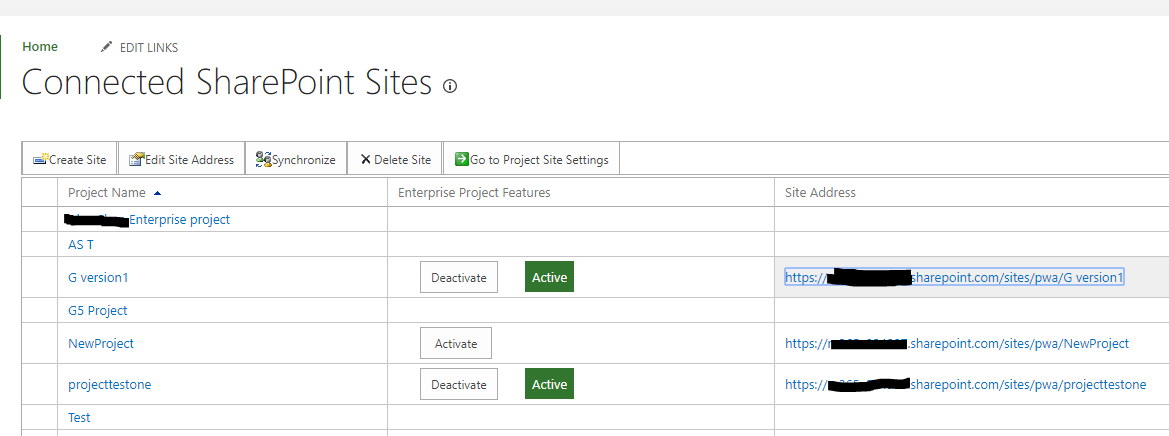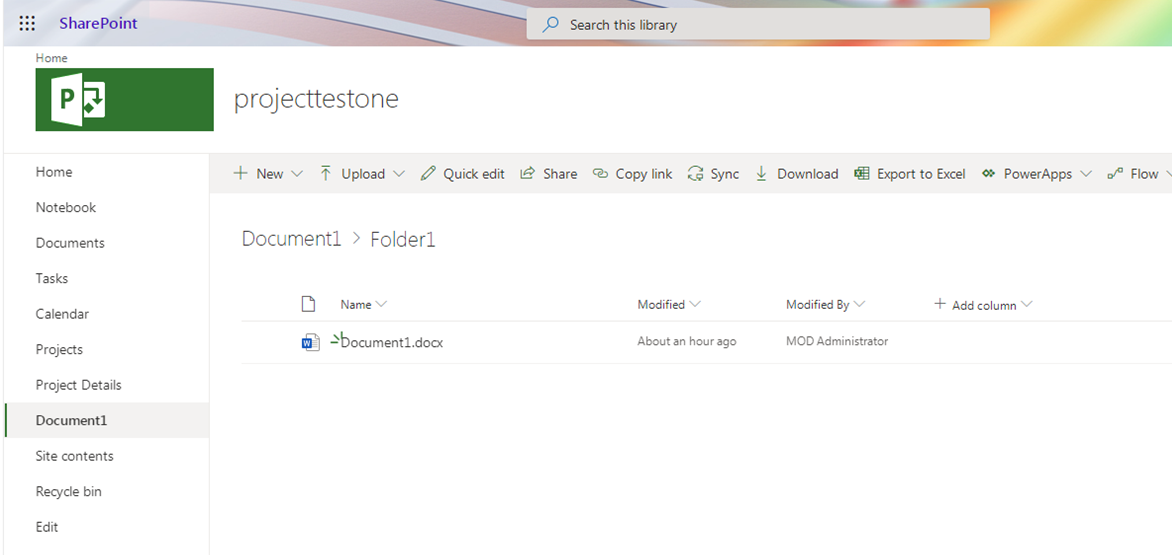Hi all,
Our company has been using MS Project Online for a while now. All project documentation is held on a project site for a specific folder and the whole delivery team is working with these folders. We sometimes have an occasion that someone who is not directly involved in the project (as in won't get a task allocated to them) still needs access to a particular project's folders. One option is to share the project site with them but they will lose access after a while. Another way we have found is that we have created a general 0 days task called PWA set up and added the people there (also, finance people will be sitting there as otherwise they won't have access to the finance folders).
My question is (actually, there are two :)):
1. Is there a reason why when a project site is shared with someone they lose access after a while? Is it possible to change the settings somewhere to say that they don't lose access automatically after a while?
2. Is there a way to include a team member in a project without allocating them a task? It is not enough if they are in the 'Build Team'. We don't want to continue adding the general 0 days task to each project. We also need to make sure that people only have access to the projects they need to have access to, rather than all projects.
Thank you in advance. :)