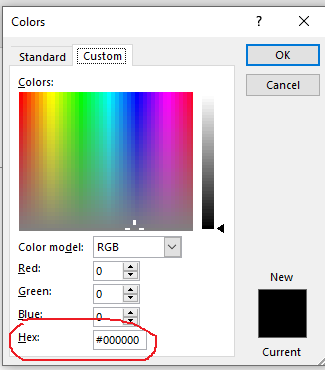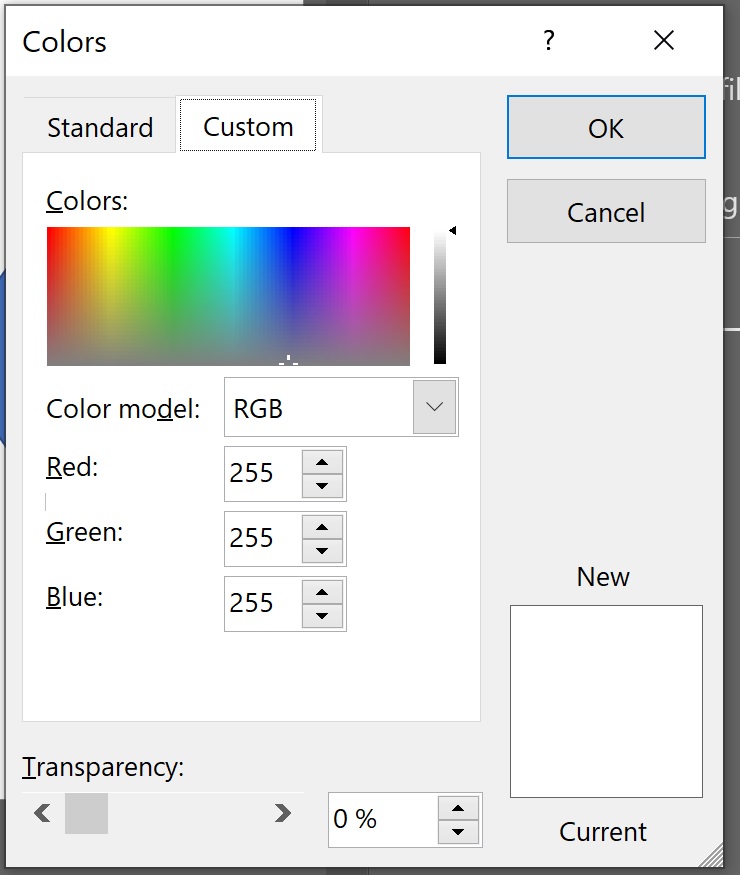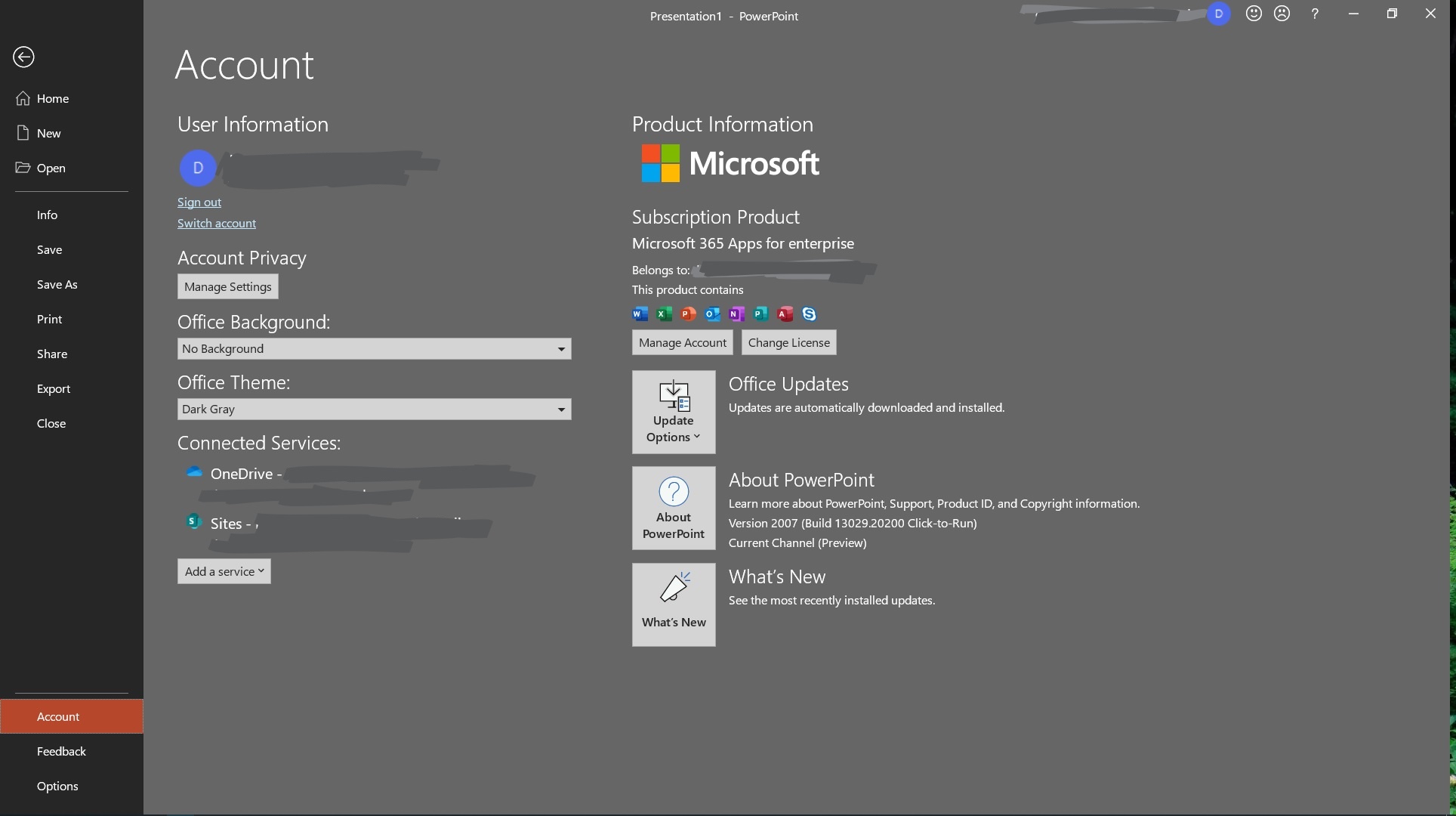I am running the PowerPoint app for enterprise on two PCs running Windows 10 with the same account, on a desktop and a Surface Pro 7.
The Surface Pro is not showing the Hex color box under Custom Colors, a feature I use a lot when formatting a background or shape.
Any ideas on what my causing this?
Thanks!