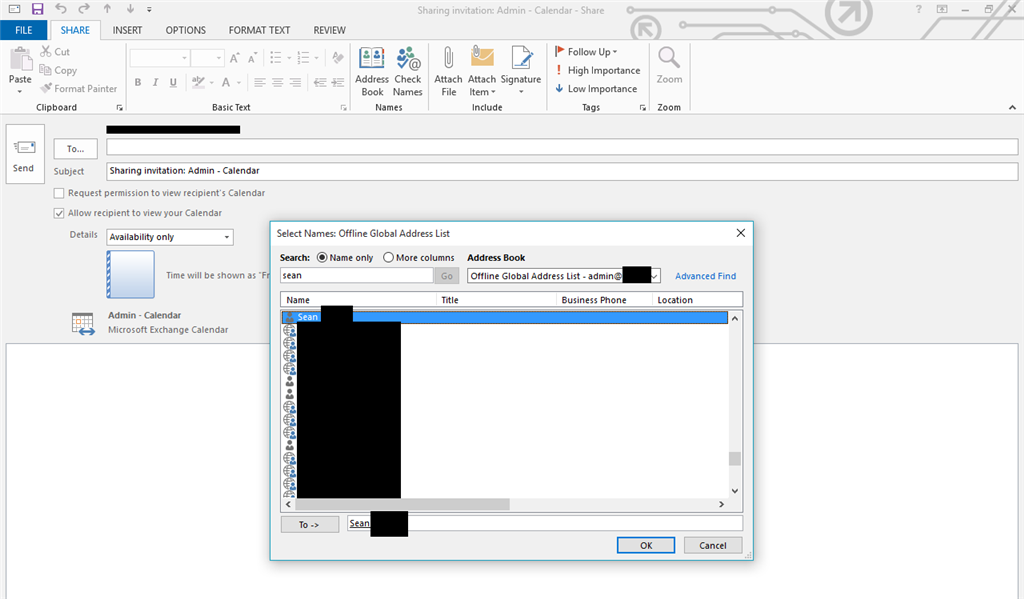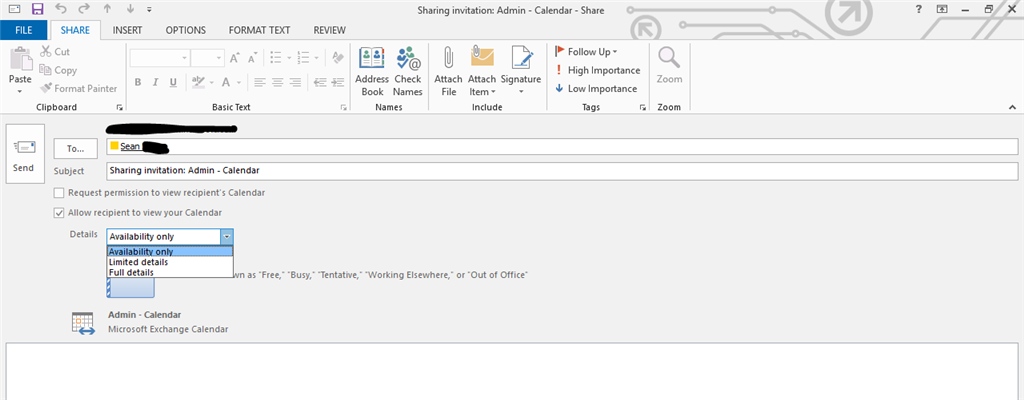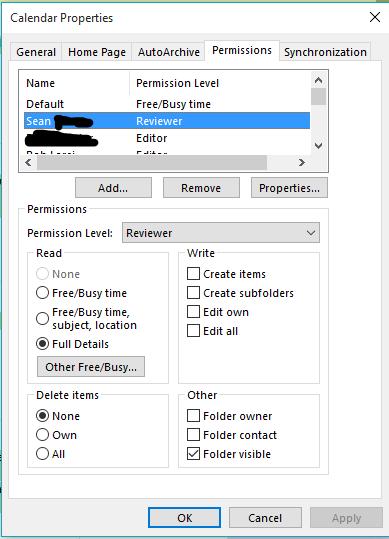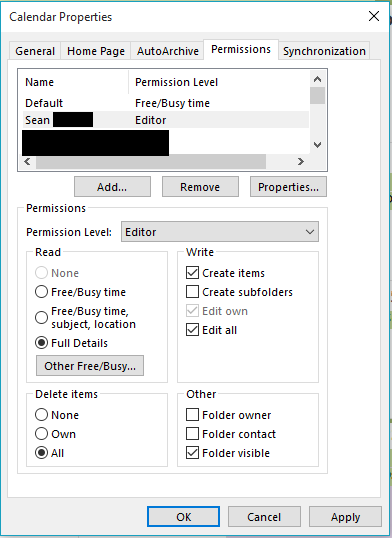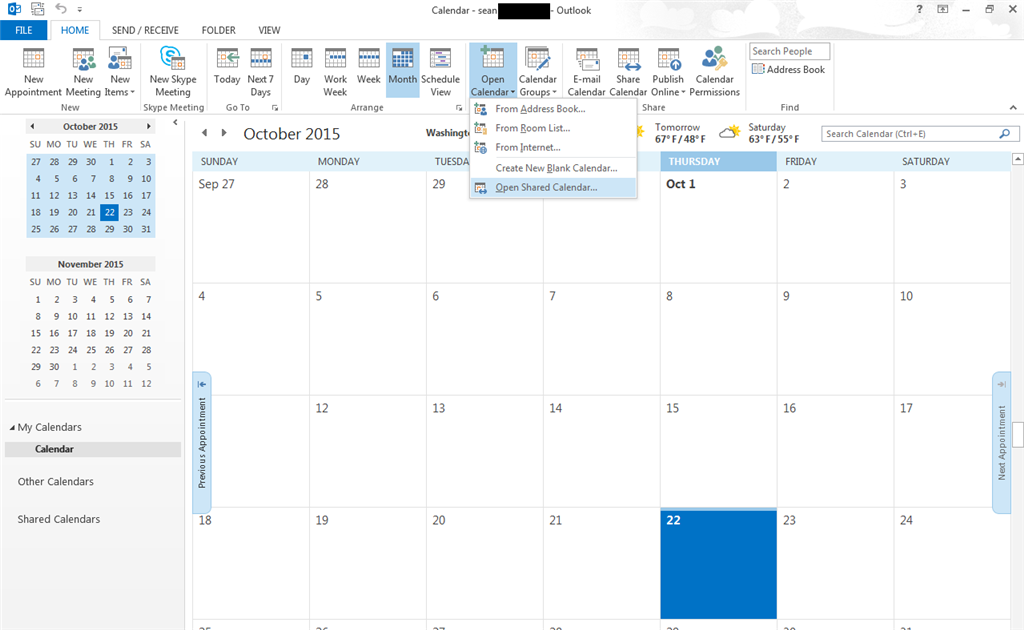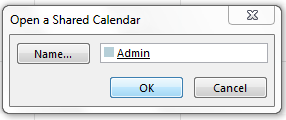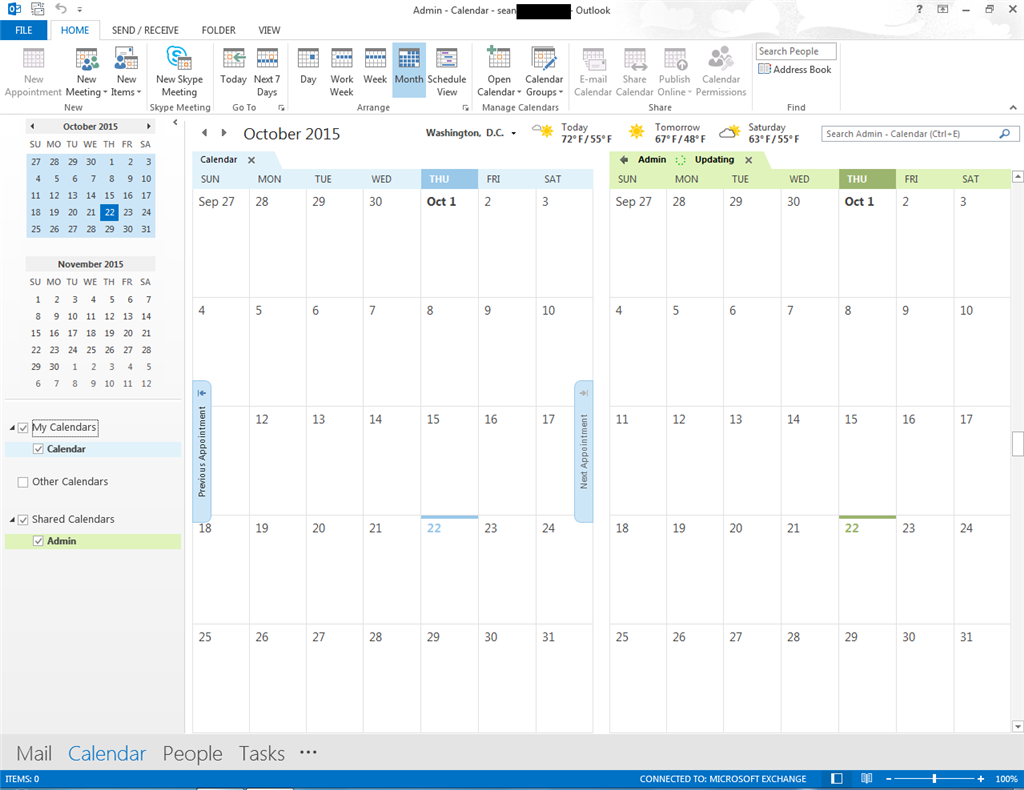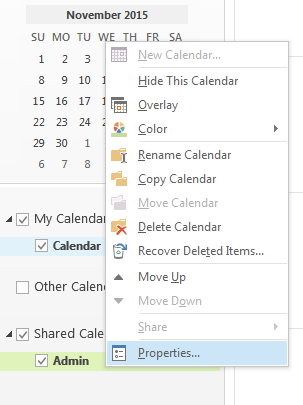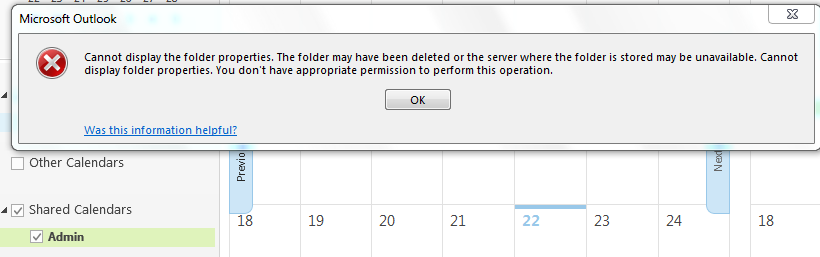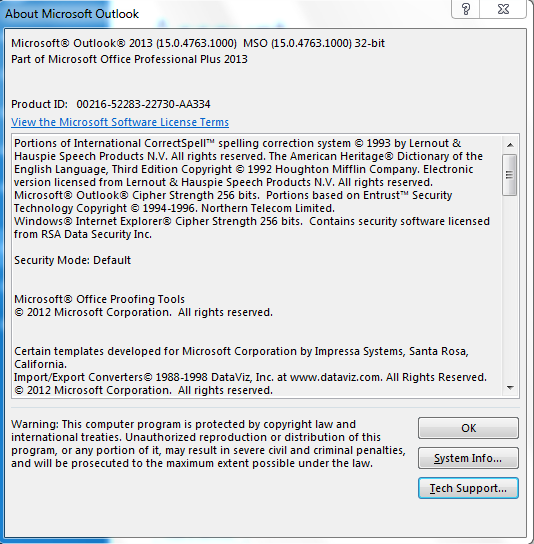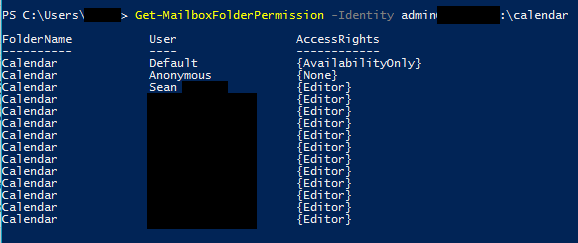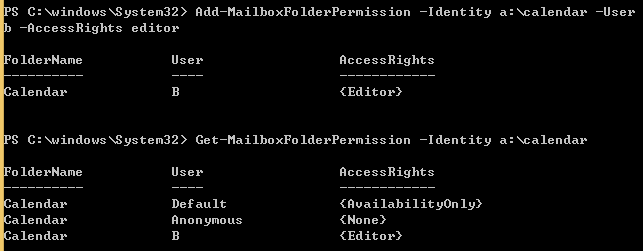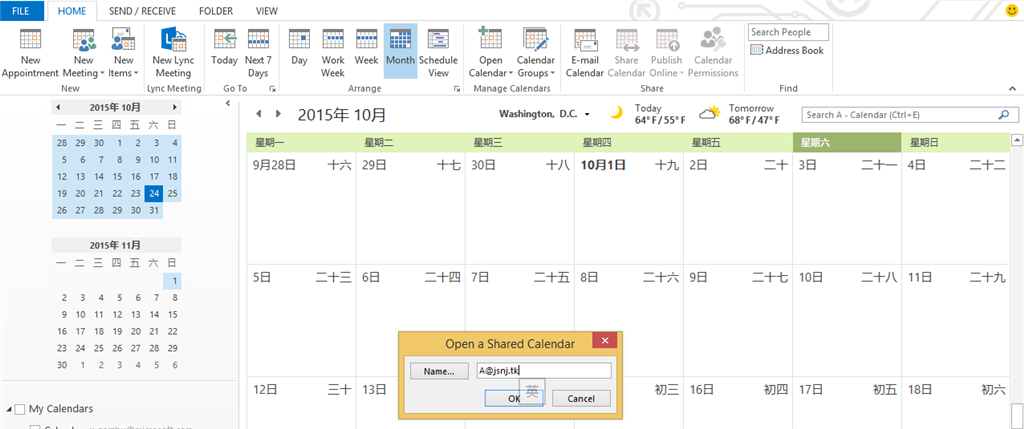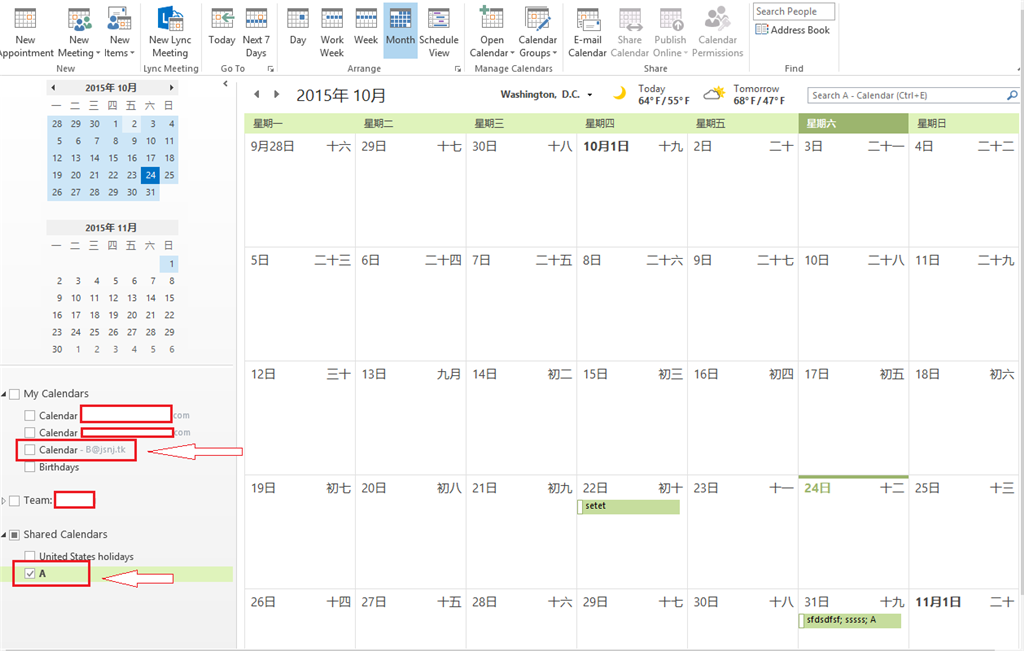Hello all. I've been prowling around these forums and google for a while trying to find a solution to my issue, but no luck.
I've got a new Office 365 deployment and all 15 of my main staff users have been migrated from our previous system. We use Outlook 2013 in our machines, set to fully cached mode. When checking the connection status, the protocol listed is HTTP.
On the old system we had shared a single Staff calendar for time off an other scheduling things and shared it among the staff members with Editor permissions. In our current setup I have set a dedicated Exchange account using it's primary calendar to host this shared staff calendar. I've had identical issues when testing sharing other calendars from other accounts as well.
When attempting to share the calendar, either through the OWA interface or the Share Calendar button in Outlook, it works fine for my other users in OWA and they have full Editor privileges. But when they try to open the calendar from the emailed notification, Outlook hangs for a few minutes before giving a "The folder you selected is not available." error.
What I have been able to do is open the shared calendar from the user's side in Outlook, but that doesn't grant any write permissions. The shared calendar will open be viewable and after a few minutes of syncing, but not editable. In fact, it gives several errors
- Error on attempting to make a new appointment: "You don't have permission to create an entry in this folder. Right-click the folder, and then click Properties to check your permission for the folder. See the folder owner or your administrator to change your permissions."
- Error on attempting to edit an existing appointment: "You do not have permission to view this calendar. Do you want to ask [calendarUser] to share his or her Calendar with you?" and then opens a Sharing Request Window
- Error when right-clicking the Shared Calendar and clicking Properties: "
My workaround for the Staff has been to use OWA since it's working perfectly fine. But I'm at the end of my rope trying to figure out how to get it to work in Outlook. I can't think of any reason why we're having so much trouble with it.