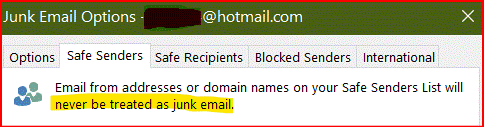I have installed Office 365 Personal on my PC. It tells me, via the provide feedback link within the program, that it is Outlook 2016 for Windows that is installed (the link takes me to the Outlook 2016 for Windows UserVoice forum). I don't know if this is the latest version (I have seen Outlook 2019 mentioned elsewhere).
The program is linked to my one and only original Microsoft account, whose primary email is my Hotmail address, with one secondary Outlook email address.
I have just spent a lot of time re-organising the Junk Email Options -- Safe Senders, Safe Recipients, Blocked Senders, International sections. However, that is only for the Hotmail address. I am unable to choose my Outlook email address from the dropdown menu in the Junk Email Options dialog, but, then, I think I don't need to do that as the Hotmail address is my primary address from which all other rules etc should emanate. Making these changes in my desktop version on my PC, whilst being connected to the internet and hence Microsoft Exchange. I am synchronised to all devices (my PC, my Windows phone, my Samsung Galaxy TabA using Microsoft Launcher). Hence, my expectation is that when I make any changes in Outlook on my PC, whether Mail, Calendar, etc, whilst being connected to the internet and Microsoft Exchange, these will update automatically in those other locations.
Today I found a Junk Email (on my PC) from a person who is in my Safe Senders list. But that email is addressed to my
Outlook address.
Is there some sort of differentiating mechanism happening? If so, what can I do about fixing this?
CONFUSED:
Until recently (before installing Office 365), I used to do all my emailing on my PC by going online to my Microsoft account. Whenever I had any junk mail that I no longer wished to receive (in other words, I didn't move it to the Inbox), I would Create Rules to make sure these senders' emails were always deleted. All I did there is to tick the boxes against the name of sender (linked to that particular email address; often there would be different addresses but the same sender name, each time adding those to the Rules list too), message sent to my Hotmail address, and then just choosing to send it to the Deleted folder, or simply deleted, depending on which dialog box I had chosen to create this action.
Sometimes I would choose the Block option, thinking that those items would also either be deleted or be sent to the Deleted folder, not to the Junk Mail folder. I had thought that was how it was done ALWAYS!! Otherwise, what was the point of Blocking?!
Referring back to my earlier paragraph re Safe senders lists etc, on my PC: part of that sorting through was to actually edit the Blocked senders email addresses into a more refined Blocked Domain addresses by using the asterisk in appropriate places in
that address. As well as choosing blocked International countries' suffixes.
EG: *web@*.gmail.com or web*@gmail.com, or just *@*.gmail.com or *@*gmail.com etc.
I'm not sure I should bother with Create Rule anymore, either on my PC or online.
Update @ 26jan2020:
Since writing this post, I have been keeping an eye on what is happening since making these small changes. It's interesting, to say the least!
Here's the stage I'm at as at 26jan2020:
On my PC
1. Have bit the bullet and ticked the Junk Email Options > Options tab asking to Delete any obvious junk mail messages. This will be interesting.
2. I have disabled the automatically installed Spam Add-in from my Trend Micro Internet Security software.
3. Safe Senders list -- Newsletters that have arrived in my Inbox, because they are on the Safe Senders list, I have added their Domain name, as well as the actual email address from that particular Sender name. As I had Created Rules for some of these senders,
I went into the Rules and Alerts dialog and deleted those particular rules.
4. Safe Recipients list -- I used this section to add the email address from some of the more regular e-newsletters I receive, as I had been told a long time ago to do that and it seems to be working. I have added a couple more, and we'll see what happens there.
5. So, what that means is that I have covered myself by doing item 3 and item 4. I presume this will not create any conflicts.
6. Blocked Senders -- I have added the more refined, asterisked, email domain addresses from obvious junk mail, along with some actual email addresses. Only a few of these email addresses, which have been on the list for a few years now, have I Created Rules
for, and they will remain in the Rules list, as some of them are quite odd. They get deleted,
not put in the Deleted folder.
7. Diane Poremsky -- The asterisked email addresses and also domain names have been accepted, by both my desktop and online Outlook Mail versions. Whether they work or not, we'll see! ;-))