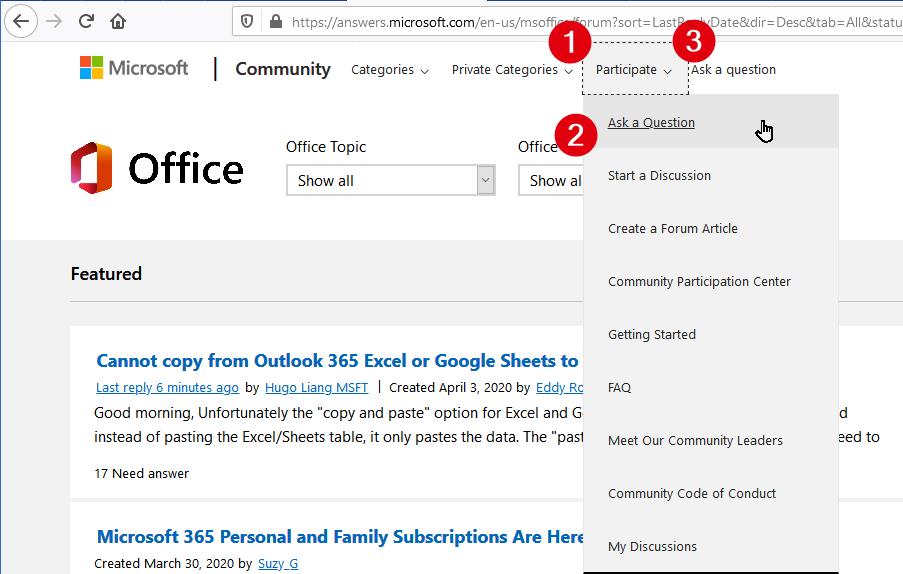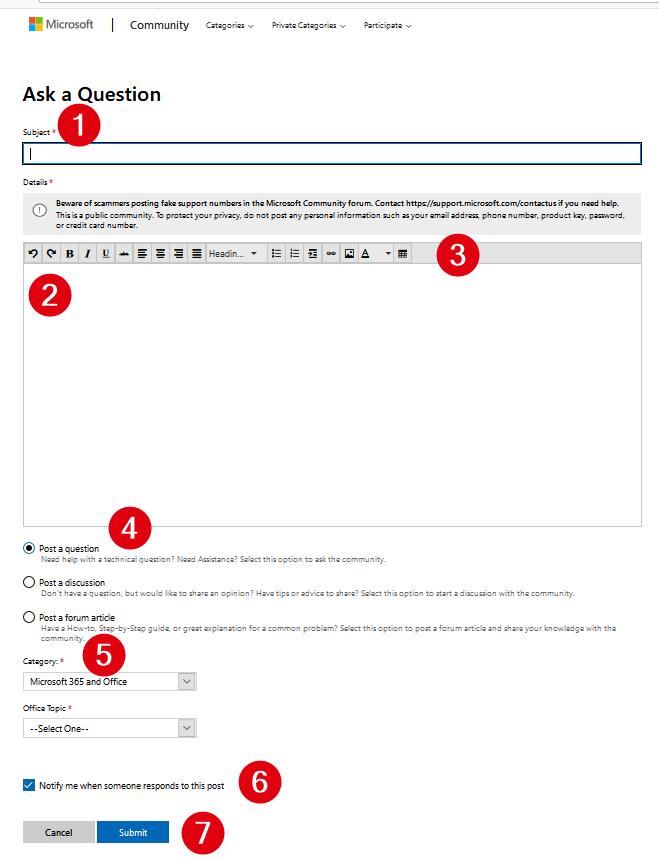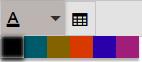https://1drv.ms/w/s!Am8lVyUzjKfpokrLcrUWLZIf0Pt3?e=Ndekbk – OneDrive version of this article. I think it is an easier to read format …
Introduction
You have a problem on your computer. You accidentally found this "Microsoft" site and now are hoping to get an answer to your problem.
What to do?
.
Meet the Helper
The first point to be aware of is that although MS pays for this web site, MOST of the people who provide replies are NOT MS employees! They are unpaid volunteers, basically users like yourself. The main difference is that they have more experience in specific areas than you do, so they may have encountered your question before. Another is that they have time on their hands to provide suggestions.
People providing replies here are literally living all around the world, so you can get replies at any time of the day. Their experience also varies, from simple users with slightly more experience than yourself to people who have published multiple books (paper and ebooks) about Microsoft products to professional consultants who actually make their living providing direct, paid, support and training to users and businesses. Some have their own websites.
You can get some high level information about the person by their username, icon, and system Labels. You can get more information about them by clicking on their Icon or (hyperlinked) Name (which is clickable depends on where you are in the forum). This will take you to their “Profile” page on the forum. This provides information like when they joined, Awards, Accomplishments, and their statistics on the site. Below that you can see all of the questions they have replied to.
.
Here are some of the labels you may see.
Forum Owner: these are the people who MS has assigned to manage the site
.
Microsoft Agent: ?
.
MVP: there are various sub categories of MVP. These are people who have been recognized by MS has having more than average knowledge and who are willing to share that experience with others.
.
Article Author: People who have been recognized for posting longer explainations to specific problems.
.
MSFT: these are people who work for and are paid by Microsoft.
.
Volunteer Moderator: these are unpaid volunteers who have been very active in the forum and have been granted “Administrator” / “Moderator” access. They can delete questions, move them to more appropriate locations.
.
Independent Advisor: these people ARE paid by a 3rd party company which has been hired by Microsoft. They are picked from people who provided replies to the forum to be “promoted”. A few of them make a lot of money, most don’t make minimum wage …
.
Insider: these are people who have volunteered to be part of the Microsoft “Insider” program. Insiders get advance, not completely tested releases of Office or Windows. They provide “feedback” to MS about problems they encounter, aka “Bugs”, and about changes / improvements they would like to see the specific new features. They are unpaid “crash-test-dummies” who replaced paid (professional) Microsoft program testing staff. They give Microsoft the advantage of being able to test on a much wider spectrum of computer environments, hardware and software combinations, than Microsoft could possibly pay for and run. Anyone can sign up to become an Insider. But don’t do it if you have only one computer. The Insider releases sometimes will crash the computer, so if you have only one computer to work with you can’t afford to have it unstable.
.
Before you use this forum
This forum is one of many resources you can use to find answers to problems. If you haven’t already done it, try using a web search tool like Google, Bing, DuckDuckGo to search the Internet. Try doing several searches with different combinations of search terms
After doing a general Internet search, try doing a site specific search of this forum. Many search engines allow you to use the “Site: https://answers.microsoft.com” qualifier to limit the search to specific sites like this one.
When you get to this site, you can also use the search tool which is found in the upper right corner of the web page. It uses Bing to perform the search.
.
How to use this forum
The “Microsoft Community” as they now call it is a site set up by Microsoft to provide help with various products. Depending on how you found out about the site you may start on the site Home page or in a specific forum.
The Home page, https://answers.microsoft.com/en-us/ , provides Icons to link to subject specific sub sites. It looks like this:
You can click on one of the displayed icons, or the “View All Categories” text (which is a hidden button) to see a few more rows of categories.
.
Another way to get to specific Categories is to click on the “Categories” button on the top line of the page.
.
Pick the subtopic that is closest to your need. That takes you to the index page for the specific sub forum.
.
At the top of the forum is a small section for “Featured” questions. These are questions the moderators and owners thing have special merit. They are equivalent to “Pinning” items to the Windows Start menu or Task bar, or Pinning files in your Office applications File Open pane.
.
Below that is the full list of current questions, newest first. The list is constantly updated as new questions and replies are submitted.
.
What a question looks like on the Index page
.
Subject Line: The subject line is displayed in blue, it is a hyperlink.
.
Time: the time stamp for the creation time or last reply time. How long has it been sitting in the list
.
By: the name of the last person to provide a reply. It is a hyperlink to their profile.
.
Create: the date that the original question was created
.
By: the name of the person who created the question. It is a hyperlink to their profile.
.
Summary: next comes a 2 line summary of the detail information provided by the Original Poster, (you may see them referred to as “OP” in replies).
.
On the right side of the question there are 3 numbers
.
Views: the number of times the question has been expanded to be viewed
.
Helpful: the number of people who have looked at the question and found replies to be helpful to them
.
Replies: the number of replies there are in the discussion under the original question
.
On the far right you may see a checkmark in a green circle icon. This indicates that the question has been marked as “Answered”. The Original Poster or a moderator.
.
If you want provide replies, you can scroll through the index page looking for subject lines you think you may be able to help with.
.
How to ask a question?
Now to the meat of this posting. How to ask a question on this forum to stand the best chance of getting a useful reply.
.
You can start the “ask a question process” by clicking on #1:“Participate” then #2:“Ask a Question” or directly by clicking on #3: “Ask a Question”.
.
The blank “Ask a Question Page” looks like this:
#1: Subject
Your subject line is the “hook” you use to get the interest of people providing replies. In the one line, give them enough information to let them know it is worth the (UNPAID!) time to look at the full question
.
Make your subject line descriptive! If you are in a forum like “Microsoft 365 or Office” that includes multiple applications, mention the specific application ie “Excel”. If you are getting an error message from the application, include the Error Code. Briefly describe the problem.
.
One or two word subject lines that boil down to “Help” or “it’s broke” will not likely get enough interest to get replies. Even though we are not paid, we do place value on our time.
.
#2: Details Area
In the Details Area provide all of the relevant information about the problem. The better the information you provide the more likely you are going to get an immediate and useful reply.
.
What sort of information do we want / need?
.
If you are seeing an error message, we need the FULL and EXACT error message text, and ERROR CODE (if any). You can type it or provide a screen capture. We need the exact message text because we use that to search for previous answers to the error. Same with the error code.
.
Describe the exact steps we need to take to recreate the problem. We need to know how you got into your problem situation. If we can recreate the problem, then we know it is not specific to your computer. And by working through the same steps, we may know where to redirect you to solve the problem. Or we can independently confirm that the problem is a “real bug” that MS should consider.
.
Describe your environment. Most important is your Operating System and Application “version” information. See the section farther down for more detailed instruction on how to find these specific details
.
Providing hardware information like CPU type, RAM, computer builder, computer model, drive type(s) (HD/SSD) and size is optional, but it won’t hurt
.
If you have display or sound problems, then information about your audio or video addin cards and audio or video “Drivers” will help. In Windows you can get this information from the “System Information” dialog. This page describes how to get this information:
.
.
What we need is in the Software Environment > System Drivers sub section.
.
If you have tried fixes, tell us in detail what you have tried. Provide links to the web pages if possible.
.
If you have a question about how to do something specific in a program, the version information is not as important, but we still need to know at the very least the high level version information, ie Windows 10 or 8, Mac Sierra, Word 2016, Excel 365, PowerPoint Online, Word 2011 (Mac). This information gives the specific context you are working in so we can provide version specific instructions.
.
Be expansive in your problem description. The more information we have the better chance we have of answering your question. All too often I see a statement along the lines of “I searched the internet and tried everything”. Great, they are smart enough to search the web for ideas. Not so great when they say they have tried everything. If they have really tried everything, then there is nothing left for us to do to help. So, I for one, won’t waste my time. On the other hand, if they say what they have tried, I can skip those ideas and concentrate on other suggestions.
.
Try to limit yourself to a single question to each question posted. That way we can focus on the specific issue. Some people include several issues in a single post. While they may be related the string of replies can get confusing trying to match answers to the original points.
.
Often it is more effective to show rather then tell. A variation of “a picture is worth a 1000 words”.
.
Although we cannot attach example files to this forum there is a simple workaround. See the section farther down with specific instructions.
.
#3 Button Bar
The Details box is a very simple text editor. It allows only simple text formatting, copy and paste of Text ONLY. Images CANNOT be pasted into the box, the same for Hyperlinks. You have to use the button bar for
.
The button bar allows you to do some elementary formatting. Formatting allows you to highlight information, making your submission more understandable.
.

.
The first 10 buttons are very standard: Undo, Redo, Bold, Italics, Underline, Strikethrough, Justify Left, Center, Right Justify, Full justify.
.
The “Heading” drop down contains 4 formatting styles: Heading 1, Heading 2, Standard (body text) and Code
.
The next 2 are Bullet list and number list
.
The “Indent” button will (obviously) indent the paragraph. When you indent, it then displays a new button to un-indent
.
Hyperlink button looks like a chain. You have to use this button to create working hyperlinks. For example, if you copy/paste a hyperlink from Word, it will appear to be a hyperlink, but the link will NOT work!
.

Web Address: the HTTPS: or HTTP web address
.
Text: the text description of the web address, personally, I prefer to paste the web address again in this area. That way the reader sees the full address all the time.
.
ToolTip: extended description displayed when you hover the mouse pointer over the Hyperlink.
.
Insert Image button (is supposed to be a landscape graphic of a sun/moon over a mountain) is the only way to put an image / picture / screen capture into the Details box. Simply pasting the image will appear to work, but the image will be lost when you submit the question. The image must be saved as a .JPG or PNG file on your local computer. Web links to pictures do not work. The process is unnecessarily convoluted:
.
- Click on the “Insert Image” button
- An “Upload” dialog is displayed
- Click on the “Browse…” button, or “No file selected” text
- Another dialog, based on the Windows “File Open dialog, will display
- Navigate to the file location and double click on the specific image file name
- You are returned to the Upload dialog, with the file name filled in
- Click on the Upload button.
- Color drop down is the underlined Letter A.
.
It is very primitive, showing only 6 color options (not even up to 1970’s CGA color standard!). HOWEVER, the Details input box does support some more colors. If you apply colors or highlights in Word, some of the colors will paste into the Details box and be saved when you submit the question.
.
The last button on the bar is the “Create Table” button. When you click on it, a grid of rows and columns for you to select is displayed. The table fills the width of the input box, no user control over the width of the columns. When insertion point is inside a table, additional buttons are displayed to add/delete rows and columns.
.
#4 Type of Posting
When you’ve finished filling in your details you have to pick a high level description of your posting.
.
Is it a question? Are you asking for help
.
Is it a Discussion? Are you commenting on something. Do you want to rant to MS (waste of time) or do you want to raise an issue that you are looking for other people to comment on?
.
Is it an Article? Do you want to share a larger block of information with other users. Information that may be repeated many times, so it is easier to post it as an Article so that people can find it when searching or so that you can post the link to it without having to re-type it every time
.
#5 Pick Categories
This section of the page allows you to pick from drop down lists to categorize your question. Do NOT accept the defaults! The better job you do selecting the relevant categories, the more likely you are to get timely replies and the better the replies will be. Some of the people who reply use the filter option on the Index page to limit what questions they see. If your question is in the wrong category, the “best” people may not see it. If it is grossly in the wrong category, ie a Question about Windows being categorized as Office, you may not get any replies until a moderator notices it and moves it to the correct category.
.
#6 Notify me when someone responds to this post
Turn on this check box when you want to get emails sent to you with any replies to your question.
.
Remove the check if you don’t want emails, you plan to just come back to the forum and look at the question to monitor it for replies. Not an efficient strategy.
.
#7 Submit / Cancel
When you are finished, click on the “Submit” button to post the question or “Cancel” to dump what you have done into the recycle bin.
.
Replies
After the question (or reply) is posted you will (hopefully) get replies suggesting some more actions you can take.
.
Replies expose some new buttons with new forum related actions you can take
Edit
The Edit option appears after you submit your Question or Reply. This allows you as the Original Poster to go back and edit your posting to correct mistakes you identify or to add more information.
.
Mark As Answer
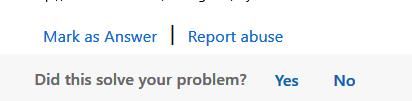
.
When you submit a “Question” type post, people submit replies to it. If one, or more, of the replies specifically provides the fix that answers your question you can and SHOULD click on the “Mark as Answer” button. This will credit the reply as answer. It will put a green “Answer” banner on the reply so that others looking at the question will know that it fixed the problem. And it will turn on the check mark icon in the index to indicate the question has been replied.
.
Only the original poster and moderators can mark replies as “Answer”. When you as the Original Poster mark an “Answer” everyone who reads the question in the future will know that the reply worked for you IRL, “In the Real World”. This real world proof of concept is very important. Personally, I feel strongly that the original poster should be the only one marking replies. Only the original poster knows what worked for them. Moderators only mark “best guesses” or “reasonable guesses”. The problem I have with that is that all replies are “best guesses”. But not all replies fix the problem.
.
Report Abuse
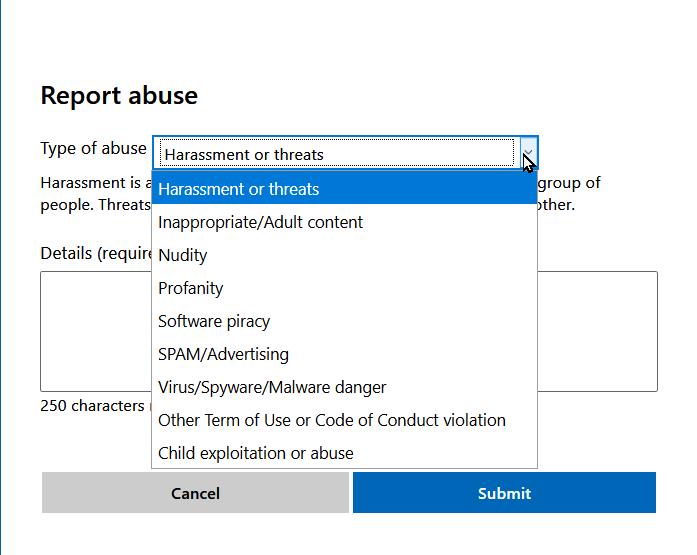
.
The Report Abuse button displays a dialog box with the same name. Click on the drop down to pick a specific “Type of Abuse”.
.
All users can click on this button to report postings they think do not belong in the forum. The most common one I see is “Spam/Advertising”
.
Unmark as Answer
If a moderator has marked what THEY think is the “answer” to your question, you as the Original Poster have the option to “unmark it” if you disagree. If the reply does not fix your problem, PLEASE do “unmark” it. As I said before, I place a very high value on the Original Poster only marking answers. The exception to that rule of thumb is when the original poster has posted a reply thanking a specific reply
.
Find Windows Version information
In Windows, you can use the Run dialog, <WIN><R> shortcut, to run the WINVER command. That displays a dialog box that looks like this:
.
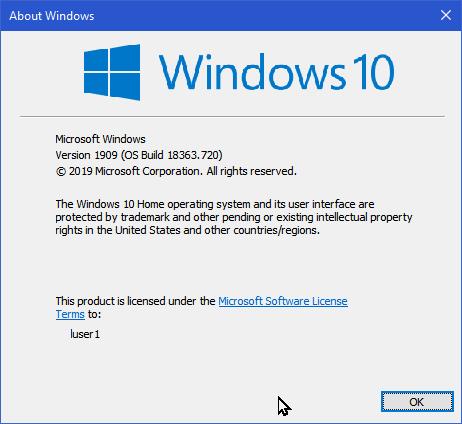
.
We need to know the Version, build and Edition, ie:
.
Version 1909, Build 18363.720, Windows 10 Home
.
This page provide similar instructions for Windows:
.
https://www.howtogeek.com/236195/how-to-find-out-which-build-and-version-of-windows-10-you-have/
.
This Microsoft page provides a current list of Windows 10 builds, including their release dates:
.
https://docs.microsoft.com/en-us/windows/release-information/
.
“Navigating Microsoft’s site for Windows 10 update histories”
.
https://www.lifewire.com/navigating-windows-10-update-histories-3862945
.
This Microsoft site (Windows 10 update history for PCs and mobile devices) explains all the big changes for each update to Windows 10.
.
Mac Operating System Version Information
On a Mac, From the Apple menu in the corner of your screen, choose About This Mac. You'll see the macOS name, such as macOS Mojave, followed by its version number. If some product or feature requires you to know the build number as well, click the version number to see it.
.
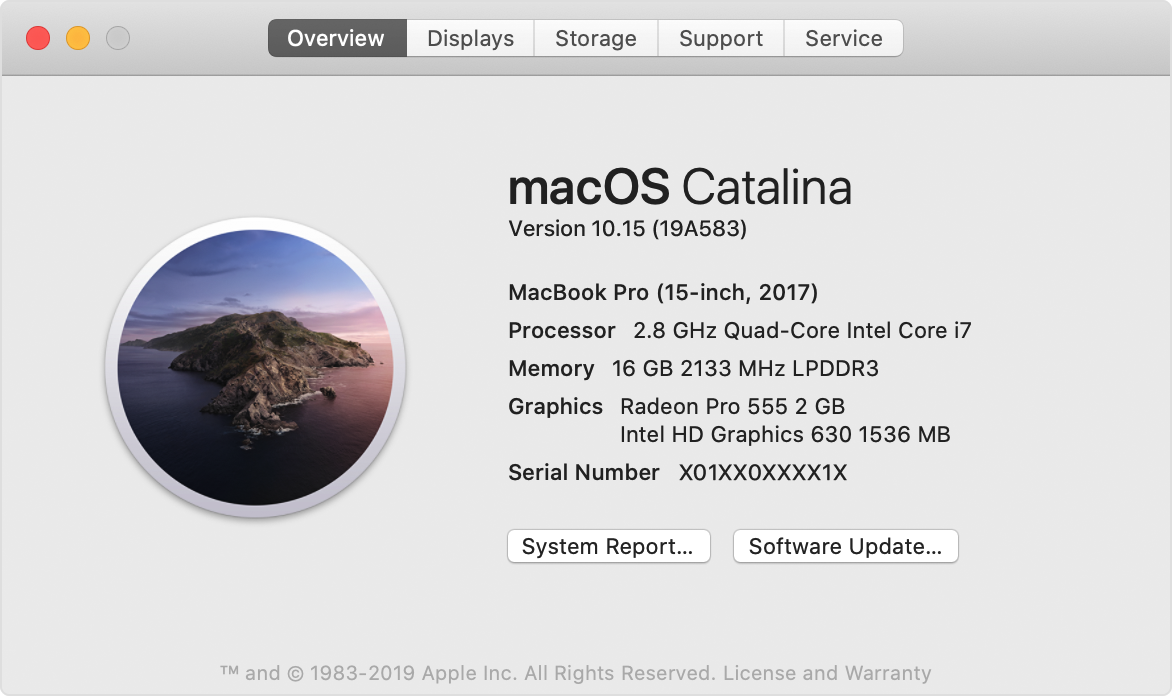
.
.
This page provides the above instruction and give a list of the most current Mac OS versions: https://support.apple.com/en-us/HT201260
.
Office Version information
We need the same information for applications. In Office applications go to File menu > Account command.
.

From the example above we need Version 2003, Build 12624.20382 Click-to-Run, Monthly Channel, Microsoft Office 365.
.
This MS page also provides the same information:
.
.
These pages have build update information for Office:
.
https://docs.microsoft.com/en-us/officeupdates/update-history-office-2019 2019 / 2016 history
.
https://docs.microsoft.com/en-us/officeupdates/update-history-office365-proplus-by-date Office 365 History
.
If your operating system or application are not up-to-date (see the yellow highlight in the screen capture above) the first trouble shooting step is to update them. If you are lucky, the solution to your problem has already been released by Microsoft in an update.
.
Upload Example File
Trouble shooting problems in files can be like a visit to the dentist, a long, slow painful process, where we try to “extract” the clues needed to recognize the problem from the Original Poster, in a back and forth flow of questions and answers before we can come up with a / “the” actual solution.
.
Often it is faster and easier for everyone if right from the original question we have a “sample file” get "hands on", to look at, and to “play with”.
.
This next link provides some tips on setting up a sample file and specific instructions for uploading and "sharing" it for us to access. It includes links to macros to randomize text in Word and randomize numbers in Excel
.
.
.This article describes another way of sharing Office files:
.
2020 03 09- Share a cloud stored document from Microsoft Office
https://office-watch.com/2020/share-cloud-stored-document-microsoft-office/
Using “Invites” to specific people from inside Office apps. Modify document access permissions and add a “note” with “how to” instructions for recipient
.
The first 2 minutes of this video gives an example of What I mean by a “simple” example. Use short simple names and quantities, and just 2 or 3 rows per sample data you want calculations done on. You want simple numbers so you can do the math checks in your head.
.
Col- Stacking
Columns of Data (Unpivot, Split Columns by delimiter, and everything!)(PowerQuery)
2017 04 16
http://ozdusoleil.com/2017/04/16/power-query-stacking-columns-of-data-unpivot-split-columns-by-delimiter-and-everything/
We’ve got headers and a large number of paired columns that need to be condensed down to just 2 columns.