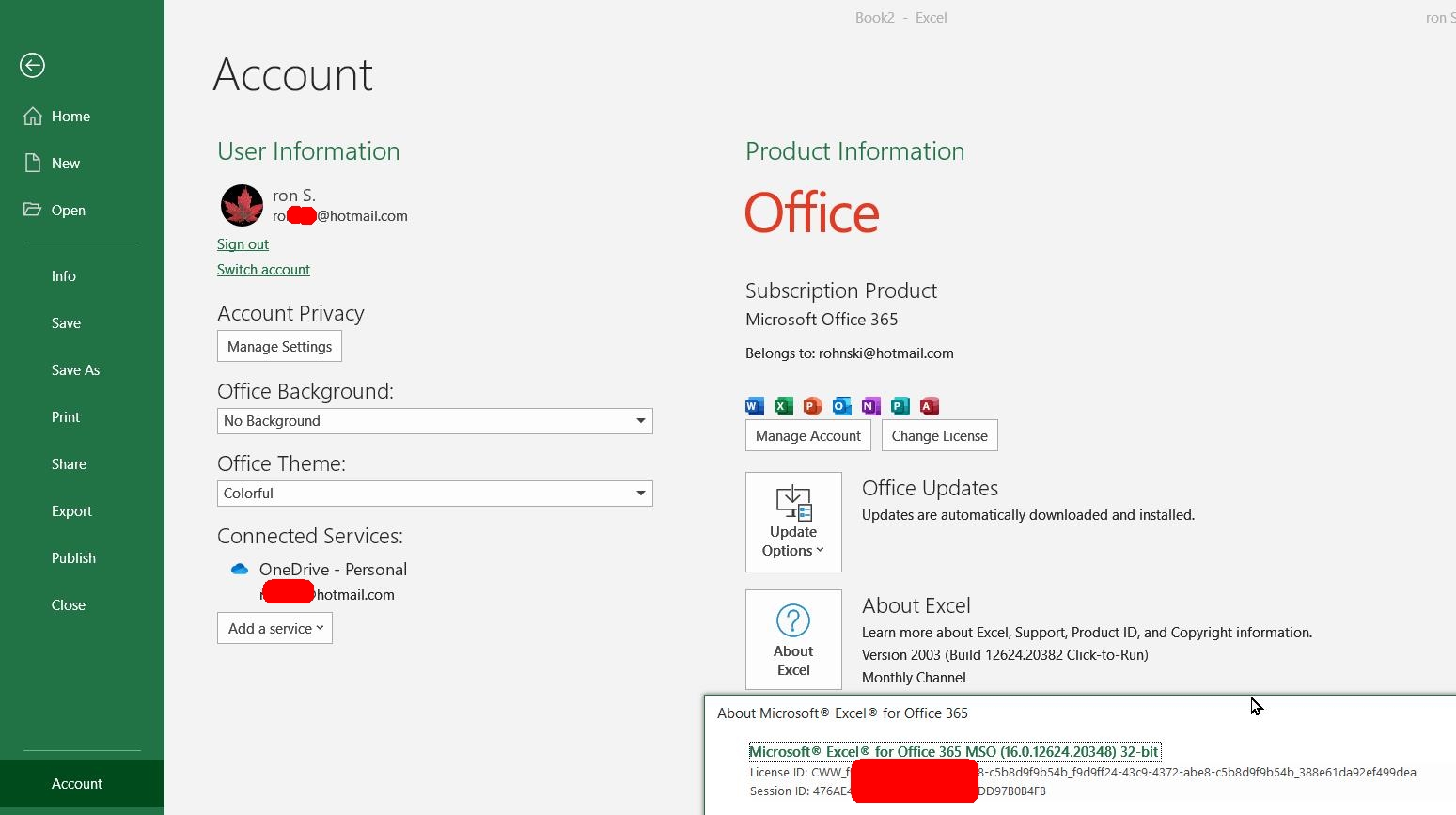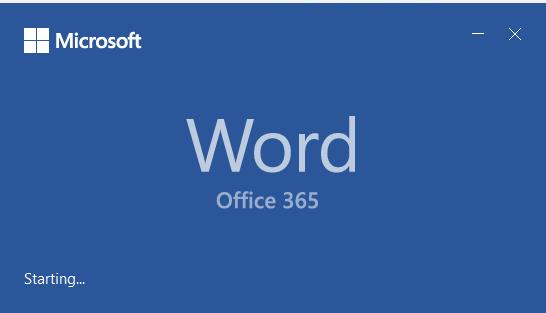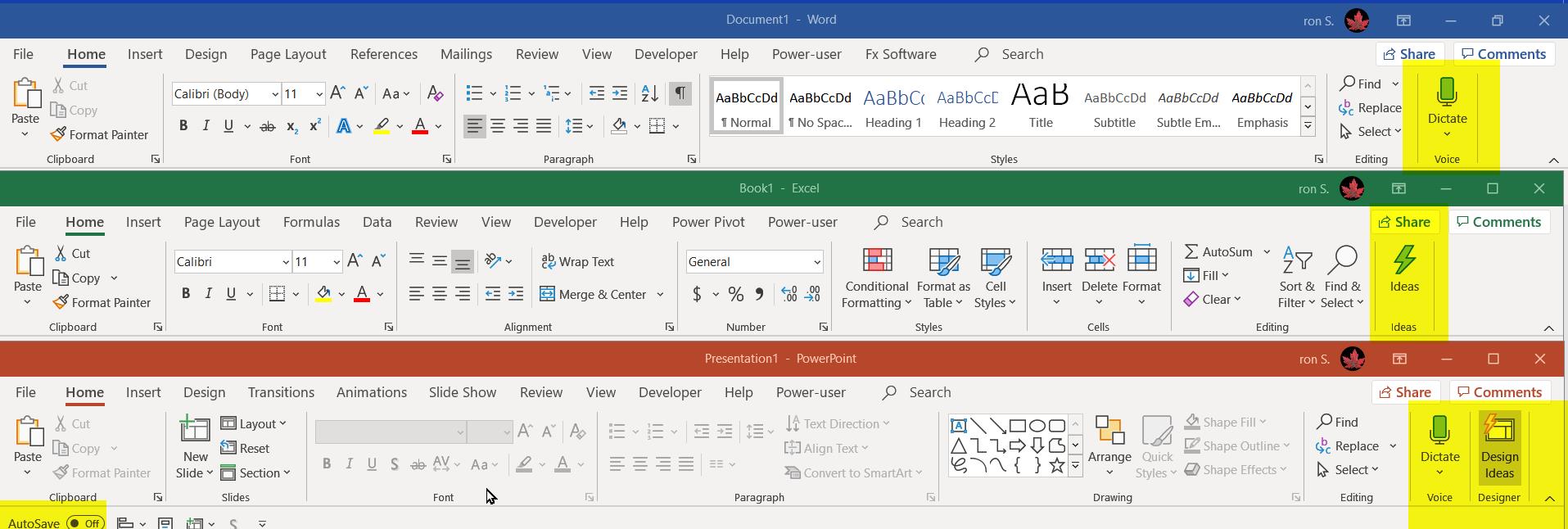I’ve seen several questions on the Answers forum from people who bought Office 365 and had Office Pro Plus installed.
.
Personally, I thought it was fishy. Maybe they were doing something "wrong". Or maybe MS was just getting sloppy about identifying the Office version. But apparently the answer is "no" to both of those speculations. I know, because today it happened to me … <sigh>.
.
The Fix:
First thing to try is doing an Online Office Repair of your “Office 365” installation. Should take 5 minutes or so (depending on your internet connection speed). This was the apparent final solution for me.
.
If that doesn’t work, try uninstalling 2016/2019 then run the 365 installer from the MyAccount site again (unless you saved the downloaded installer the first time).
.If you are interested, here is the process I went through.
.
Aside: How to identify what version of Office you have
"Version" is a slippery concept at Microsoft (they like re-using terminology and names ... <sigh> ). In this case I am referring to the Office bundle name:
- Office 2016 Professional Plus,
- Microsoft 365 Family (getting a head start on the "new & improved name for Office 365 Home)
The "other" version number is a series of numbers the developers use to identify specific release of the program. In Office apps, go to File menu > Account command > About section > About button. There you can see the Office bundle name, ie Microsoft Office 365 (thanks for nothing MS, not specifically identifying "Home"!), the Version number ie 2003 and Build
And once again it gets confusing. MS shows 2 different build numbers:
- About pane: "Version 2003 (Build 12624.20382 click-to-run)"
- About Dialog box:
"Office 365 MSO (16.0.12624.20348) 32-bit"
.
Do I have Office 365 or One-Time-Payment Office?
There are actually a couple of very simple ways to identify if you have a 365 subscription or one of the one-time-payment licenses
- During startup, if you have the "Show Start Screen" option turned on, while the application starts a small dialog box with the application name and version 365 or 2019 is briefly displayed
- The default Home tab of the core Office applications have extra groups that are not available in one-time payment versions of Office 2019 (or 2016)
.
In this screen capture I've used yellow to highlight features unique to 365 (as of April 2020):
Also, a fresh install of 365 will have the “Autosave” slider as the first option in the QAT of all of the applications
Note: I set my QAT to display below the ribbon.
.
Back to the original problem, 365 not installing:
.
My starting situation:
- Windows 10.
- I have Office 2016 Pro Plus and Office 2010 Home and student installed side by side
- I created a new local Windows 10 account, no Office installed on it, to hopefully separate 365 from 2016 Pro Plus (didn't work!).
.
- I ran 365 Home install from MyAccount
- Showed up as Office 2016 Pro Plus! Not good!
.
- Ran install again from MyAccount, this time saved setup file locally:
Setup.Def.en-US_O365HomePremRetail_0fbbe639-8d3d-4983-b686-c54f8b66d7db_TX_PR_Platform_def_.exe.
That definitely is the 365 installer! - Ran the 365 installer.
- STILL 2016 Pro Plus!!
.
- Renamed the C:\Program Files (x86)\Microsoft Office\Office16 folder
- Re-ran the Office 365 installer
- Still 2016 Pro Plus!!!
.
- Ran Online Repair, took several minutes
- Problem fixed, finally.
.
At a guess, if there is a previous 2016 or 2019 installation in an Office16 folder it may (now) cause a problem during 365 install ...
.
Optional Explanation:
MS got "lazy" when it came time to handling the split between Office 2016 and Office 365 (and later Office 2019) Office 2016 was, co-incidentally, "Version 16". They used "Version 16" for both 2016 and 365, and later for 2019. Aaaannnnd ... since MS (dis)"improved" the Office 2016/365 installer to take control away from users, we can no longer easily control what folder Office is installed in. So all 3 versions now install in an "Office16" folder ... <big sigh>, ie:
"C:\Program Files (x86)\Microsoft Office\root\Office16\
*****************************************
.
In spite of everything I read, Office 365 decided to install the 32 bit edition, "program files(x86)", my computer running 64 bit Windows ... <another big sigh!>
.
This apparent collision of versions in the same installation folder seems to be causing part of my problem.
.