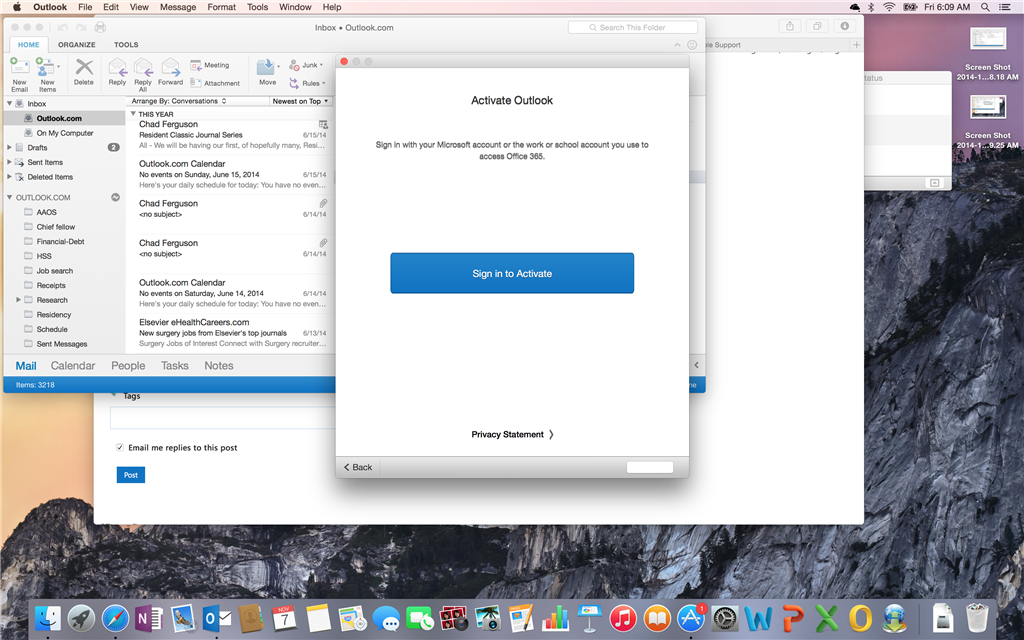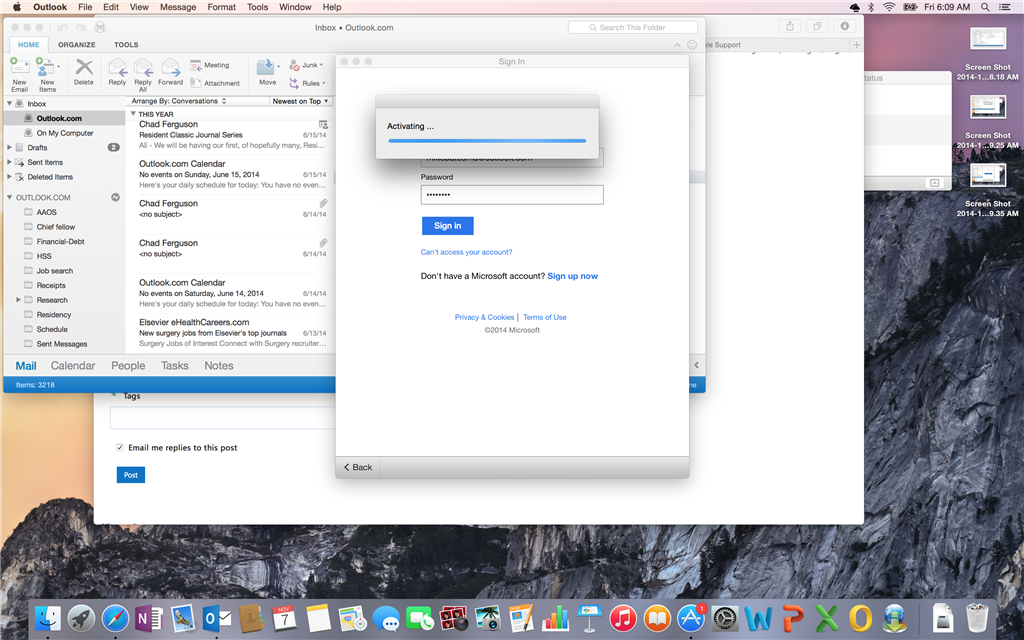I downloaded and installed Outlook for Mac 15.3. It asked me to activate upon opening so I clicked the activate with office 365 option.
All seemed to go well as it downloaded a bunch of my email (from Outlook.com) and a couple of my calendar events, but it stopped syncing after about an hour. Now it keeps saying it's status is "Read-only -Offline" in the bottom right corner of the Outlook Window. When I click the Send/Receive button on the toolbar, a dialog box pops up that says "To complete this action, you need to activate your Office 365 subscription". I click the "Activate" button within the dialog box...put in my info, and then it says "activating". Then it says, "You're all set". In this box, there's a button with "start using Outlook". I click it and start the cycle all over. All though it seems to have activated just fine without issue, it still says "read only-offline" in the bottom right corner. I click Send & Receive on the toolbar, and it says that I need to activate Outlook to go online... So, so frustrating.
I subscribe to office 365. I'm running OS X, Yosemite 10.10 on a MacBook Pro 15", Mid 2014 model. I've restarted my computer. My other office apps are working fine. I have not used the "outlook for mac 2011" app on this computer, bc I've heard such negative things about it. My issue is with Outlook for Mac version 15.3. See attached screenshots.
All went well above, but still offline. Cycle starts again. Right back where we started.