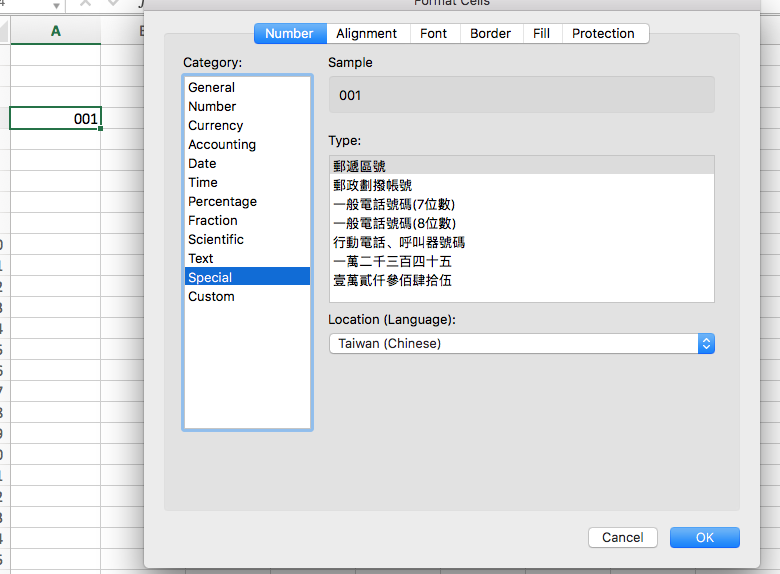I'm using a "custom number format" to preserve leading zeros in some columns of data, and ran into some unexpected behavior. If the number in question must be exactly 3 digits, entering three zeros 000 into the custom number format initially appears to work as expected - except that when you go back to the custom format dialog box, the format has changed from "custom" to "special" and the location has changed to "Chinese (Taiwan)" or something similar.
The screen shot is from Mac Excel 2016, but the same thing happens in Excel 2016 on Windows 10.
More specifically:
2 digits works as expected.
3 digits changes to (Taiwan) Chinese
4 digits changes to Portuguese
5 digits changes to zip code (and I think this is a clue to what's happening in general)
6 digits changes (China) Chinese
7 digits works as expected
8 digits changes to Greek
9 digits changes to social security number, in Portuguese
9 digits with hyphens 000-00-0000 switches to social security number in US English
... and I stopped testing there
What I think is happening is that Excel is trying to "guess" what already existing "special" format I'm trying to use, and if the 000 format exists for Taiwan it unexpectedly changes the language of that cell.
So my question is can I stop it from switching languages? I need to use a 3-digit code with leading zeros, unfortunately from data entered by other people so the leading zeros are already missing so the custom number format is an easy way to bring them back. Except the shift in language causes some problems further down the road, when we import the file into some other, non-Microsoft software.
Plus it's disconcerting.