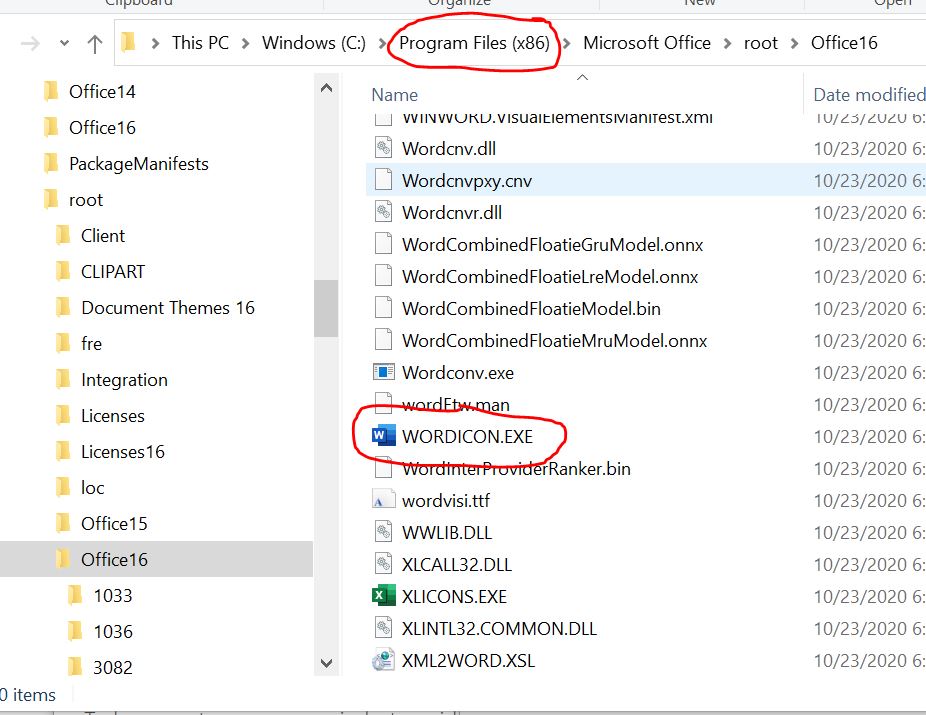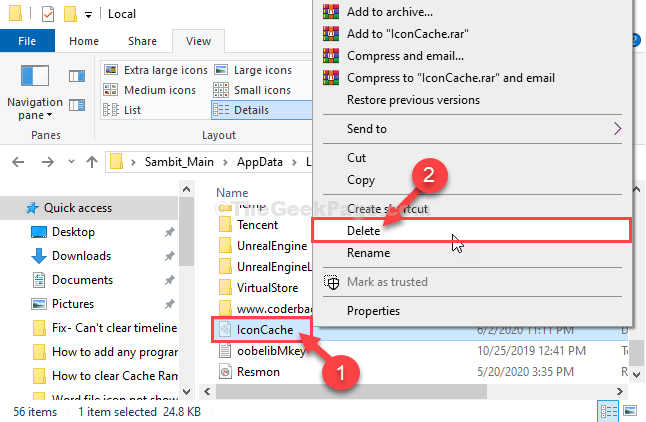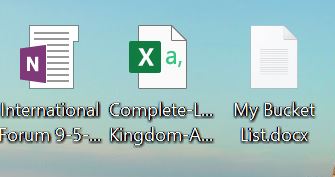1. New ThinkPad X1 Carbon with Windows 10
2. Installed Office 2010 - everything fine
3. Installed Office 2019 still all good
4. Uninstalled Word and Excel 2010 - no problems
5. After some weeks Office 2019 turned into Office 2016 and Word docs became generic plain icons but still opened with Word
6. Tried every solution I could find in the internet including tweaking the registry
7. Removed Office 2010 using Programs and Features
8. Everything was fixed- Office 2019 back and Word icons back
9. Then after just a couple of days I got a Windows 10 update and Word icons on Word docs disappeared again and as well Excel file icons and Office start menu icons disappeared except for Skype and one other (Outlook?)
10.An Office online repair got the Start Menu icons and the Excel files ones back but not the Word doc icons
11.Downloaded the Office removal tool and totally removed Office 2019
12.Reinstalled 2019 and no Word Doc icons as well as no more OneNote program even though one note files on desktop did have OneNote icons
13.Downloaded OneNote from Microsoft Store
14.Everything seems to be working now but still no Word icons on docs, just plain generic ones. But they do open in Word
15.I am relatively new to Windows 10 and it says I cannot undo the updates because they are more than 10 days old which does not even seem to be true.
16.Windows Version 10.0.19041 Build 19041
17.Lenovo ThinkPad X1 Carbon Gen 7, 16 Gig RAM