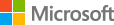عفواً...
الصفحة التي طلبتها ليست متوفرة في هذا الوقت.
يمكنك محاولة ما يلي:
- البحث في Microsoft Community
- الانتقال إلى الصفحة الرئيسية لموقع Microsoft Community
Omlouváme se...
Požadovaná stránka není nyní k dispozici.
Můžete vyzkoušet následující možnosti:
- Prohledat web Microsoft Community
- Přejít na domovskou stránku webu Microsoft Community
Beklager...
Den ønskede webside er desværre ikke tilgængelig i øjeblikket.
Du kan prøve at gøre følgende:
- Søg i Microsoft Community
- Gå til hjemmesiden Microsoft Community
Entschuldigung...
Die angeforderte Seite ist zurzeit nicht verfügbar.
Versuchen Sie Folgendes:
- Microsoft Community durchsuchen
- Zur Microsoft Community-Homepage wechseln
Λυπούμαστε...
Η σελίδα που ζητήσατε δεν είναι διαθέσιμη αυτήν τη στιγμή.
Δοκιμάστε τα εξής:
- Αναζήτηση στο Microsoft Community
- Μετάβαση στην αρχική σελίδα του Microsoft Community
We are sorry...
The page you requested is not available at this time.
You can try the following:
- Search Microsoft Community
- Go to the Microsoft Community home page
Lo sentimos...
La página solicitada no está disponible en este momento.
Pruebe lo siguiente:
- Buscar en Microsoft Community
- Ir a la página de inicio de Microsoft Community
Meil on kahju...
Soovitud lehekülg pole praegu saadaval.
Võite proovida teha järgmist:
- Otsige Microsoft Communityst
- Avage Microsoft Community avaleht
Pahoittelemme...
Pyydetty sivu ei ole käytettävissä tällä hetkellä.
Voit kokeilla seuraavaa:
- Hae Microsoft Community -yhteisöstä
- Siirry Microsoft Community -aloitussivulle
Désolé...
La page demandée n'est pas disponible pour l'instant.
Vous pouvez essayer l'opération suivante :
- Effectuer une recherche sur Microsoft Community
- Accéder à la page d'accueil de Microsoft Community
אנו מתנצלים...
הדף שביקשת אינו זמין כעת.
תוכל לנסות את האפשרויות הבאות:
- חפש ב- Microsoft Community
- עבור אל דף הבית של Microsoft Community
हमें क्षमा करें...
आपके द्वारा अनुरोधित पृष्ठ इस समय उपलब्ध नहीं है.
आप निम्न आज़मा सकते हैं:
- Microsoft Community खोजें
- Microsoft Community मुख पृष्ठ पर जाएँ
Elnézését kérjük...
A kért oldal most nem érhető el.
Próbálkozzon a következőkkel:
- Keresés a Microsoft Community közösségben
- A Microsoft Community kezdőlapjának megnyitása
Spiacenti...
La pagina richiesta non è disponibile in questo momento.
Puoi provare le operazioni seguenti:
- Cerca Microsoft Community
- Vai alla homepage di Microsoft Community
죄송합니다.
지금은 요청하신 페이지를 사용할 수 없습니다.
다음 작업을 수행할 수 있습니다.
- Microsoft Community 검색
- Microsoft Community 홈 페이지로 이동
Vi beklager...
Siden du spør etter, er for øyeblikket ikke tilgjengelig.
Du kan prøve følgende:
- Søk i Microsoft Community
- Gå til Microsoft Communitys hjemmeside
Het spijt ons...
De pagina die u hebt opgevraagd, is momenteel niet beschikbaar.
U kunt het volgende proberen:
- Microsoft Community doorzoeken
- Ga naar de Microsoft Community-introductiepagina
Niestety...
Żądana strona jest obecnie niedostępna.
Możesz skorzystać z następujących rozwiązań:
- Przeszukaj witrynę Microsoft Community
- Przejdź na stronę główną witryny Microsoft Community
Lamentamos...
A página que você solicitou não está disponível no momento.
Você pode tentar fazer o seguinte:
- Pesquisar no Microsoft Community
- Vá para a página inicial do Microsoft Community
Приносим извинения...
Запрошенная страница в настоящий момент недоступна.
Попробуйте один из указанных ниже вариантов.
- Поиск в Microsoft Community
- Перейти на домашнюю страницу Microsoft Community
Tyvärr...
Sidan du begärde är inte tillgänglig just nu.
Du kan försöka med följande:
- Sök i Microsoft Community
- Gå till Microsoft Community-hemsidan
ขออภัย...
เพจที่คุณร้องขอไม่พร้อมใช้งานตอนนี้
คุณอาจลองวิธีการต่อไปนี้:
- ค้นหา Microsoft Community
- ไปที่โฮมเพจ Microsoft Community
Üzgünüz...
İstediğiniz sayfa şu an kullanılamıyor.
Aşağıdakileri deneyebilirsiniz:
- Microsoft Community'de arama yap
- Microsoft Community giriş sayfasına git