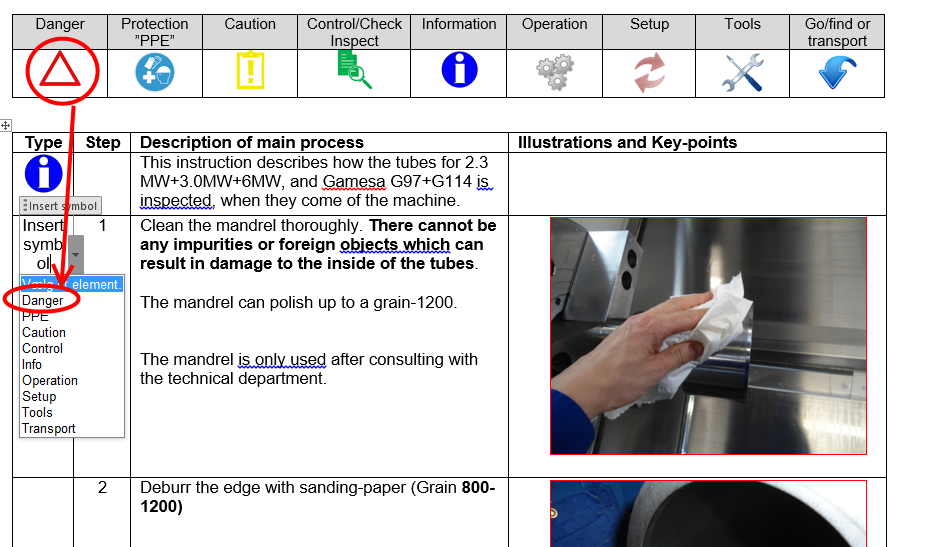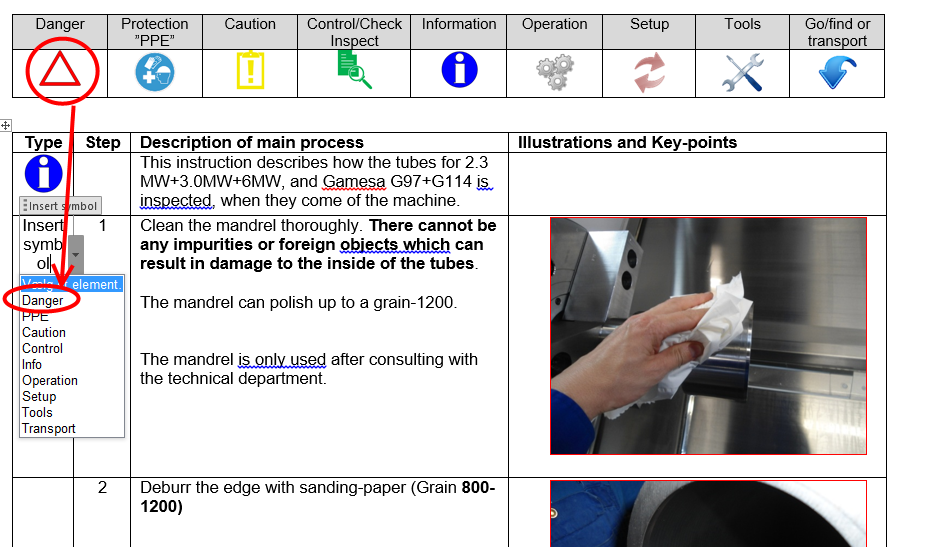You can use the content control event to run a macro when you leave the dropdown e.g.
Let's assume that you have two dropdowns in the table titled Symbol1 and Symbol2. Put the following code in the ThisDocument module of the document and save as macro enabled.
The macro assumes that the two row table with the pictures is Table(1) and that the table with the dropdown is Table(2).
The macro analyses your selection in the dropdown and replaces the dropdown with the illustration from the first table. See
http://gregmaxey.mvps.org/word_tip_pages/insert_content_with_content_controls.html for more information
Option Explicit
Private Sub Document_ContentControlOnExit(ByVal ContentControl As ContentControl, _
Cancel As Boolean)
Dim oTable As Table
Dim oPictureTable As Table
Dim oRng As Range
Dim oIcon As Range
Set oPictureTable = ActiveDocument.Tables(1) 'The table with the pictures
Set oTable = ActiveDocument.Tables(1) 'The table with the dropdowns
Set oRng = ContentControl.Range.Cells(1).Range
oRng.End = oRng.End - 1
Select Case ContentControl.Title
Case "Symbol1", "Symbol2" 'The names of the dropdowns
Select Case ContentControl.Range.Text
Case Is = "Danger"
oPictureTable.Cell(2, 1).Range.InlineShapes(1).Range.Copy
Case Is = "PPE"
oPictureTable.Cell(2, 2).Range.InlineShapes(1).Range.Copy
Case Is = "Caution"
oPictureTable.Cell(2, 3).Range.InlineShapes(1).Range.Copy
Case Is = "Control"
oPictureTable.Cell(2, 4).Range.InlineShapes(1).Range.Copy
Case Is = "Info"
oPictureTable.Cell(2, 5).Range.InlineShapes(1).Range.Copy
Case Is = "Operation"
oPictureTable.Cell(2, 6).Range.InlineShapes(1).Range.Copy
Case Is = "Setup"
oPictureTable.Cell(2, 7).Range.InlineShapes(1).Range.Copy
Case Is = "Tools"
oPictureTable.Cell(2, 8).Range.InlineShapes(1).Range.Copy
Case Is = "Transport"
oPictureTable.Cell(2, 9).Range.InlineShapes(1).Range.Copy
End Select
ContentControl.Delete
oRng.Paste
End Select
End Sub