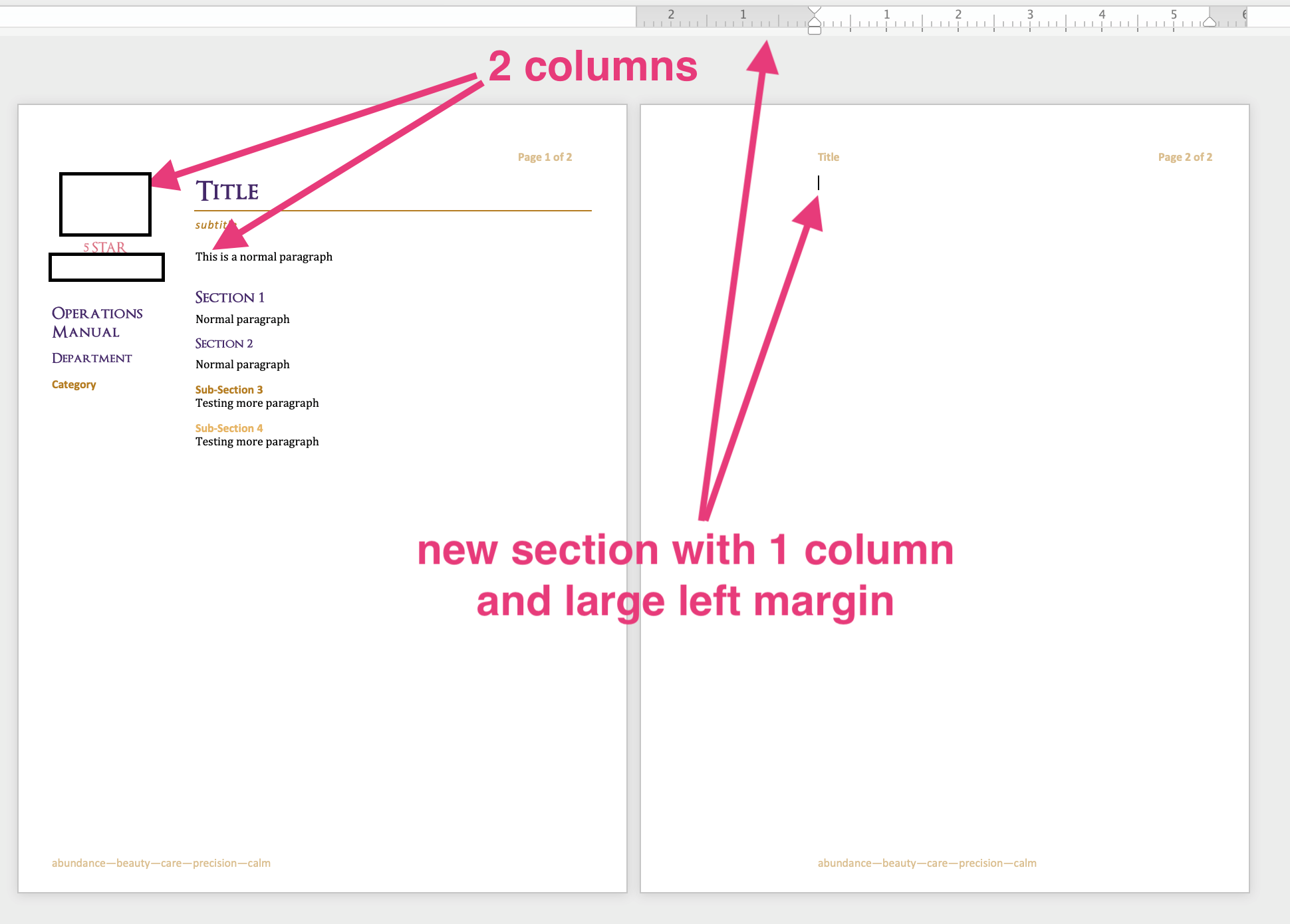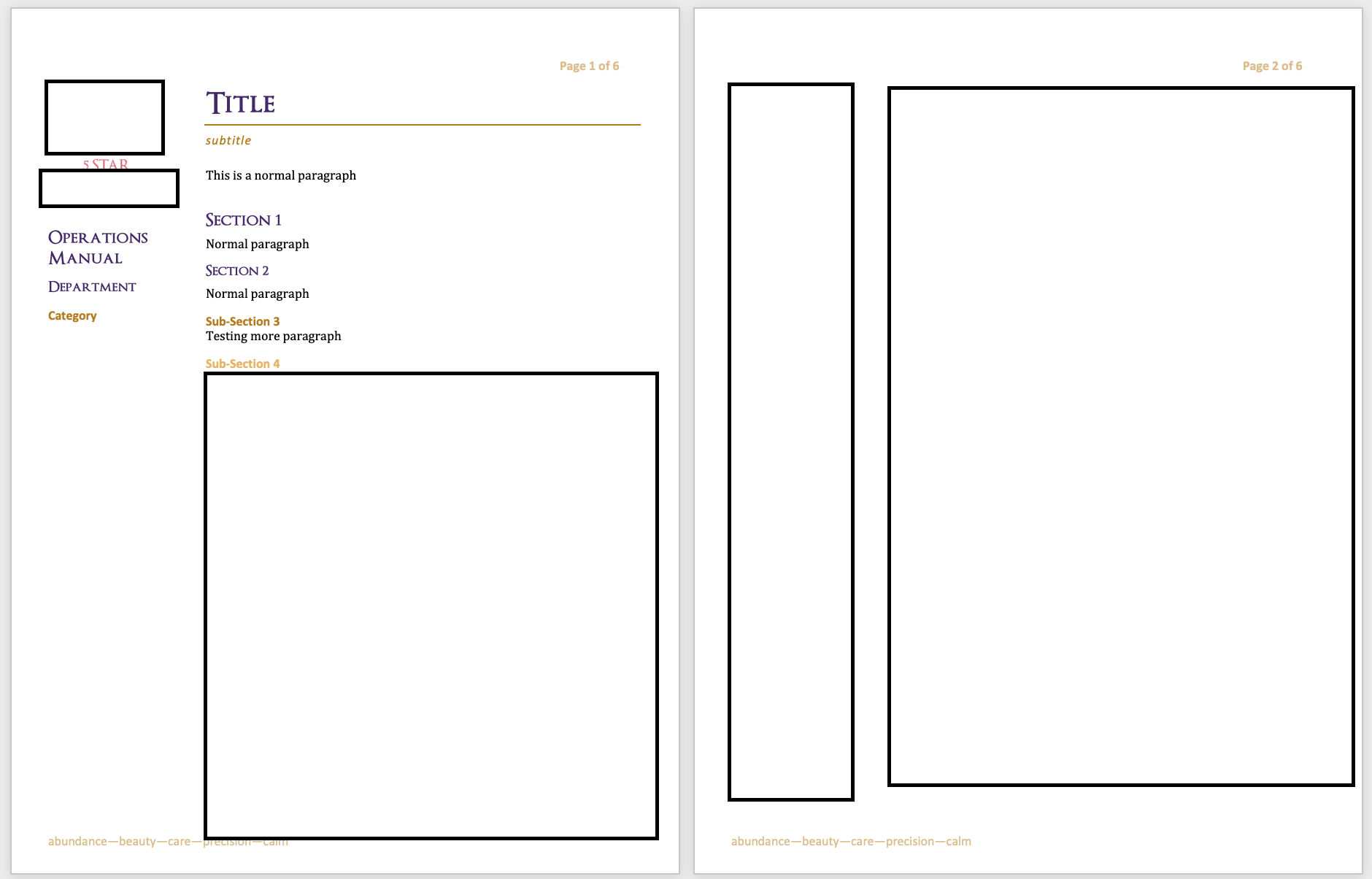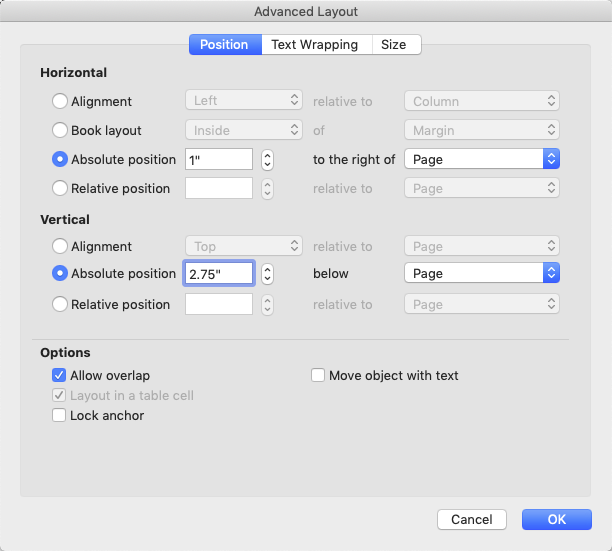I am trying to create a Template which has 2 columns on page 1, and 1 column on all following pages. I want to make sure that when I type beyond column 2 on page 1, all further text goes onto page 2 without being split into columns.
To put it another way: I would like to have a template that has our logo (and some other info) on the left side of page 1, in a narrow column, while the beginning of the actual document starts on the rest of the page (the right hand column, which spans most of the document). Once text spills over to page 2, I DO NOT want it to spill into a narrow column on the left, but rather go directly to the main part of page 2, and continue to do so for the rest of the document.
So: I set up a template with 2 sections:
However, this does not work. When I type in text on page 1, it does not spill into the new section but instead creates a new intermediate page with 2 columns and text spilling into the narrow left-hand column first. Adding a section break at the end of page
1 ALSO does not work and does the same.:
How can I create a Template that has my logo in the left column on page 1, but for any further text flows the text on the following pages, leaving the left side emplty and filling only the main portion of the document (either skipping the left column, or flowing onto a page that only has one column and a large margin on the left.)