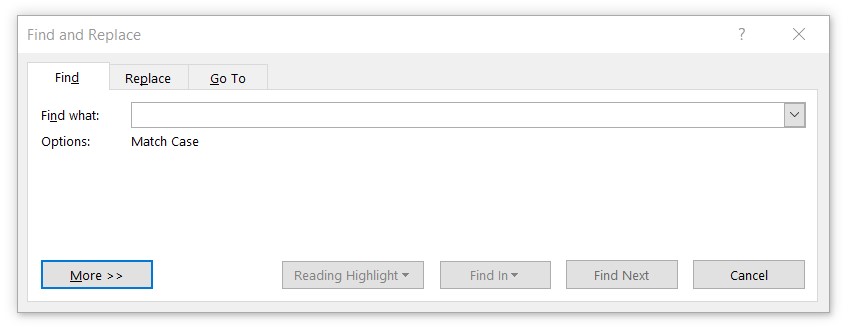My version of Microsoft 365 Word recently began to default to "Match case" whenever I execute a Find command. I uncheck the Match case box, do the search, eventually leave Word, and the next time I start it up, to borrow from The Shining, "it's baaack."
Is there a way short of modifying the registry to make the default Find option to be don't match case? If not, and someone could share the registry fix, I'd appreciate it.
Version 2003, Build 12624.20466