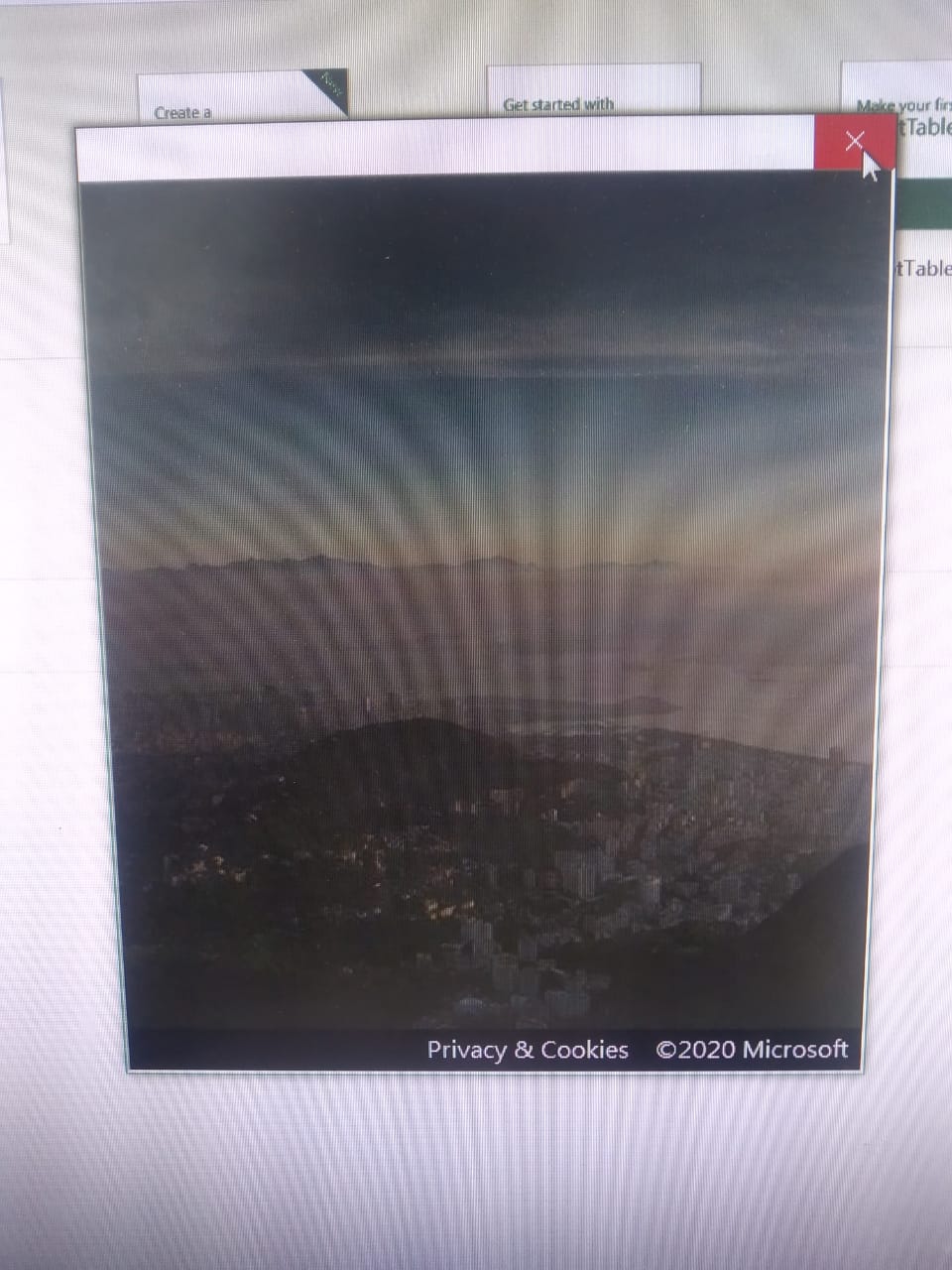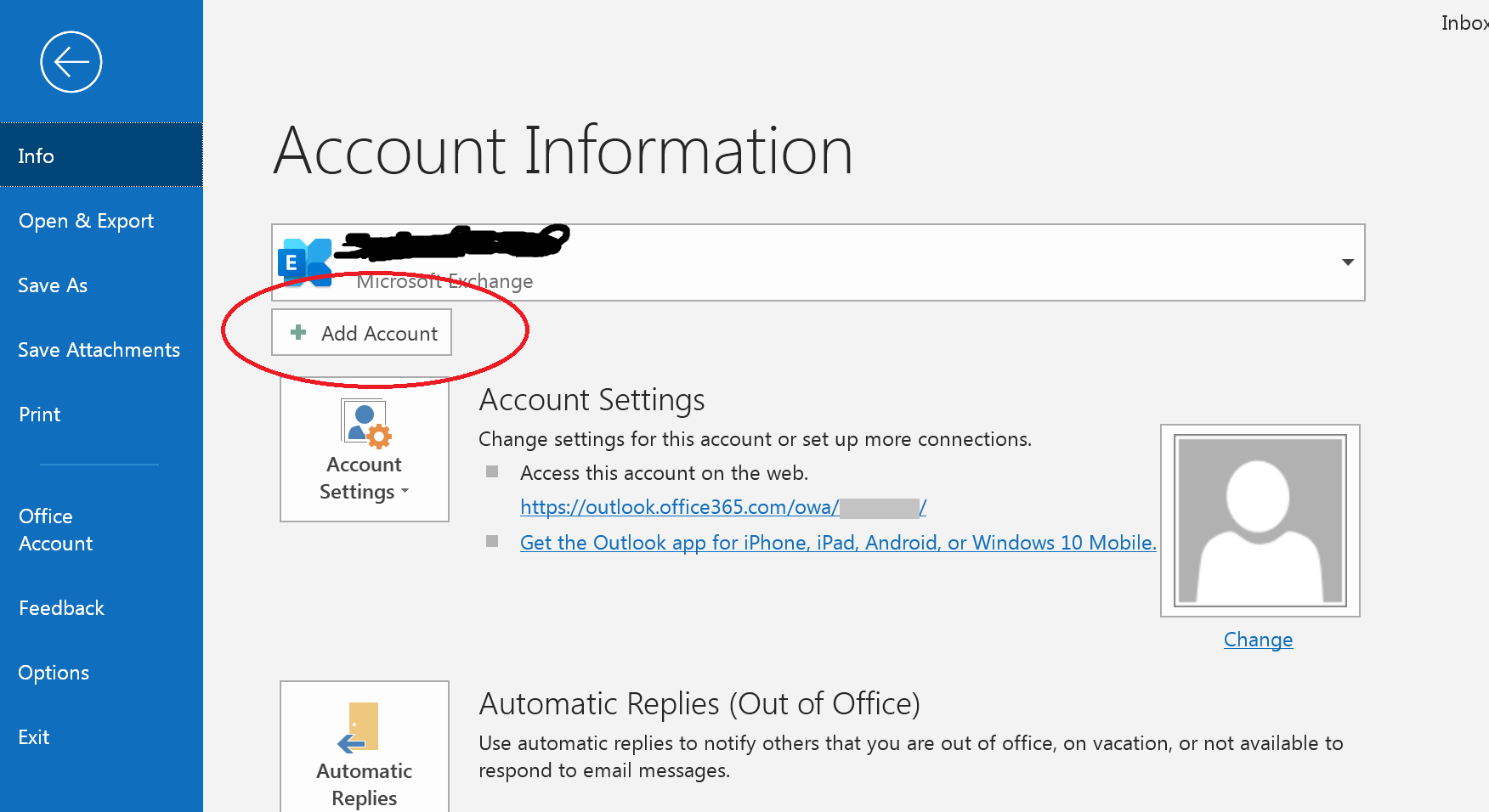I have an office 365 premium subscription and I have installed in desktop windows 7 professional. After installation when I access to office applications and when sign-in page open it shows me a blank screen with the background image. is there any error or bug in installations, if yes please guide me through some steps to resolve it.