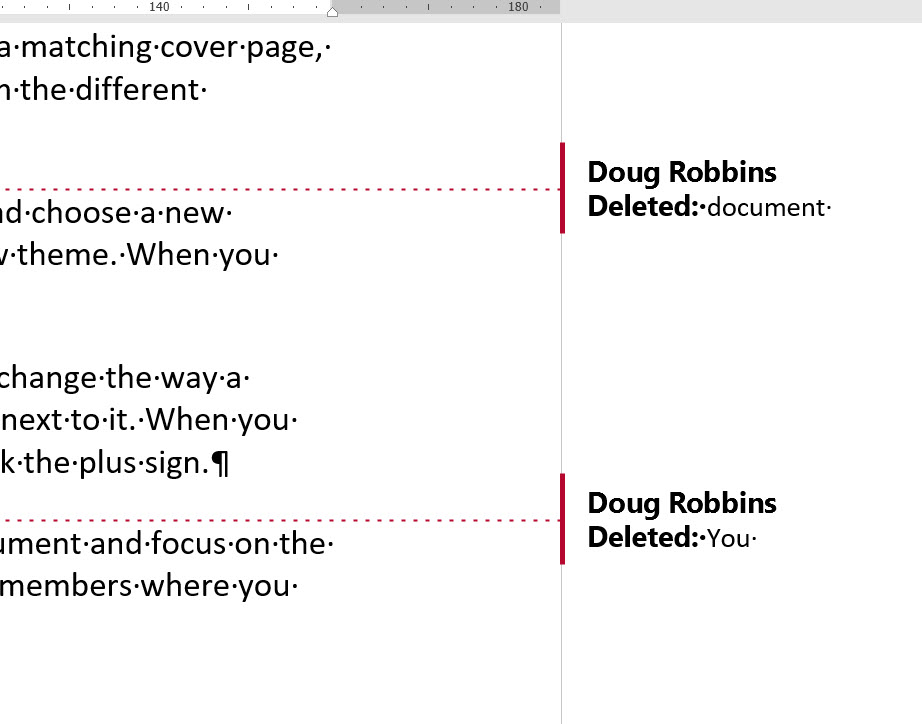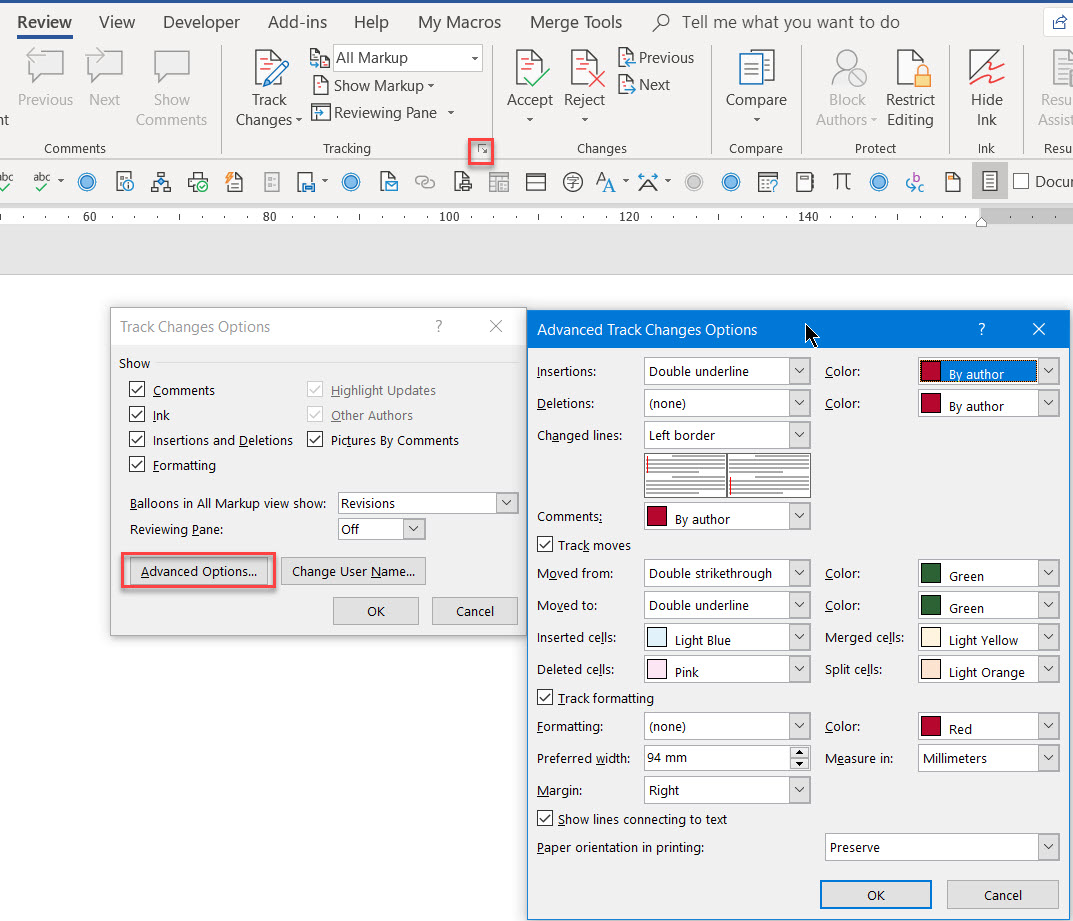February 11, 2025
Word Top Contributors:
Show reviewer colors in Reviewing Pane in Word 2019?
In 2010 I used the vertical Reviewing Pane, with changes tracked By Author, to quickly scan for edits by other reviewers in Draft view. This meant that I could whip through accepting/rejecting very quickly, because I knew that I didn't have to review my own edits, so if I was red and the other person was blue, I could just easily scroll through looking for blue.
Word 2019 does not seem to have this feature. There is no color in the Reviewing Pane, just a tiny font with each reviewer's ID above each change. Very difficult to visually distinguish one reviewer's edits from another.
I realize that I can see color-coded edits in the document, but it's much harder to find, say, a blue comma vs. a red one, and it's possible to miss edits scattered throughout the text rather than in a nice color-coded column in the Reviewing Pane.
Is there any way to get that color back?
Report abuse
Thank you.
Reported content has been submitted
Do you not see the revision bars in the colour assigned in the Advanced Track Changes Options dialog
To access that dialog, click on the Dialog Launcher n the Tracking section of the Review tab of the ribbon and then in Track Change Options dialog, click on the Advanced Options button.
Doug Robbins - MVP Office Apps & Services (Word)
dougrobbinsmvp@gmail.com
It's time to replace ‘Diversity, Equity & Inclusion’ with ‘Excellence, Opportunity & Civility’ - V Ramaswamy
Report abuse
Thank you.
Reported content has been submitted
Was this reply helpful?
Sorry this didn't help.
Great! Thanks for your feedback.
How satisfied are you with this reply?
Thanks for your feedback, it helps us improve the site.
How satisfied are you with this reply?
Thanks for your feedback.
So it appears that there is no way to restore the color coding in the Reviewing Pane? If so, then I guess I'll have to find a different way to handle this particular process and hopefully return to my former speed and comfort level.
Report abuse
Thank you.
Reported content has been submitted
1 person found this reply helpful
·Was this reply helpful?
Sorry this didn't help.
Great! Thanks for your feedback.
How satisfied are you with this reply?
Thanks for your feedback, it helps us improve the site.
How satisfied are you with this reply?
Thanks for your feedback.
Doug Robbins - MVP Office Apps & Services (Word)
dougrobbinsmvp@gmail.com
It's time to replace ‘Diversity, Equity & Inclusion’ with ‘Excellence, Opportunity & Civility’ - V Ramaswamy
Report abuse
Thank you.
Reported content has been submitted
Was this reply helpful?
Sorry this didn't help.
Great! Thanks for your feedback.
How satisfied are you with this reply?
Thanks for your feedback, it helps us improve the site.
How satisfied are you with this reply?
Thanks for your feedback.
It appears that the answer to the question that I asked is no, there is no way to get the Reviewing Pane itself to be color coded as it was in Word 2010.
Report abuse
Thank you.
Reported content has been submitted
1 person found this reply helpful
·Was this reply helpful?
Sorry this didn't help.
Great! Thanks for your feedback.
How satisfied are you with this reply?
Thanks for your feedback, it helps us improve the site.
How satisfied are you with this reply?
Thanks for your feedback.
Word 2019 doesn't have any way to color anything in the Reviewing pane. If you see a Feedback entry in the left column of the File page, use it to send a complaint to Microsoft; and/or post at https://word.uservoice.com.
Meanwhile, there is a way to restrict the revisions and comments you see in the Reviewing pane. Click the Show Markup button, click Specific People, and uncheck all but one or two of the reviewer names. (You can uncheck "All Reviewers" and then come back in and check just one name.) Then the Reviewing pane (and the balloons, if displayed) will show only the changes and comments from the one(s) that remain checked. After working through those items, change the selection of reviewers and go through again.
https://jay-freedman.info
Report abuse
Thank you.
Reported content has been submitted
Was this reply helpful?
Sorry this didn't help.
Great! Thanks for your feedback.
How satisfied are you with this reply?
Thanks for your feedback, it helps us improve the site.
How satisfied are you with this reply?
Thanks for your feedback.
I will be sending feedback on this, as well as reiterating the long-standing wish of the professional editorial community to have the option of assigning a specific color to each reviewer, instead of Word assigning colors randomly, usually in such useless combinations as red and slightly darker red, or eye-straining or hideous colors such as light yellow or calf-**** green.
I suspected that I'd end up SOL. Thanks for your thoughts.
Report abuse
Thank you.
Reported content has been submitted
4 people found this reply helpful
·Was this reply helpful?
Sorry this didn't help.
Great! Thanks for your feedback.
How satisfied are you with this reply?
Thanks for your feedback, it helps us improve the site.
How satisfied are you with this reply?
Thanks for your feedback.
Question Info
Last updated October 25, 2022 Views 1,466 Applies to: