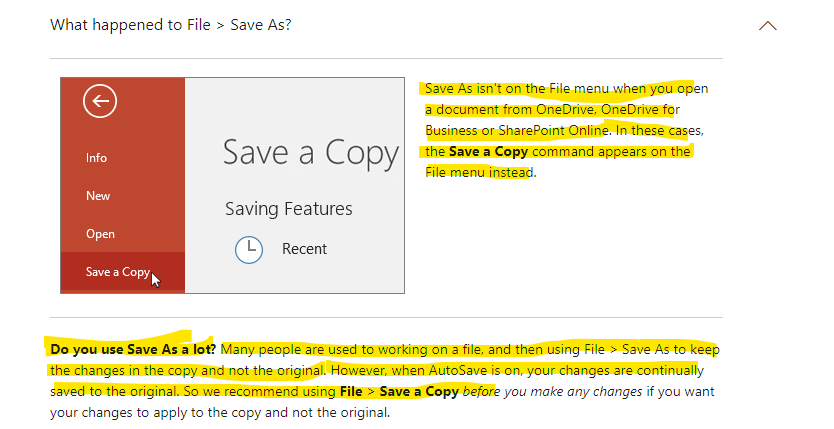Hi Hi Mike_Compas,
Thanks for your valuable feedback and sharing updates with us and I really appreciate your effort and your precious time doing.
And I appreciate your kind words.
First, please allow me to explain the expected behavior.
The that AutoSave will automatically save the changes to the file if user makes them and before we makes any changes, we goes to File and clicks Save a Copy to download a copy of the file. Take note that it will normally give you a prompt "Do you want the original document to remain the same" if you use the Save As option after making changes to an original document. In this scenario Microsoft would recommend that you select the "Save a Copy" before making your changes. You may check this link for your reference:

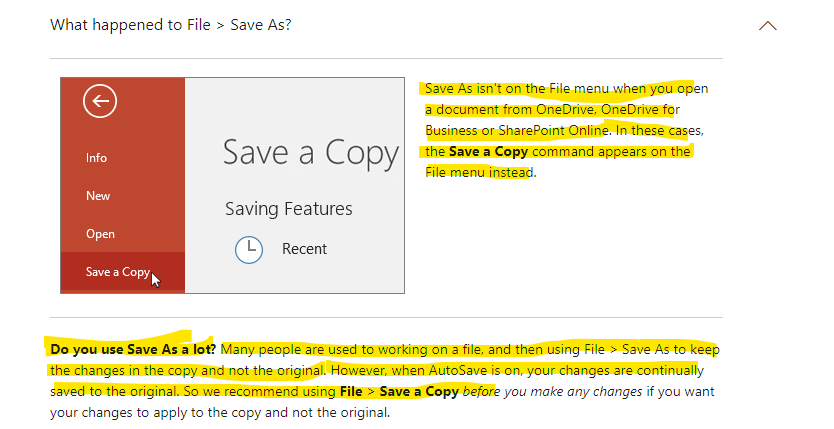
In Word, go to File ->Options >Save and set that to "Save to your PC by default" and you can choose a preferred Save folder. They should really re-think the AutoSave function and allow that for locally saved files as well . . .
If you want the old behavior you will have to save the document to your local drive and you can't save to the local OneDrive folder, because that means the files will be synchronized with OneDrive. Any folder which is local and NOT synchronized to OneDrive will do.
I hope my above information a help you a bit.
Your understanding and patience will be highly appreciated. I hope that you are keeping safe and well!
Sincerely,
Waqas Muhammad