Hello Chris225CK,
I’m Gunasekar and I will be happy to help you with your question, I am a Microsoft consumer like you.
If you want to keep a file, photo, or folder on your OneDrive, but not on your computer (because you don’t want it to take up space/return), put the file in your OneDrive folder, then turn on Files On-Demand (Windows) (or Files On-Demand (Mac)). You’ll still see the file in the OneDrive folder on your computer, but it will take up zero hard drive space.
Open OneDrive settings (select the OneDrive cloud icon in your notification area, and then select the OneDrive Help and Settings icon then Settings.)
Turn ON Files on Demand.
Once turned ON, go to File explorer > Onedrive personal > Ensure all the files are synced and saved as "Online -only file". (you will see a blue cloud icon on each folder -status).
Then, if you confirmed all the files are available, just unlink your Onedrive account from the laptop device on the Onedrive settings. Then go to www.Onedrive.com and ensure you have all the files.
That's it, now go to settings --> Reset this PC --> Select Remove everything.
When it asks for a Microsoft account after the reset process, do not enter your Microsoft account, just sign in as a guest user.
Tips: You can also find if any files are deleted in the Onedrive recycle bin later.
I hope this information helps. If you have any questions, please let me know and I’ll be glad to assist you further.
Best regards,
Gunasekar N

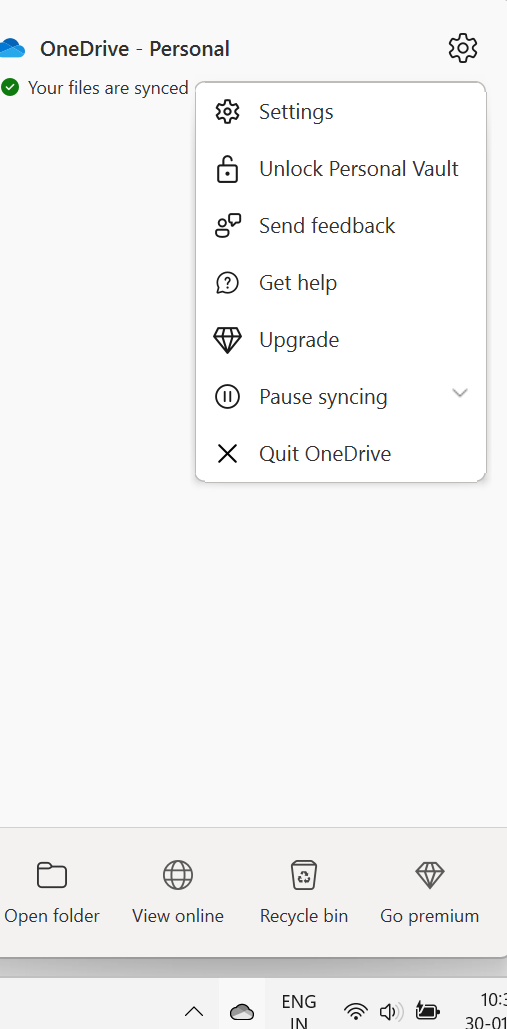 In the settings pane, click Accounts.
Click unlink this PC.
In the settings pane, click Accounts.
Click unlink this PC.
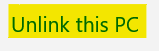 I hope this information helps. If you have any questions, please let me know and I’ll be glad to assist you further.
Best regards,
Gunasekar N
I hope this information helps. If you have any questions, please let me know and I’ll be glad to assist you further.
Best regards,
Gunasekar N