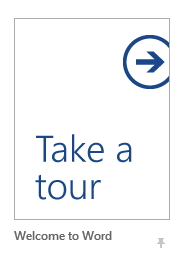I suspect the fix for your problem is simple. Just ZOOM out, use <CTL><mouse scroll wheel> to adjust the zoom level. As you scroll out, you will see a bookfold representation.
Thank you for explaining the logic behind Microsoft's recommendation to use 32 bit unless...
Last time I had tried zoom out using slider at bottom right.
This time I tried <CTL><mouse scroll wheel> to zoom out.
But it did not help.
In Read Mode, pages look like this -

Despite Page Layout settings being like this -

Should I Repair Office and see what happens?