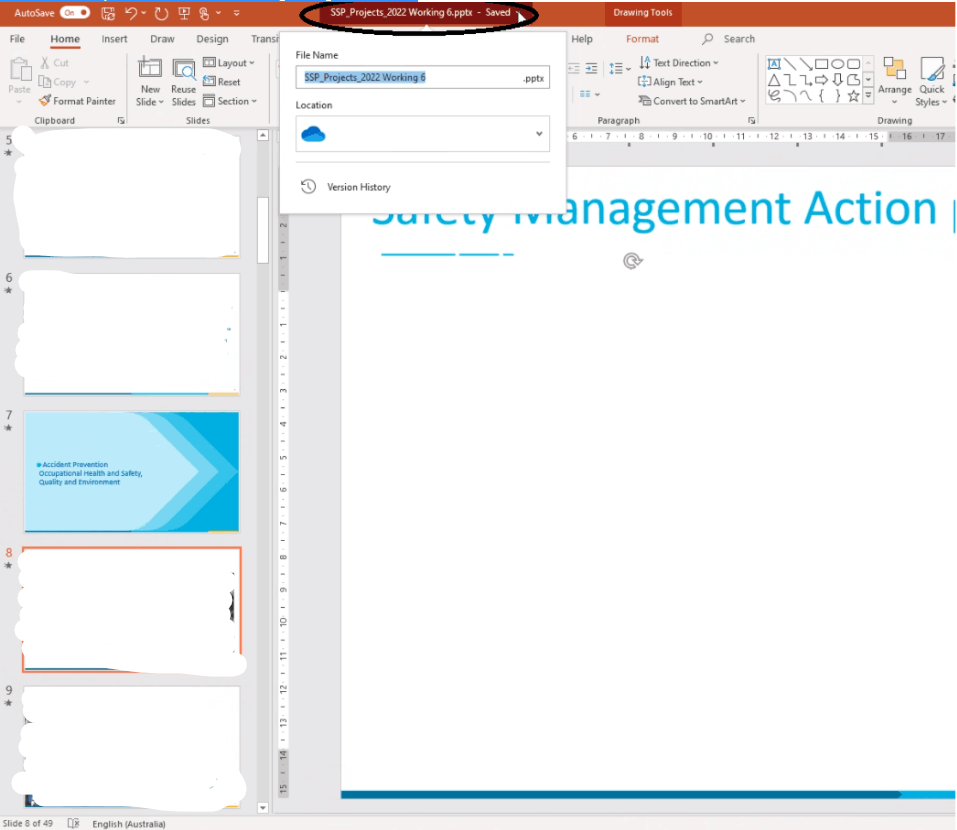Hi Knelly 1962,
Thank you for querying in this forum.
From your description, it seems that one of your colleague’s PowerPoint automatically saved file to OneDrive for business, and he cannot close PowerPoint. At the same time, if he doesn’t try saving changes, he can close PowerPoint without any problem.
And this issue only occurs on specific user and only this file has this problem. If he saved the file with new name and same problem doesn’t occur.
May I know if my understanding is right? If so, we have also tested it on our side and we cannot reproduce the same situation as yours, so at the first, we want to explain that to you:
For your concerns about “Turned off the automatic saving to OneDrive makes no difference. It is trying to save to OneDrive.”, generally, for new PowerPoint files, if you go to File > Options > Save and unselect Save to Computer by default, when you create a new file and click Save, it will automatically select OneDrive as default location.
And if the file this user is editing was saved in OneDrive for business and he just opened from OneDrive and edited it, the location of this file is OneDrive for business, so if this user clicked Save, it will save the file to original location directly.
Since you mentioned all work fine when this user uses a new file name, we’d suggest you create a new file in OneDrive for business, then copy the content from original file and paste into new file, then this user can open in PowerPoint to check if the same problem will occur.
If the scenario above is not consistent with yours, you can also post back and point that, and to better understand your situation, could you provide the information below?
Although you have provided the build number of PowerPoint, could you provide the product information and version of your PowerPoint? You can go to PowerPoint > File > Account and provide the full screenshot of it.
You mentioned “This new file can be saved to OneDrive or locally. It is re-opening the existing file when the problems arise.”, does it mean that only this file has this problem?
May I know if the default location of new PowerPoint file has been set to OneDrive?
Your understanding and patience will be highly appreciated. I hope that you are keeping safe and well!
Best Regards,
Sukie