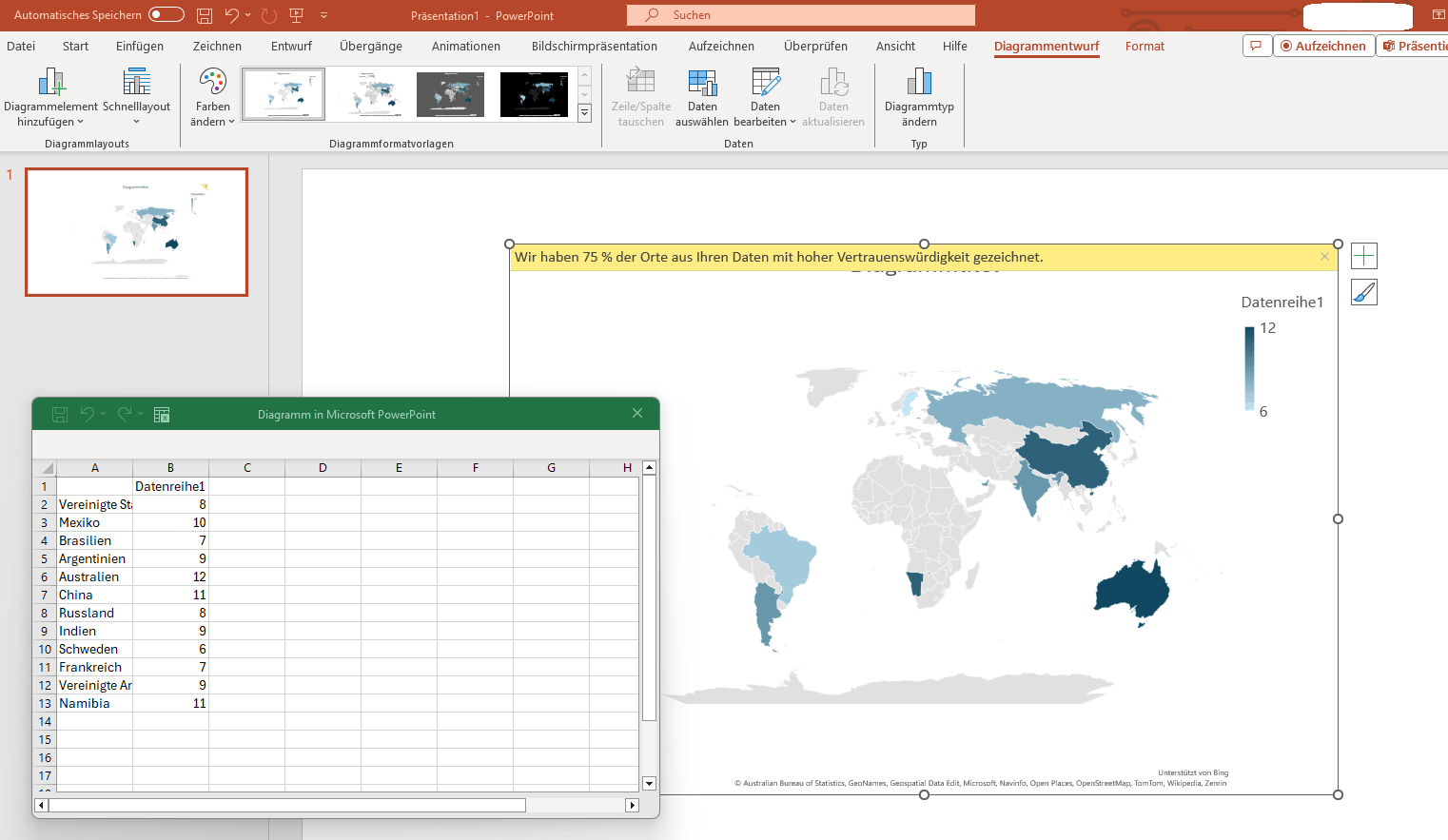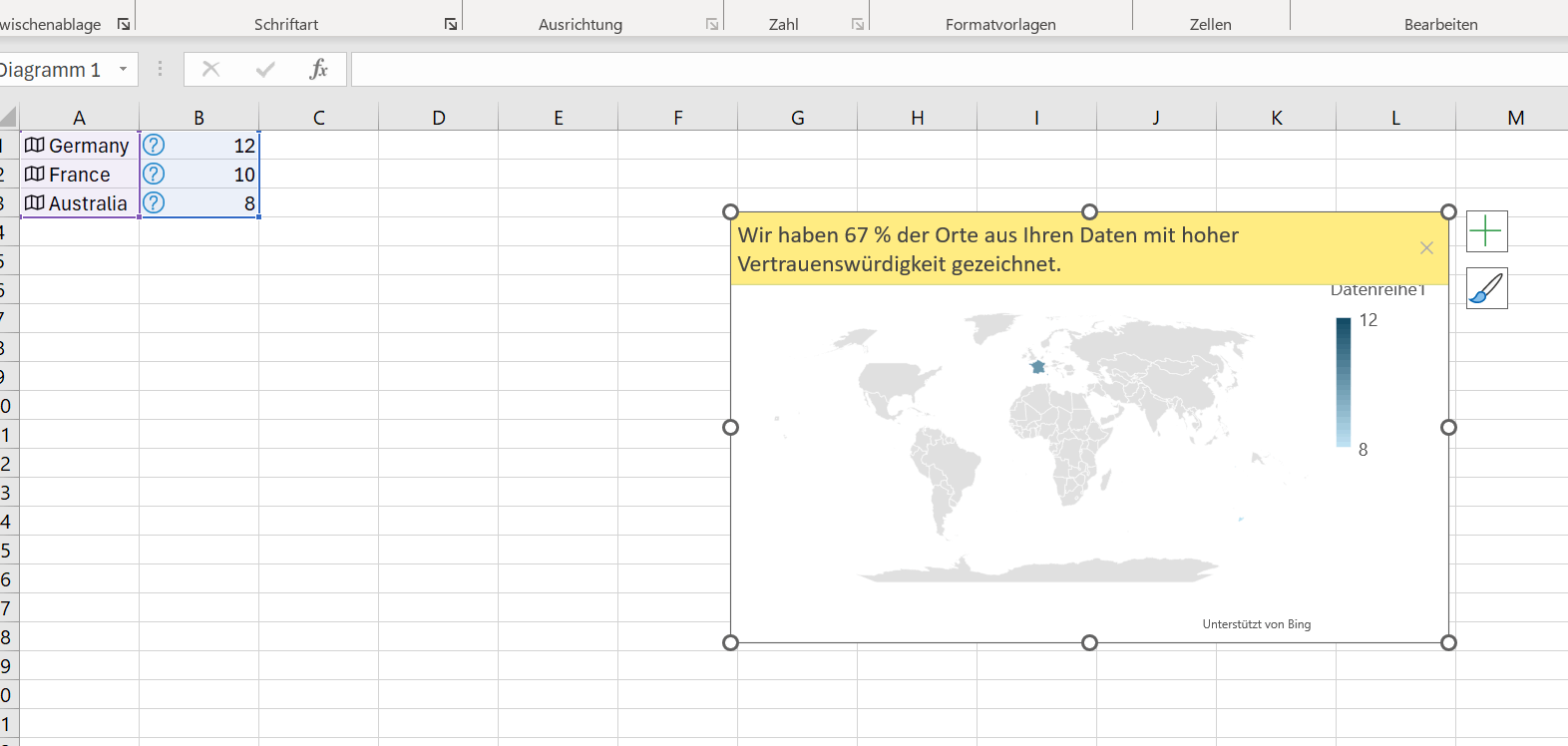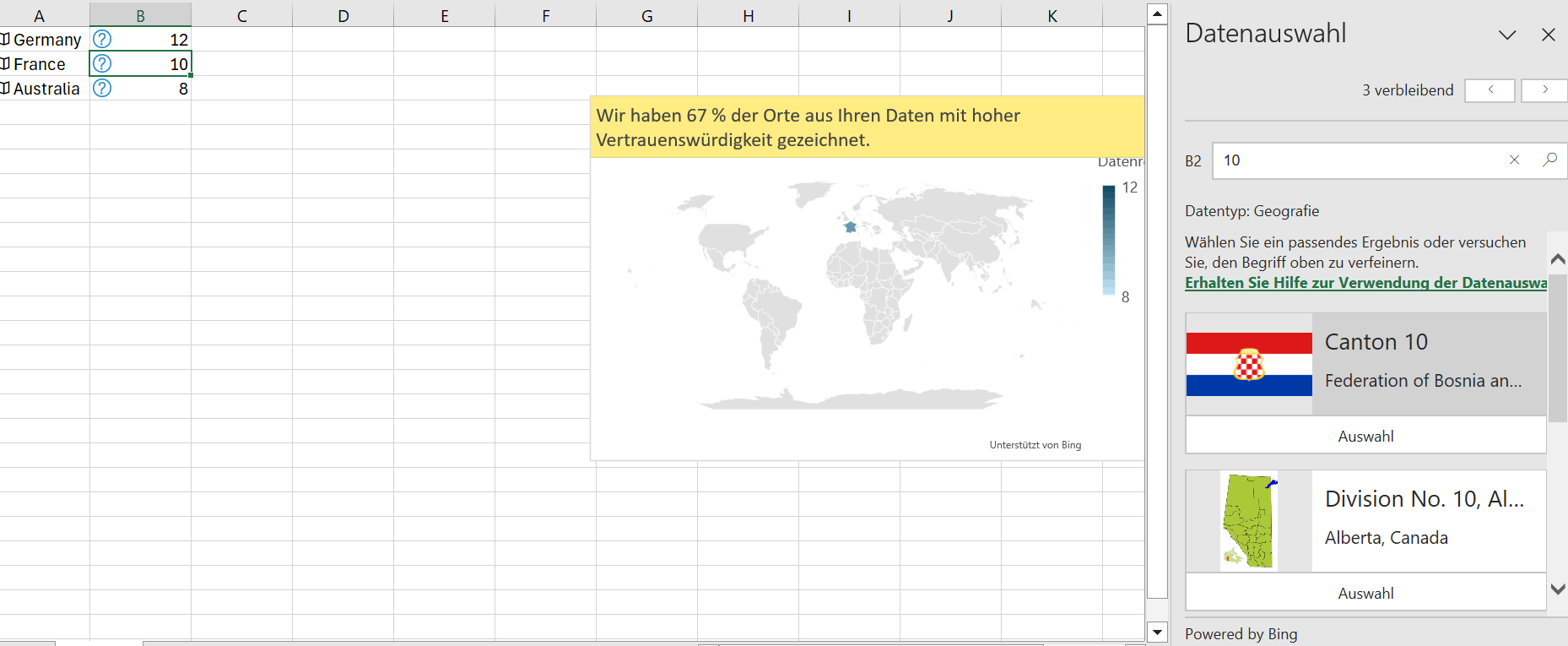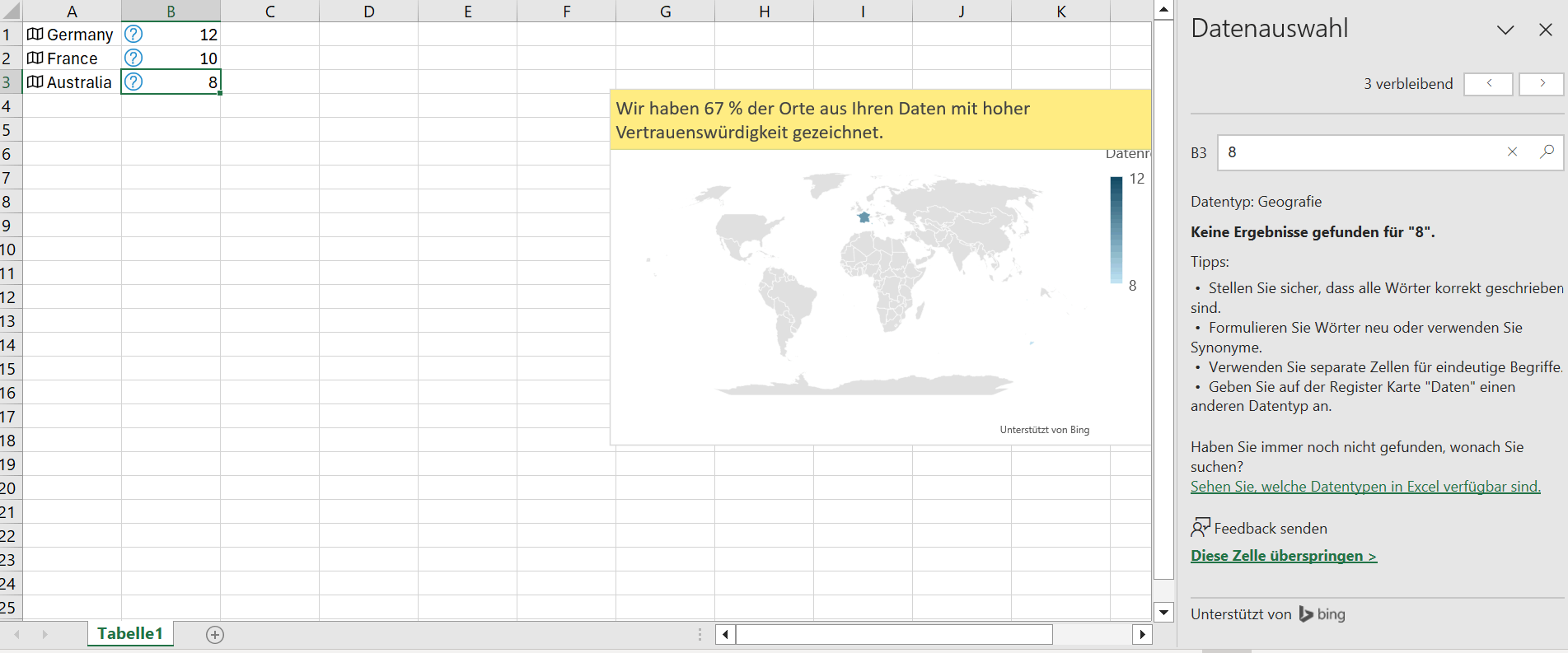Hi all,
I am using Office 365 on Windows 11. When I insert a map, some countries are not being shown on the map. Even the countries that are set as examples by PowerPoint itself. On top to the map is an information saying "We have drawn 75% of the locations from your data with high confidence."
When I change the background of the map, I can see that the countries are not being displayed as white, they are not being displayed at all. There is no difference , when I change the positions of the countries in the table. E.g. Australia is always displayed at any postion with any data given, while France and Germany are never displayed.
Changing the language has not led to a solution either. In Excel the same countries are not being shown, when I create a map there.
A Microsoft Support Member also tried resolving the issue but did not succeed. I also reinstalled Office already.
Thank you in advance!