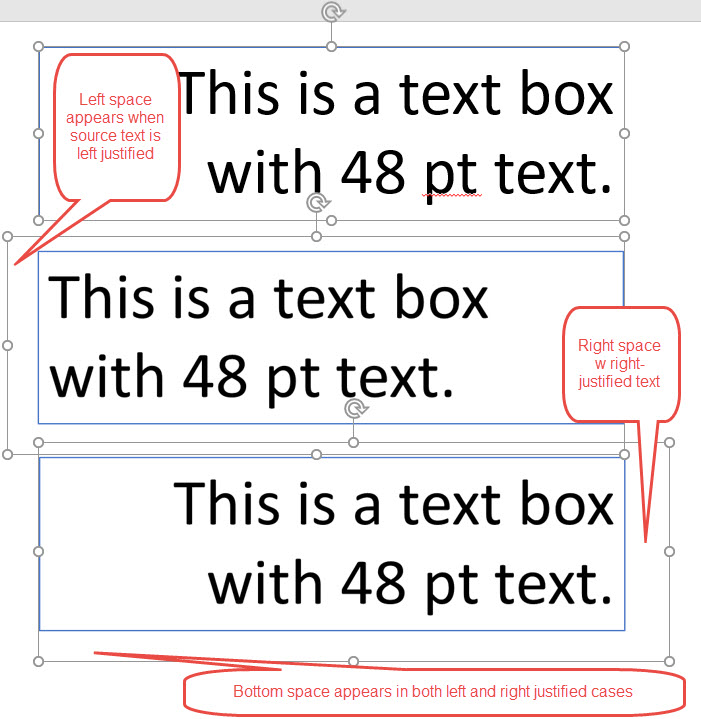I'm using the latest Office 365 PowerPoint on Windows 10 to produce an 8.5 x11 page image. Slide size is set to 8.5 x 11 in PPT.
A couple of my text boxes on the slide are located near the right side of the slide but do not overlap the edge of the slide. The containing boundaries of the text boxes are also well inside the 8.5 x 11 slide border.
When I select all objects in the slide, right-click, and Save As Picture, PPT adds a "huge" white border around the text boxes. The added white border goes outside the slide boundary and produces a PNG image that now has a fat white border all down the long 11in edge of the image.
You can see this same effect by cutting any text box and pasting it back into the same place as a picture. The pasted image of the text box has a fat white border around the original text box size.
Looking through the forum, it seems this bug has been around since 2007 (that's 10 years!).
Currently, my only workaround is to Save as Picture, then load the PNG image into an editor to crop it to the right size.
Any ideas? Thanks