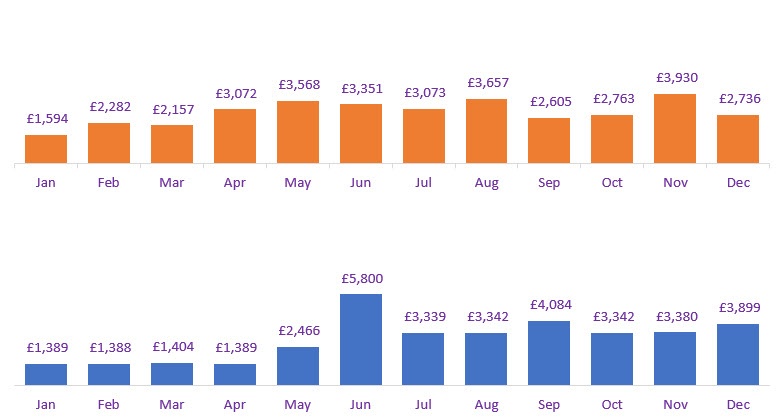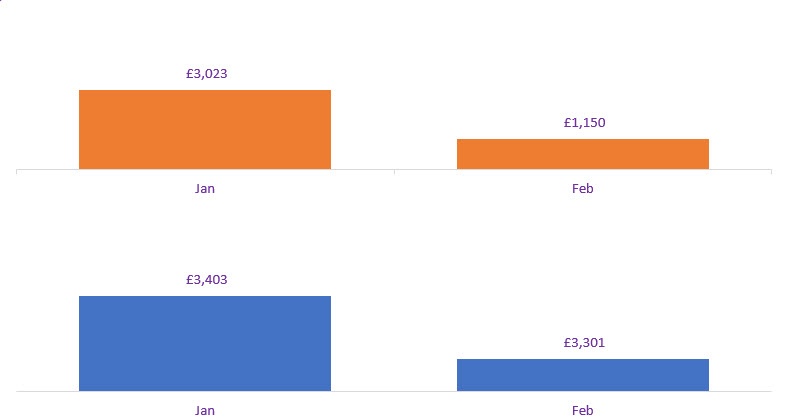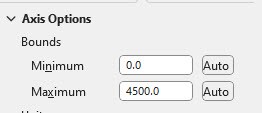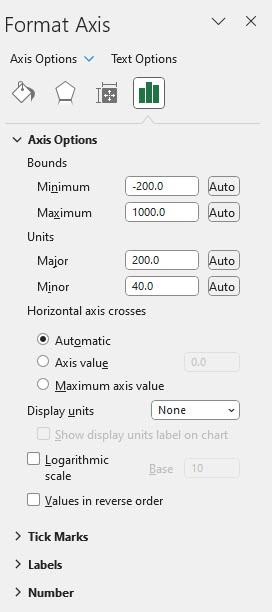Hello Bonalymac,
Thanks for contacting us. You can manually set the scale of the X and Y axes in your pivot charts to maintain the same scale, even when the data changes due to a slicer. Here's how:
1. Select one of the pivot charts in your Dashboard.
2. Click anywhere inside the chart to display the Chart Tools contextual tab in the ribbon.
3. Click on the "Design" tab in the ribbon, and then click the "Select Data" button in the Data group.
4. In the "Select Data Source" dialog box, click on the "Hidden and Empty Cells" button at the bottom left.
5. In the "Hidden and Empty Cells Settings" dialog box, click on the "Show" radio button next to "Empty cells as:".
6. Select "0" in the text box next to the "Empty cells as:" radio button.
7. Click "OK" to close both dialog boxes.
8. Right-click on the X-axis of the pivot chart and select "Format Axis" from the context menu.
9.In the "Format Axis" pane on the right side of the screen, click on the "Axis Options" icon (looks like a chart with an arrow) at the top.
10. In the "Axis Options" section, click the "Fixed" radio button next to "Minimum" and "Maximum".
11. Enter the minimum and maximum values you want for the X-axis in the text boxes provided.
12. Repeat steps 8-11 for the Y-axis.
13. Repeat steps 1-12 for the other pivot chart in your Dashboard.
Now, even when the data changes due to a slicer, the X and Y axes will maintain the same scale, providing a consistent visual effect across your pivot charts.
I hope this helps.
Regards,
Akande