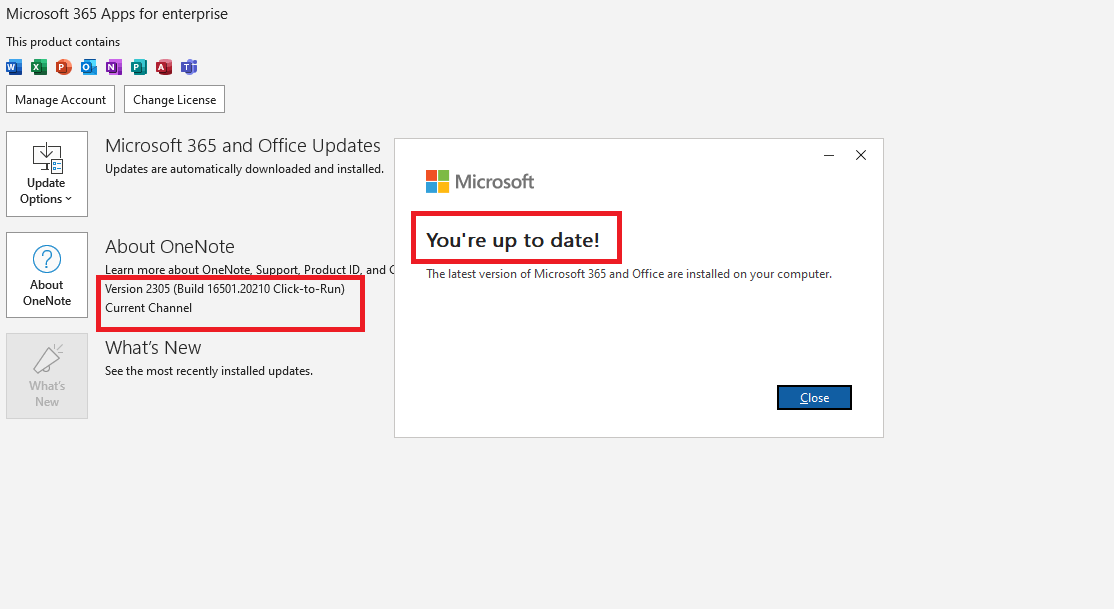The search function for OneNote has suddenly stopped working: it shows that there are no results even when set to searching 'All Notebooks'. I noticed that this issue seemed to start after having installed the newest Windows Update (Windows 11 Version 22H2), though I am not sure if there is any correlation. I tried to uninstall this update and see if the search function would work, but it still did not.
This is kind of important as well, since I use this function to help me with studying.
I am not really a tech savvy person either, so any help would be greatly appreciated.
Thanks in advance.