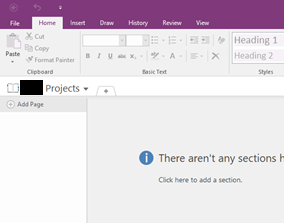Hello,
This issue is causing me a fair amount of trouble and any help would be appreciated.
I use OneNote every day to take notes in meetings, record other things I might want to save and to track work. I was originally doing this through OneNote for Windows 10 (the OneNote App), but had the below issues with it and in doing research learned that it is to be discontinued sometime in the near future, so I switched to using OneNote 2016. I am now running into the same below issue with OneNote 2016. Each time it happens there doesn’t appear to be an immediate fix, and it disrupts my work.
I will be using OneNote 2016 (or originally OneNote for Windows 10) and have three main notebooks where I store information. I use the this throughout the day, putting meeting notes and other things in the various notebooks. I will open my laptop in the morning, and will reopen OneNote, or maximize the window if it was already open from the day before (meaning I just put my laptop to “sleep” after the previous day’s work). When I then go to any of the three notebooks, none of the sections of the notebook are visible. They have disappeared. The notebooks haven’t been closed, nor are the missing sections in the Recycle Bin in OneNote for Windows 10 or OneNote 2016:
Figure 1 There should be 8 or so sections displayed here in OneNote 2016.
Working through fixes that I’ve found online, I go to OneDrive and can find the missing sections in the Recycle Bin there. I restore these files and then I can see the once missing (now restored) sections when I click on any of the Notebooks through OneNote online. However, when I return to either OneNote for Windows 10, or OneNote 2016, the sections are still not there.
When I have a particular section open in OneNote online, there is the option to “open in the desktop app”. If I click this, it sometimes will open the particular section in the app, repopulating the app with just the one section, as occurred below, after having “clicked” to open the purplish/pink-tabbed section “in the desktop App”:
This does not always happen though, I often get an error message stating, or perhaps some variant:
As mentioned above, I have now switched to OneNote 2016, so it is of even less use to me that I can at times re-populate section by section the OneNote for Windows 10 app. The issue does appear to eventually resolve itself, though I have no way of knowing what goes on for the resolution to take place.
If you could provide guidance on how to stop this issue from arising in the first place, or even how to definitively fix it in a short period of time when it does arise, I’d be very grateful. I'm asking for a way to stop OneNote from moving the files to the recycle bin in the first place, not just for help restoring them once they get there. It easily takes 30 minutes to resolve every time and if it’s during a meeting it can be pretty disruptive.
I have tried going into Windows and repairing and resetting the OneNote for Windows 10 App.
I've also tried all suggestions that I have found in the forums, but there doesn't appear to be a fix for stopping the problem from arising in the first place.
I have also tried clicking the "sync" button in the top right of the app, which shows that everything is properly synced, even though it is not.
The following is info on what versions I have been using:
Thanks in advance, and let me know if there is any more info I can provide.
Isaac