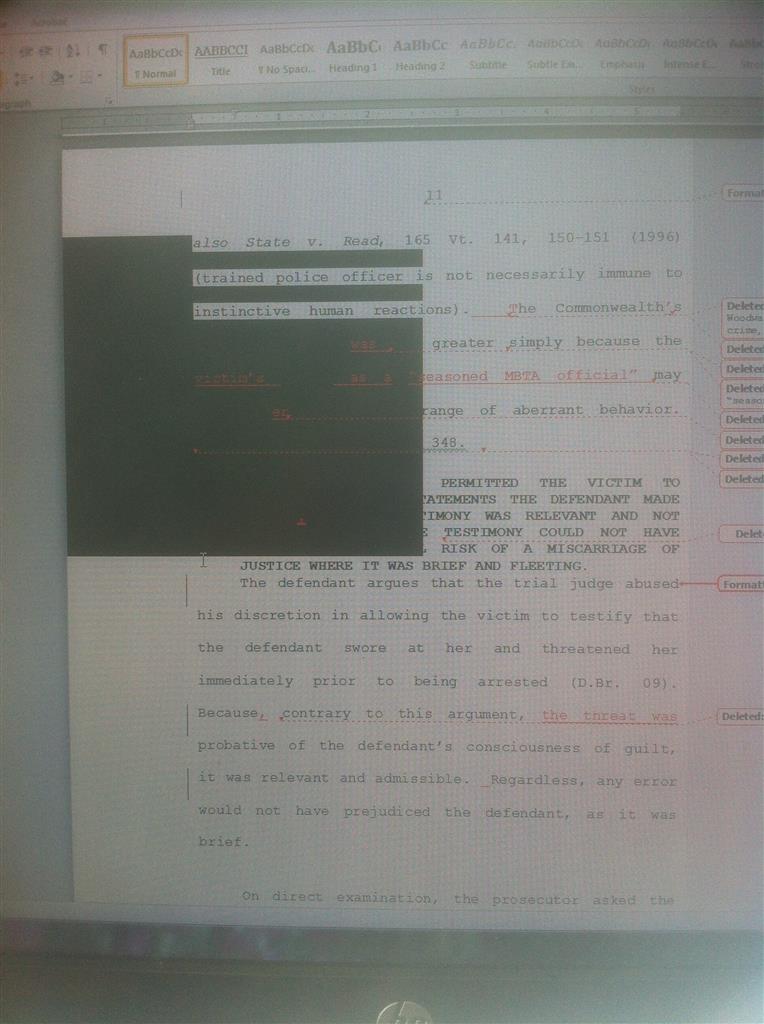Hello Paul,
Welcome to Microsoft Community.
I order to resolve this issue we need more information.
You have mentioned that this issue happens regardless of the computer that you use and happens in Word 2010; does this issue affect a single document or multiple Word documents?
Have you checked the same Word file/s in other versions of Word: Word 2013 or Word 2007?
In the meantime, we will try launching Word in the Safe Mode (you may try this on any computer on which you have experienced the black blocks issue) and check if it works normally.
-
Hold down the Windows key and press
R. This action opens the Run box.
-
In the Run box type winword /safe (note there is a space between
winword and /) and click on Ok.
-
If you are not able to open the Run box then follow this step; click on
Start > All Programs > Accessories > Run and type in the command
winword /safe and click on Ok.
This opens Word 2013 in the Safe Mode. Check if the black block issue resolves while working in the Word Safe Mode.
If the issue does not occur in the safe mode, then it is being caused due to Add-ins in the application. To resolve the issue we need to disable the Add-ins in Word 2013. Follow these steps to disable the Add-Ins for the application and check
the result.
- In Word 2013 click on the File tab (top left corner).
- Go to Options.
- Click on the Manage drop-down button and select
COM Add-ins and then click on Go.
- Try disabling the Add-ins – clear all the options and click on
OK to save the changes made. Note: In case you see some Add-ins getting checked again after applying OK it is still fine. Ignore and proceed further.
- Check now if you are able to work normally without the black blocks issue.
In case the above step does not resolve the issue then after completing COM Add-Ins follow the same steps as above and check under
Word Add-Ins to see if there are any Add-in there which needs to be disabled. If yes, proceed with the same steps as mentioned above.
Check if the above step helps you to resolve the issue.
Note: In case if it works briefly and the issue returns after a while then make sure to navigate back to Com Add-Ins and Word Add-Ins (following the steps as detailed above) and remove / un-install the Add-ins
from the list.
Hope the above steps help to resolve the issue. Let us know the result.
Thank you.