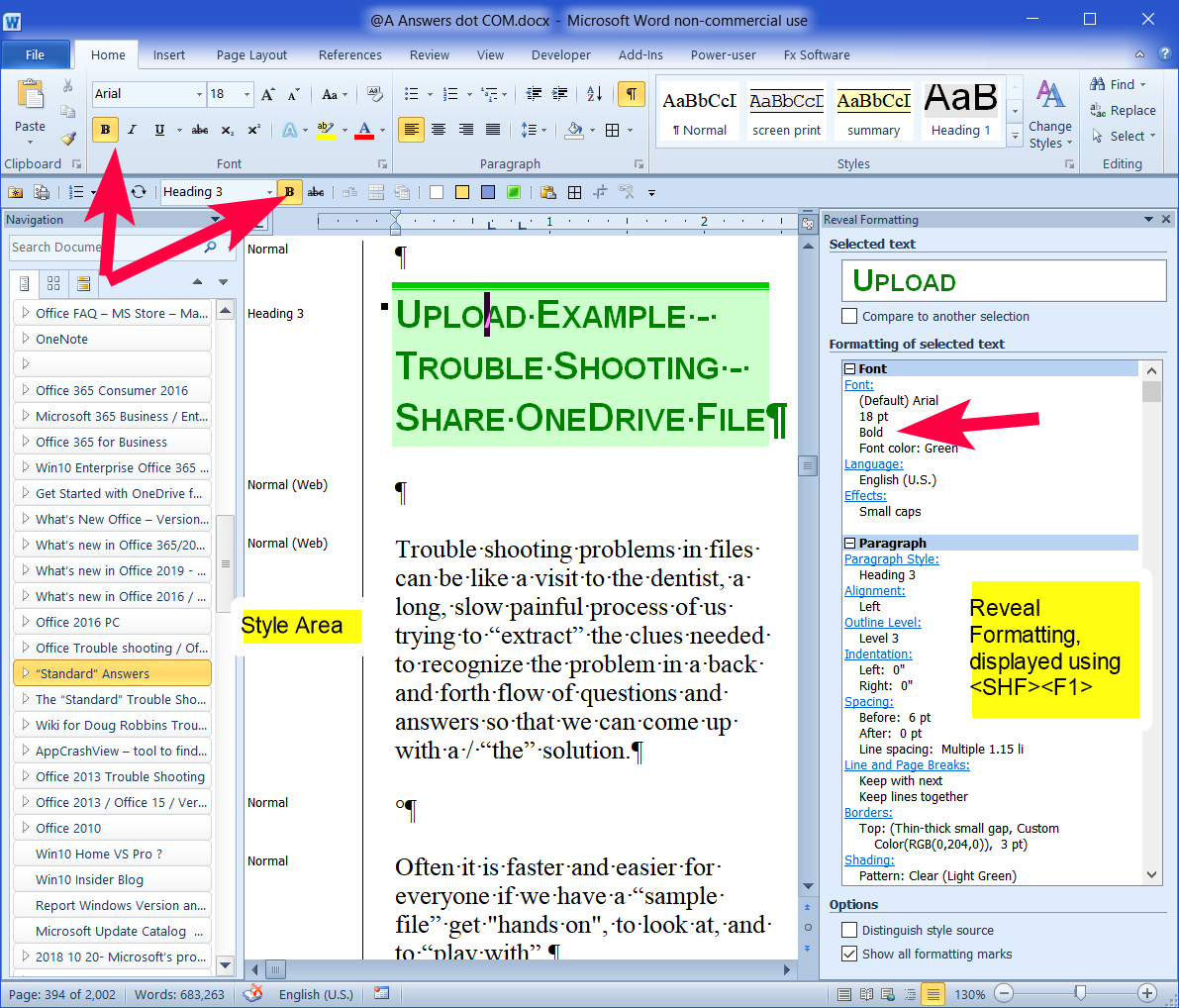Hello,
What I am looking for:
- I am looking for a way to view the font sizes for each line in a document.
- I want to physically view the sizes of the font in the document almost per line,
similar to that of the Paragraph function.
- I know you can use the paragraph function to tell slightly by the difference in sizes per paragraph symbol.
- What I would like to know is how to view the font sizes per line
- I am open to other options as long as they are efficient.
- This would allow me to compare the document with itself to see if things are symmetrical.
What I don't want:
- I do not want to go line by line to view the font sizes.
- I do not want to highlight specific content in the document to see the sizes.
- I do not want to go line by line to view the font sizes of each line.
I can elaborate on this as well.
Example of what I am imagining:
"ft size: 14" line 1: Blah blah blah
"ft size: 12" line 2: Blah blah blah
"ft size: 14" line 3: Blah blah blah
"ft size: 15" line 4: Blah blah blah
[This thread has been moved to the correct category by forum moderator]