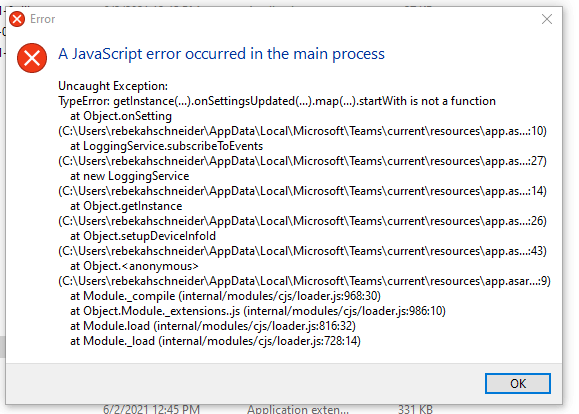Hi Rebekah,
Sorry for the inconvenience the problem caused for you,
Based on your description, when you try to use Microsoft Teams, an error "a javascript error occurred in the main process" occurs.
Regarding to the error, there is a chance that the Teams folder is not created successfully. To check it, please navigate to the folder location C:\Users\<username>\AppData\Local\Microsoft and check if there is a folder named Teams. If not, please create it manually and then reopen Teams to see the result.
Besides, you can follow the steps below to clear Teams cache:
1. Fully exit the Microsoft Teams desktop client. You can right click Teams from the Icon Tray and select ‘Quit’, or run Task Manager and fully kill the process.
2. Go to File Explorer, and type in %appdata%\Microsoft\teams.
3. Once in the directory, you’ll see a few of the following folders:
a. From within ‘Application Cache’, go to Cache and delete any of the files in the Cache location.
* %appdata%\Microsoft\teams\application cache\cache
b. From within ‘Blob_storage’, delete any files that are located in here if any.
* %appdata%\Microsoft\teams\blob_storage
c. From within ‘Cache’, delete all files.
* %appdata%\Microsoft\teams\Cache
d. From within ‘databases’, delete all files.
* %appdata%\Microsoft\teams\databases
e. From within ‘GPUCache’, delete all files.
* %appdata%\Microsoft\teams\GPUcache
f. From within ‘IndexedDB’, delete the .db file.
* %appdata%\Microsoft\teams\IndexedDB
g. From within ‘Local Storage’, delete all files.
* %appdata%\Microsoft\teams\Local Storage
h. Lastly, from within ‘tmp’, delete any file.
* %appdata%\Microsoft\teams\tmp
4. Once the cleanup is finally completed, you can now restart Teams and check the results.
Best regards,
Jazlyn