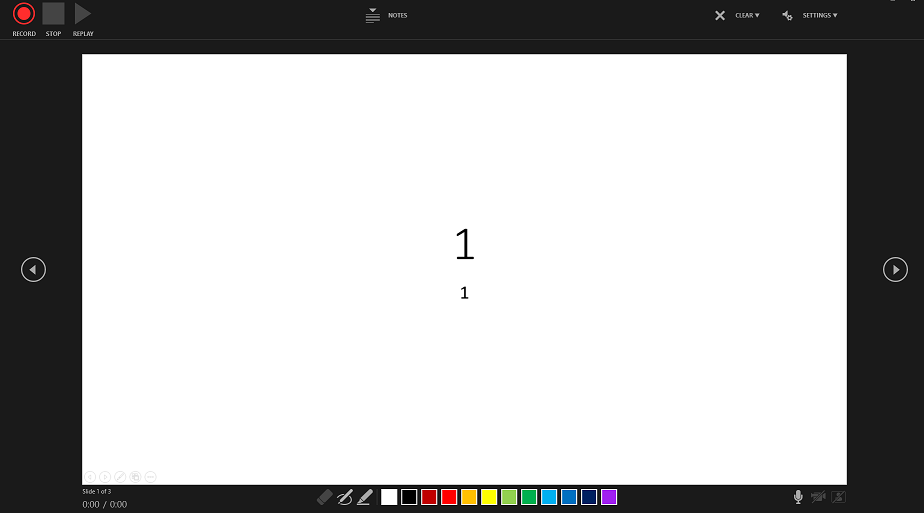Technologically I can understand your concept of recording per slide, however, that is not how it works in the real world. A presentation is a logical, orchestrated process through a deck of slides. This deck creates flow throughout the presentation.
The slides are not independent pieces so much as they are a part of this deck. I find it challenging enough to have to remember that I can not talk during slide progressions to accommodate the way Microsoft records. In the real world, it is a continual flow.
You do not break the narrative to advance a slide.
Once a slide deck is created, yes you can add and subtract slides, but in doing so it changes the narrative also. You do not create a presentation by selecting slides with narratives attached, put them together, and have the presentation. It is a process.
You determine your goals and objectives of the presentation. You assemble a slide deck to support those goals and objectives. You add, subtract, and create to that slide deck to accommodate the time slot you have available. Finally, you write the narrative
to make it all flow together and placing appropriate emphasis on the original goals and objectives.