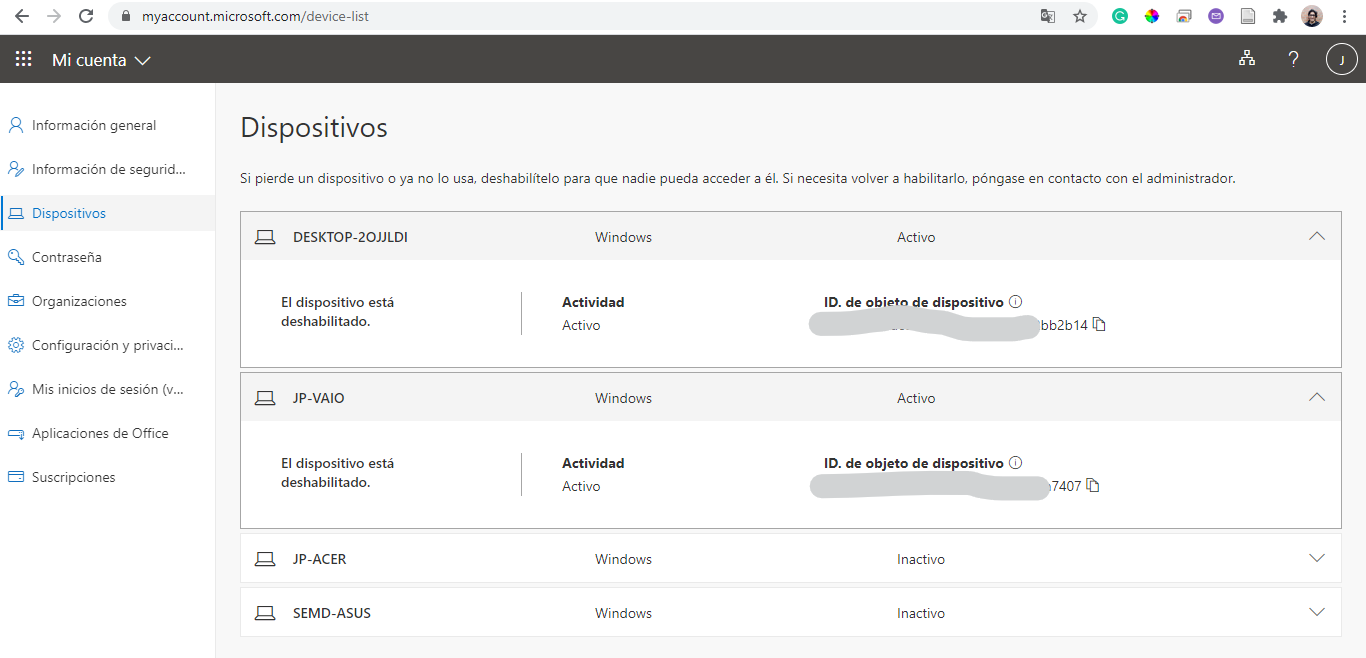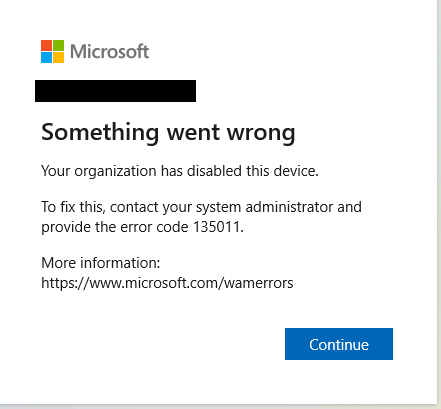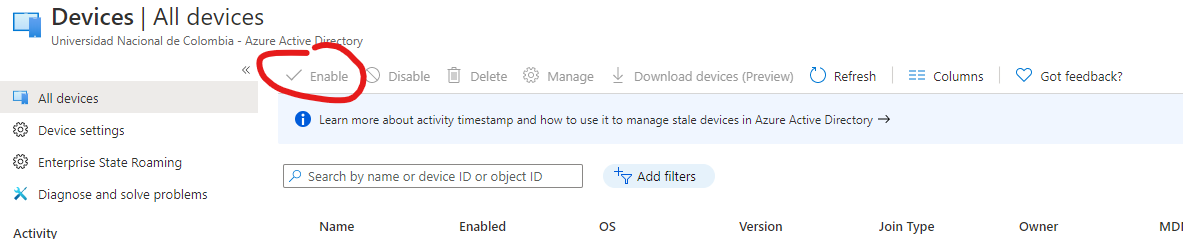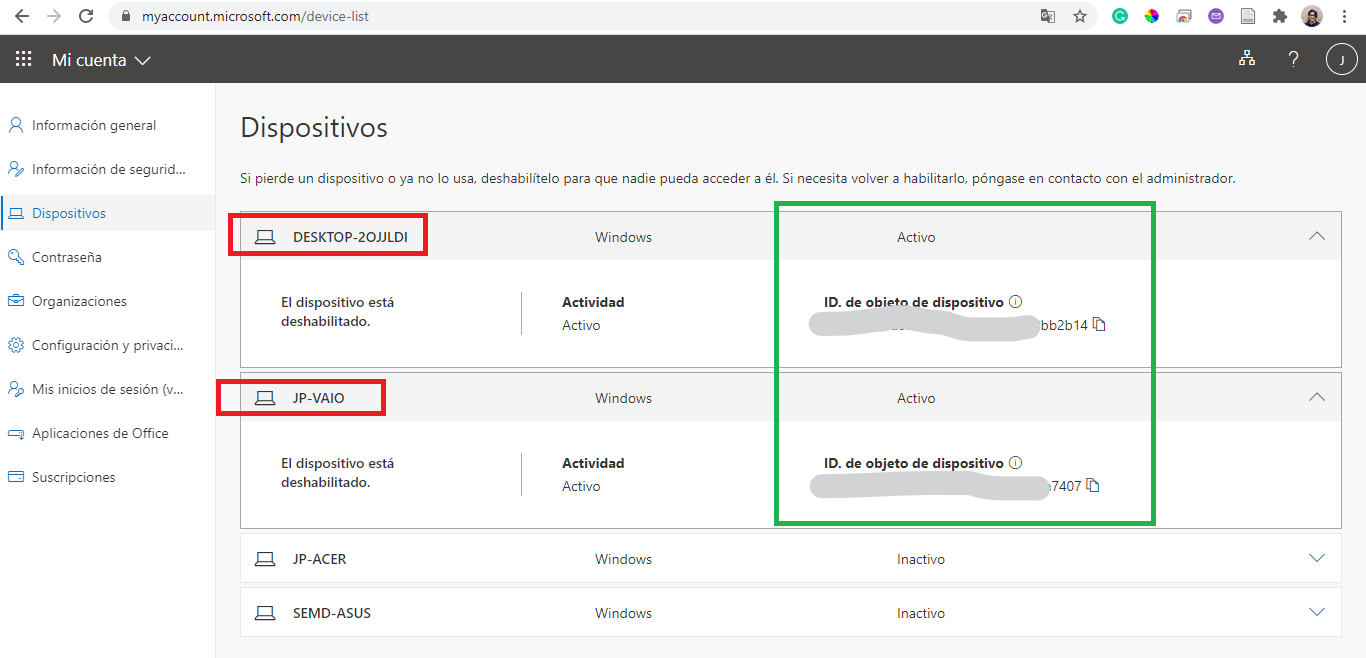Hello.
I have a student account (@****.edu.co), and when I was checking my devices on https://myaccount.microsoft.com/device-list, I had accidentally unable my current device.
So when I tried to sign in, on Word on a fresh installation of office 365, I got the error message: 135011 (I save the request-id, and the correlation id).
So I wanted to enable it again, but it says that only admins could do that, and I need to give them a device id and an object id.
That's why I need a way to contact the admins of my organization, and a way to get those ID's being sure that are the correct ones.
Could you help me?
(In addition, a went to https://portal.azure.com/#blade/Microsoft_AAD_Devices/DevicesMenuBlade/Devices/menuId/ to check if I could reenable the device by myself but as I am not an admin, I couldn't)