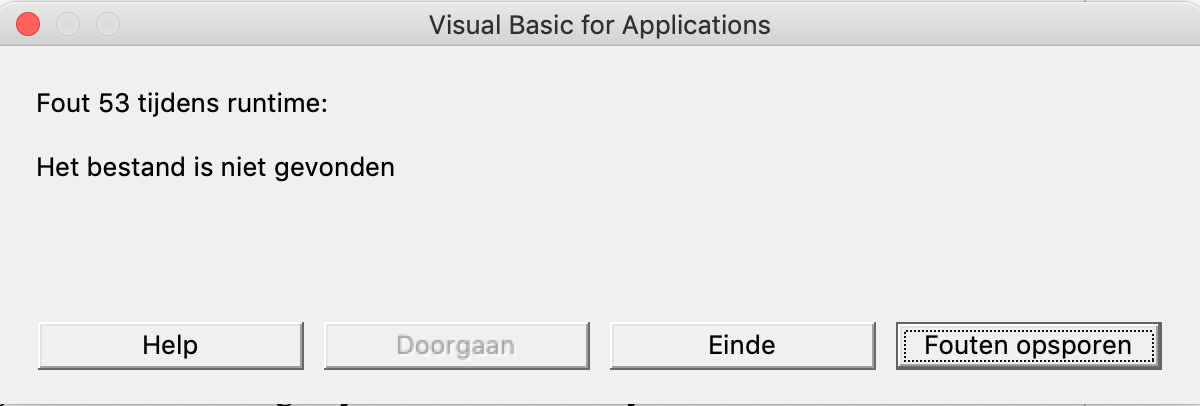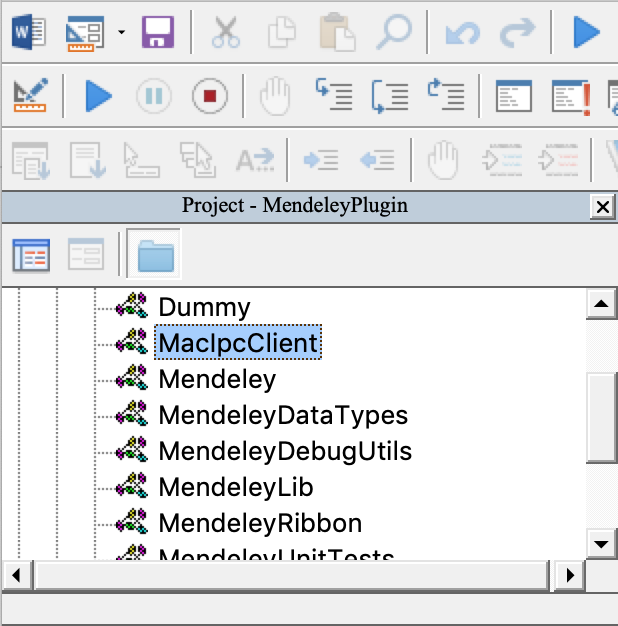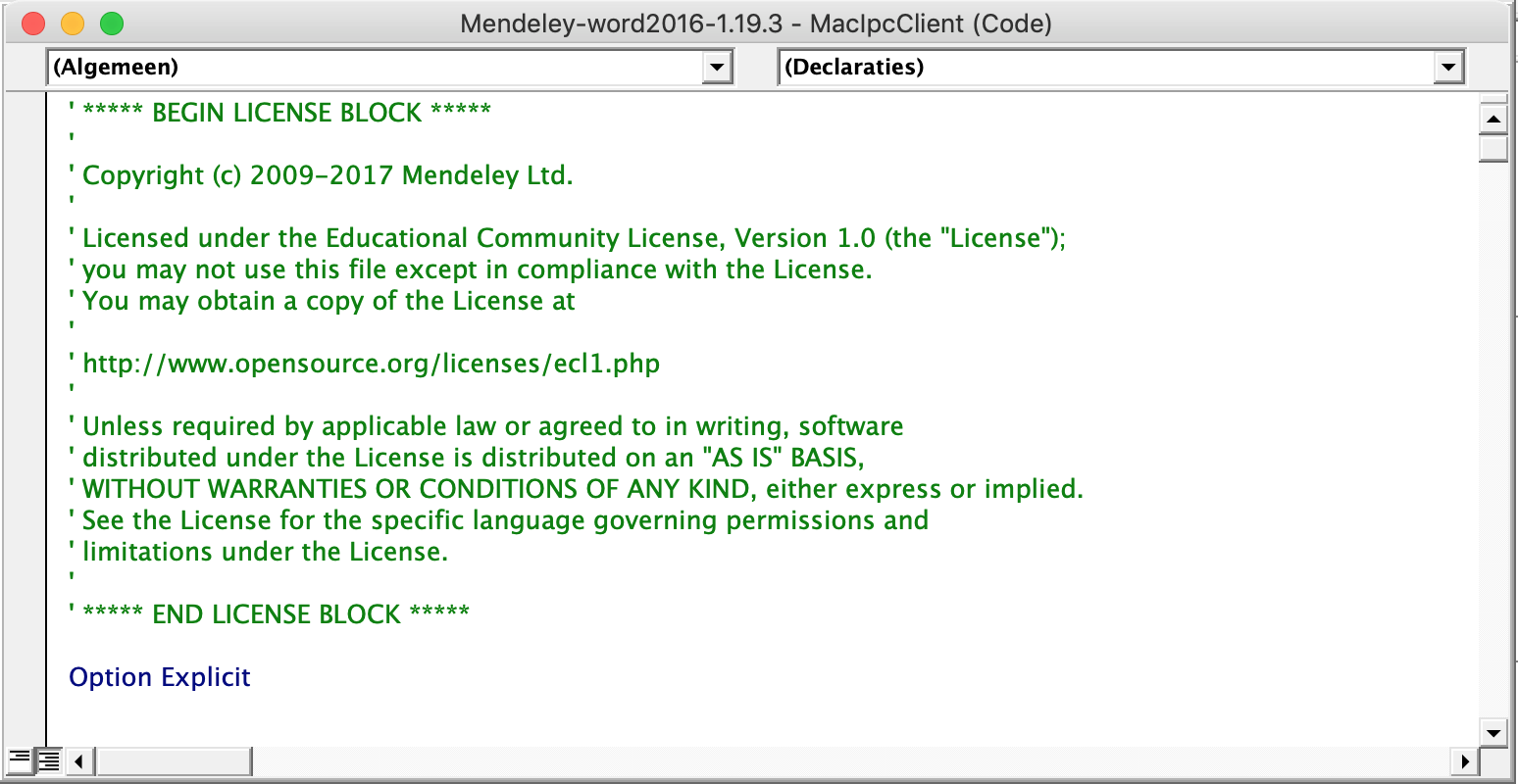After the most recent autoupdate to Office, Word seems to have issues loading the Mendeley plugin.
When I run Word, I keep getting the following message:
File not found: libc.dylib ( 53) in Mendeley Plugin
Word version: 16.21
Mendeley version: 1.19.3
I tried uninstalling and reinstalling the plugin (and restarting between), I tried downloading and installing Word again.
Now the plugin appears to be installed but when I go to: references>insert or edit citation, I get the error message above.
Any ideas?
Thanks!