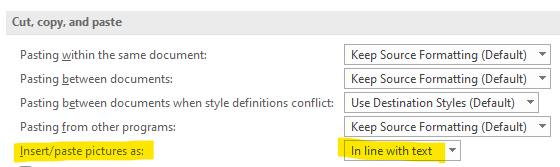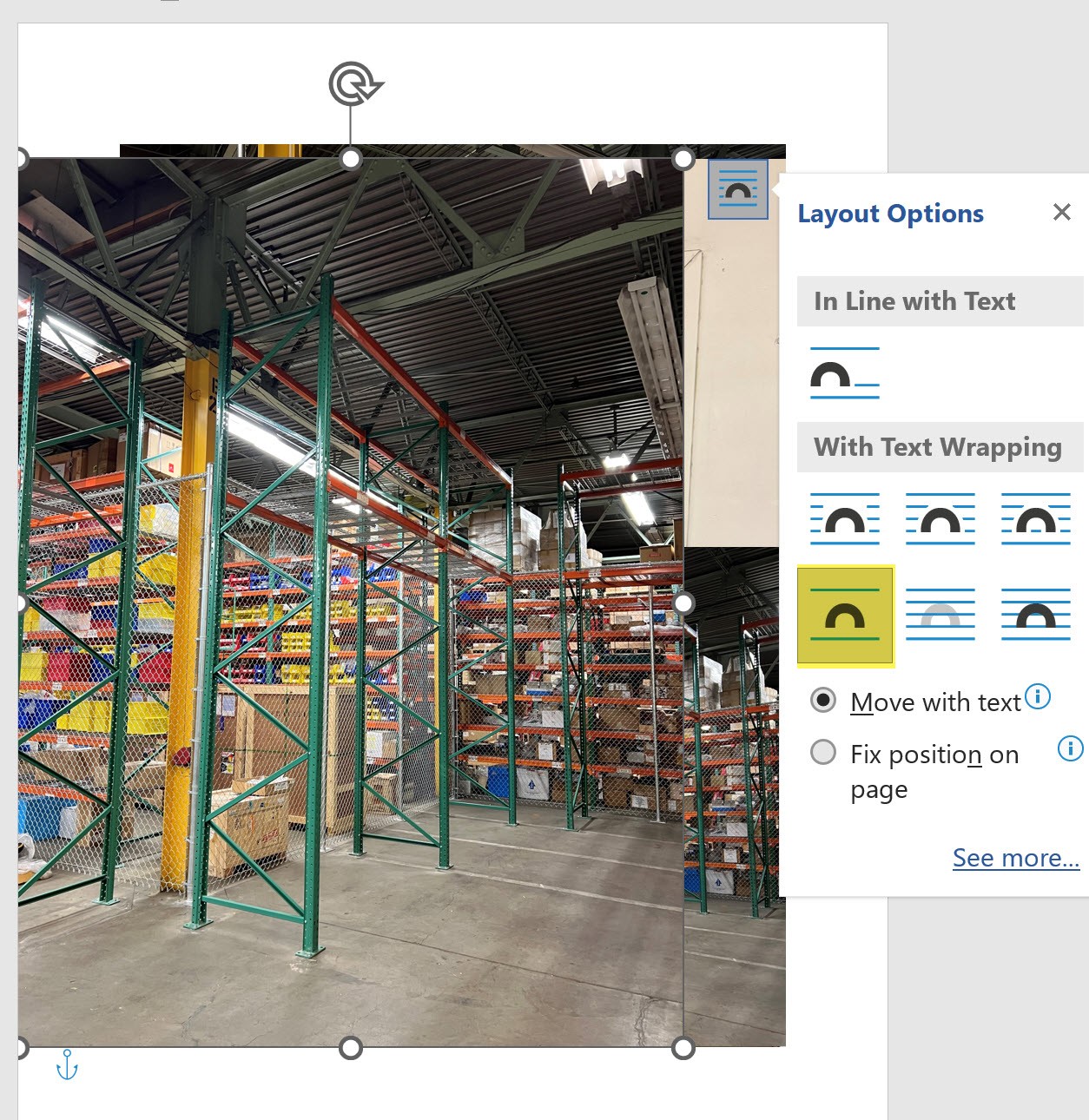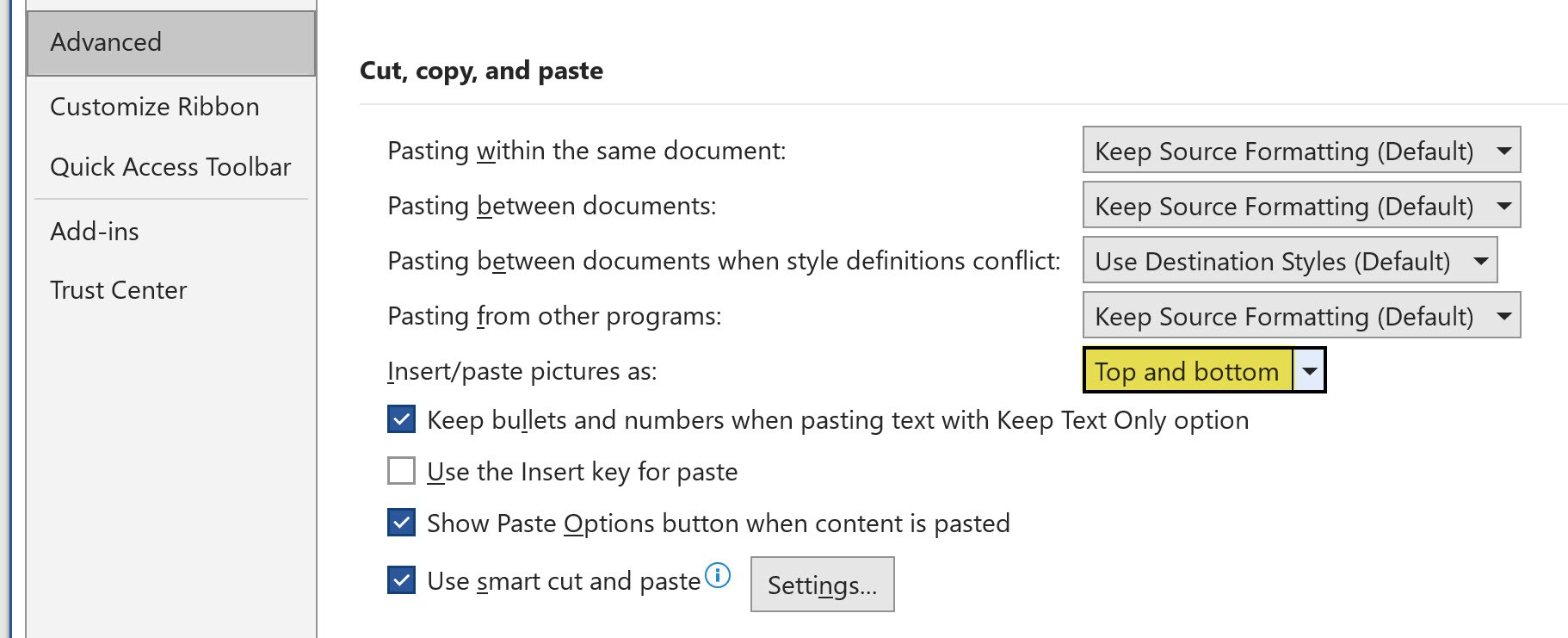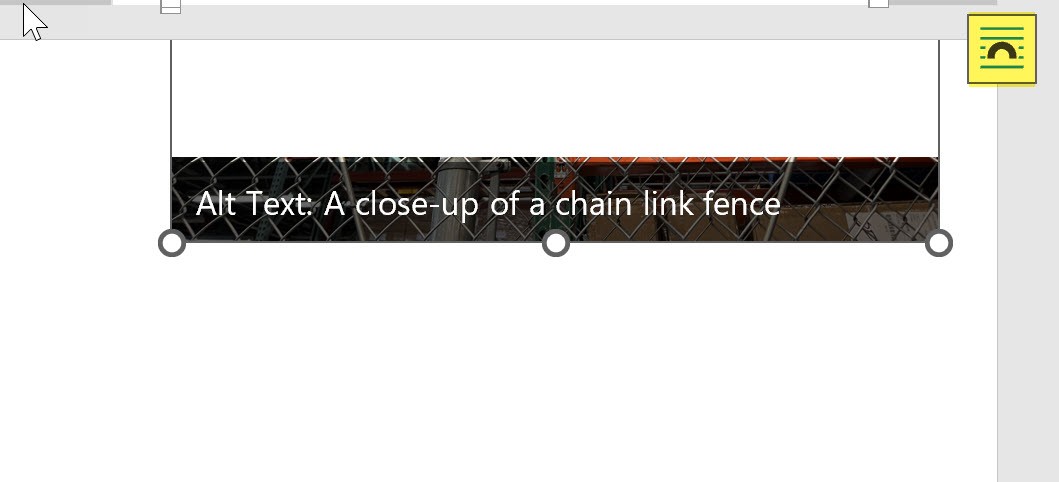Dear Zane Paxton
Good day! Thank you for posting in Microsoft Community. We are happy to help you.
Based on your description, it seems that when you insert multiple images in Word, all images overlap them all on one page.
We did a test on our end, no matter how many photos we insert in Word document, it will display as one photo on a page.
Per our search, some users also have this behavior before, and they can solve it via Go to File>Options>Advanced and in the Cut, copy, and paste section of the Word Options dialog, select "In line with text" for the "Insert/paste pictures as:" option, please try this step then check the behavior.
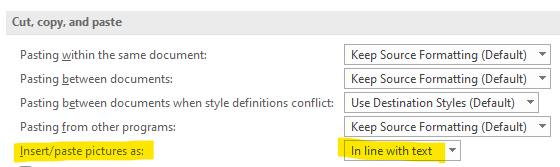
Besides, to help us narrow down this behavior, we would like to collect more detailed information to help us do a further investigation:
May I know does all documents have this behavior or only the specific one has? Please try to create a new blank document then insert images and see the outcome.
Can you tell us your Word product information? Go to File>Account and share a screenshot to us.
We’re looking forward to your reply and will continue to help you all the time! If there are any misunderstanding or unclear, you can post back in your free time.
Your understanding and patience will be highly appreciated. I hope that you are keeping safe and well!
Sincerely,
Stacey | Microsoft Community Moderator