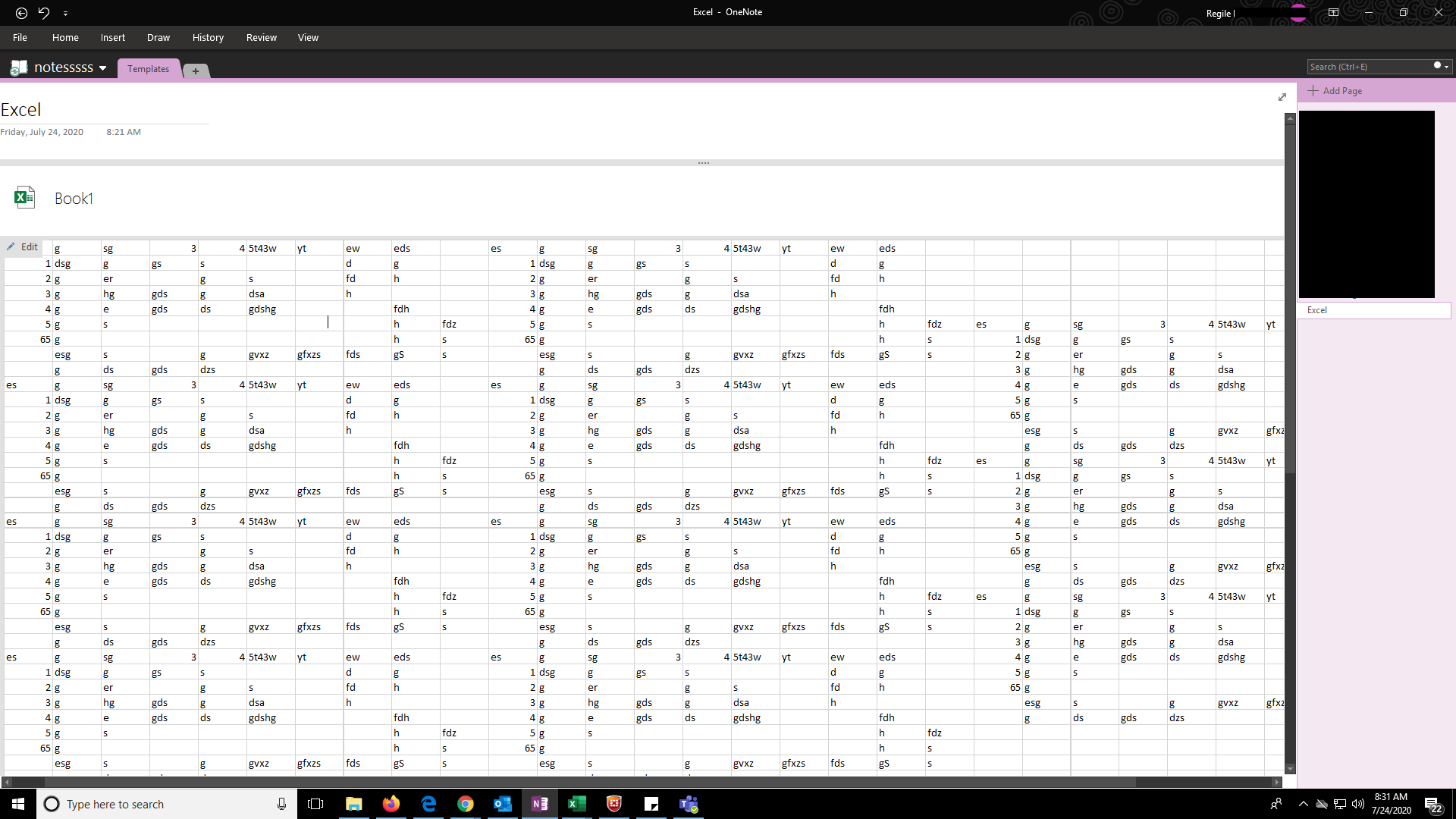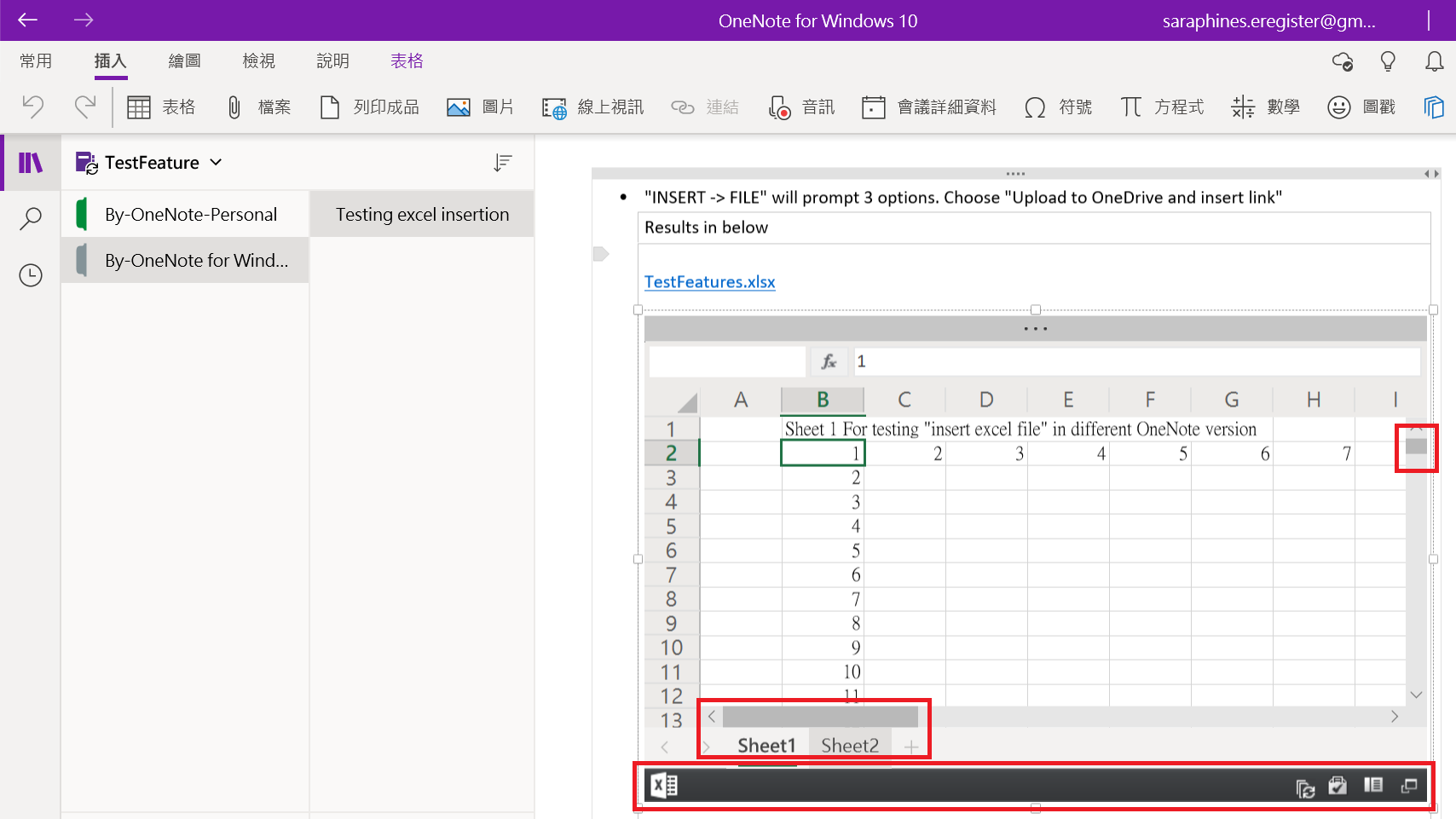I have two version of OneNote on my win10 machine.
"OneNote for Windows 10" and "OneNote" installed from Microsoft 365 personal plan.
And I found if I use the the Win10 ver to insert Excel file and saved,
("Upload to OneDrive and insert Link", or refer to https://support.microsoft.com/en-us/office/what-s-new-in-onenote-for-windows-10-1477d5de-f4fd-4943-b18a-ff17091161ea)
I can get layout as below next time no matter I open it with which OneNote.
The gray area will display the excel sheet and is able to scroll up-down and left-right, easily to read and refer.
Also in this case, the excel file is uploaded to my OneDrive and convenient to be maintained and modified.
While with the MS365 ver, I can't find a way to get this, no matter by "Insert existed excel" or "attach a file".
"insert existed excel" will get a full page of excel sheet without scrolling ability, this will make OneNote page bigger if there's amount data in excel.
I knew there's some difference between different version of OneNote, just not found the detail about this feature.
Below are abstract of my questions.
1. Is there a way to reach this in OneNote of MS-365 version? If not, I might need to use both version of OneNote.
2. Furthermore, is there a way to add other cloud file link (just office file like word, excel, powerpoint from other MS account) in both OneNote?
This is for that if I access OneNote by browser from other device,
I wonder to access the linked excel/word files by online editor easily without office software/app installed.
I tried to search while not found something similar to what I need. Please advise if someone has any idea.