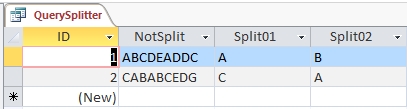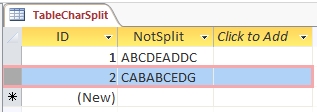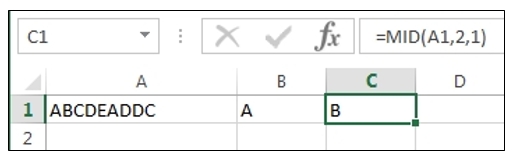November 12, 2024
Access Top Contributors:
Importing multiple DAT files into access data base
Report abuse
Thank you.
Reported content has been submitted
One way to do this, is to save the import steps, like this:
[1] Import one of the DAT files into Access, using "External Data -> Text File".
[2] After the import is done, check the box for "Save import steps".
[3] For additional imports, click on "External Data -> Saved Imports".
Another technique:
[a] Create a new Macro.
[b] In Macro Design View, click the "Show All Actions" button.
[c] In the "Add New Action" box, select "ImportExportText"
[d] Fill out the required fields.
Yet Another technique:
[i] Create a new Macro.
[ii] In Macro Design View, click the "Show All Actions" button.
[iii] In the "Add New Action" box, select "RunSavedImportExport".
NOTE: An advantage of using a macro instead of "External Data -> Saved Imports" is that the macro uses one less step. In other words, when you run your macro, it will start the import right away, instead of having to navigate through "External Data -> Saved Imports" each time.
Report abuse
Thank you.
Reported content has been submitted
Was this reply helpful?
Sorry this didn't help.
Great! Thanks for your feedback.
How satisfied are you with this reply?
Thanks for your feedback, it helps us improve the site.
How satisfied are you with this reply?
Thanks for your feedback.
Report abuse
Thank you.
Reported content has been submitted
Was this reply helpful?
Sorry this didn't help.
Great! Thanks for your feedback.
How satisfied are you with this reply?
Thanks for your feedback, it helps us improve the site.
How satisfied are you with this reply?
Thanks for your feedback.
ThatllDoIT.com
Report abuse
Thank you.
Reported content has been submitted
Was this reply helpful?
Sorry this didn't help.
Great! Thanks for your feedback.
How satisfied are you with this reply?
Thanks for your feedback, it helps us improve the site.
How satisfied are you with this reply?
Thanks for your feedback.
Report abuse
Thank you.
Reported content has been submitted
Was this reply helpful?
Sorry this didn't help.
Great! Thanks for your feedback.
How satisfied are you with this reply?
Thanks for your feedback, it helps us improve the site.
How satisfied are you with this reply?
Thanks for your feedback.
You can use the MID function, to separate out each character into separate fields, like this:
QUERY DESIGN VIEW:
QUERY DATASHEET VIEW:
MY TEST TABLE FOR THE ABOVE:
Here is the syntax for the MID function (this works the same in Access and Excel, so I copied the quote below from Excel help):
"MID(text, start_num, num_chars)
The MID function syntax has the following arguments:
• Text Required. The text string containing the characters you want to extract.
• Start_num Required. The position of the first character you want to extract in text. The first character in text has start_num 1, and so on.
• Num_chars Required. Specifies the number of characters you want MID to return from text."
In case anyone would like to see the same thing done in Excel, here is an example:
Report abuse
Thank you.
Reported content has been submitted
Was this reply helpful?
Sorry this didn't help.
Great! Thanks for your feedback.
How satisfied are you with this reply?
Thanks for your feedback, it helps us improve the site.
How satisfied are you with this reply?
Thanks for your feedback.
Report abuse
Thank you.
Reported content has been submitted
Was this reply helpful?
Sorry this didn't help.
Great! Thanks for your feedback.
How satisfied are you with this reply?
Thanks for your feedback, it helps us improve the site.
How satisfied are you with this reply?
Thanks for your feedback.
Scott<>
Blog: http://scottgem.wordpress.com
Microsoft Access MVP since 2007
Report abuse
Thank you.
Reported content has been submitted
Was this reply helpful?
Sorry this didn't help.
Great! Thanks for your feedback.
How satisfied are you with this reply?
Thanks for your feedback, it helps us improve the site.
How satisfied are you with this reply?
Thanks for your feedback.
Report abuse
Thank you.
Reported content has been submitted
Was this reply helpful?
Sorry this didn't help.
Great! Thanks for your feedback.
How satisfied are you with this reply?
Thanks for your feedback, it helps us improve the site.
How satisfied are you with this reply?
Thanks for your feedback.
Question Info
Last updated August 17, 2024 Views 3,739 Applies to: