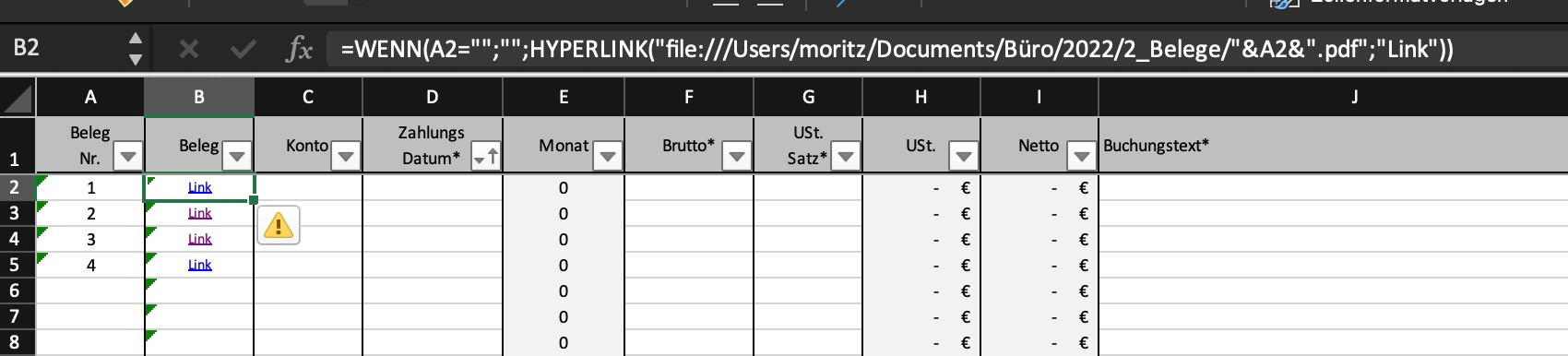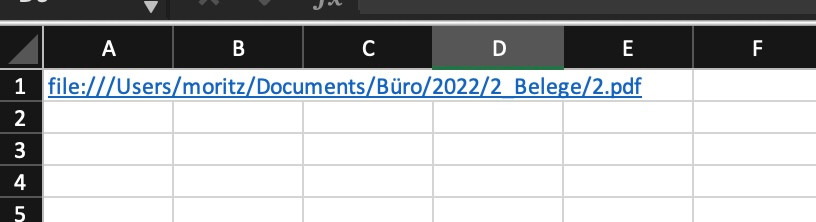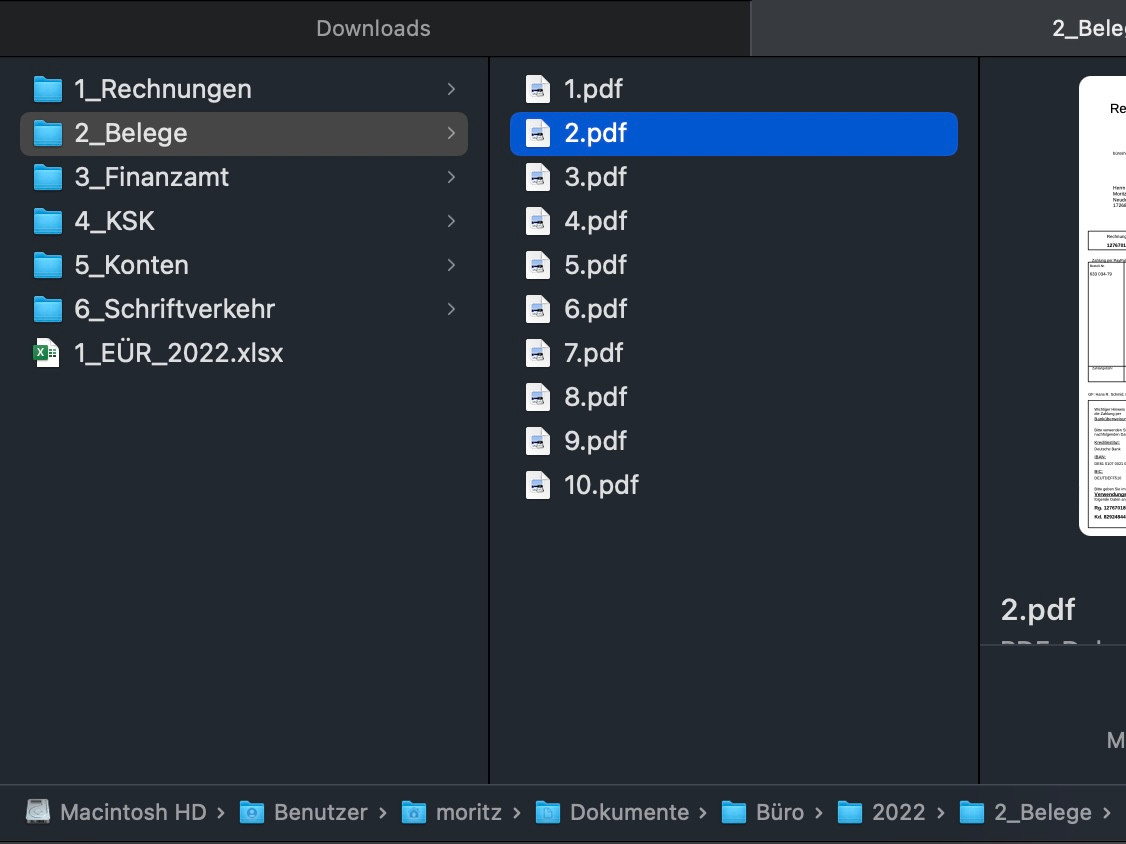Hello all,
I am using Excel on the Mac and I am having a strange problem. I use the following formula to open a file, but instead of opening the file, Excel displays a dialog that the file could not be opened. Of course, the file exists on my hard drive in the associated folder (see screenshot below).
=If(A2="";"";HYPERLINK("file:///user/moritz/documents/office/2022/2_documents/"&A2&".pdf"; "Link"))
If I create a new Excel document just for testing purposes and insert a link via the Excels menu (Insert>Link), then it is possible to open the document. Only the usual security warning does show up, but easy. If I now switch back to my actual document, I can suddenly open the file as well via my formula. If I change the file name in the formula input field in my test document to a document that exists in the same folder too, Excel asks me for an additional permission for opening the file (see screenshot below). Afterwards I can open the file in my actual document too, which was impossibe before.
So it seems to have something to do with permissions. That's why I gave Excel full disk access in the Mac security settings. But the problem still persists.
What is the reason for this? What can I do?
The goal is that I can always open a suitable PDF dynamically via the formula above, which I define in column A by entering the file name.
Many thanks and best regards,
Moritz
Actual document
Testing document
How it looks like in finder
Asking for additional permission, in my case in german, but this is not a language problem ;)