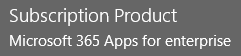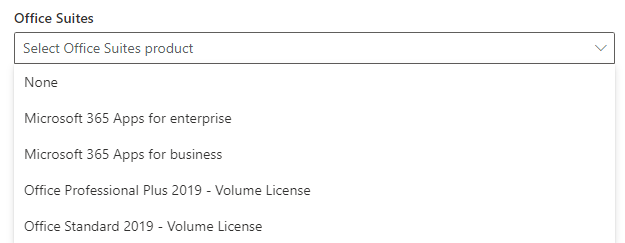Hello,
I am looking to have a downloaded copy of Office 365 that will install as 'Microsoft 365 Apps for Enterprise' and look like this.
Now you might say this is based on our subscription, but it is not. All our accounts are all the E3 license, and when I install with the online installed downloaded from the office portal, it installs as shown above. We have an issue on our internal network where the online installer gets stuck at 51%. I know this is a known issue and there is a massive list of URL's to allow on our firewall that should resolve this issue. My IT Director has done most of these URL's to no avail. To circumvent this, I downloaded a offline installer, built the XML 'Office Customization tool' and I have tried several options in the XML and it always installs as ProPlus, and looks like this.
As mentioned I used the 'Office Customization tool' and there is an option for 'Microsoft 365 Apps for Enterprise', but after I install it, it shows as ProPlus.
I am looking for a offline installer that will install Office offline, and show as 'Microsoft 365 Apps for Enterprise'. I have been to this page for using the offline office installer, and this is how I got started with the offline installer and XML in the first place.
I cannot imagine that we are the only people in the world that have asked for a Office 365 Apps For Enterprise offline installer.
thank you in advanced.