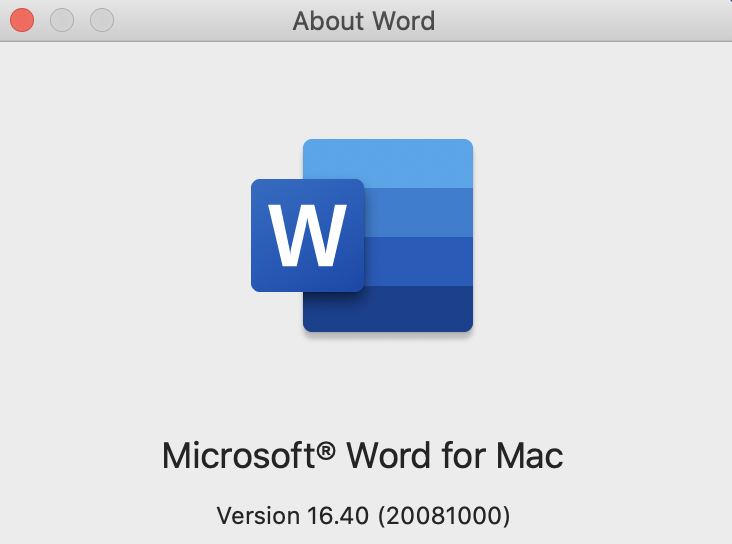How to Display File Name in Word Toolbar on Mac?
Report abuse
Thank you.
Reported content has been submitted
Hi,
Thank you for posting your issue here.
In general, file name will display on the toolbar by default when you open it.
I assume you are using the latest Office for mac version 16.40, however, you mentioned you are using version 16.4 in your original post, in order to make sure you are not using an out of date version, can you provide us a screenshot on your Office version?
Meanwhile, I suggest you can try the following methods:
1. Start your mac in safe mode to check whether background programs are interfering with Office for Mac.
For your information:How to use safe mode on your Mac
2. If the issue doesn't continue while in safe mode, it means startup items are probably at fault.
If your issue persists, would you mind provide the following information?
1. Your Mac OS, to get this, click the Apple menu >About this Mac.
2. Your Office version, you may follow the steps provided in this article.
3. A screenshot to describe your issue, in case we misunderstand your issue scenario.
4. Does the same behavior occurs in other Office applications like PowerPoint?
Best regards,
May
* Beware of scammers posting fake support numbers here.
* Once complete conversation about this topic, kindly Mark and Vote any replies to benefit others reading this thread.
Report abuse
Thank you.
Reported content has been submitted
Was this reply helpful?
Sorry this didn't help.
Great! Thanks for your feedback.
How satisfied are you with this reply?
Thanks for your feedback, it helps us improve the site.
How satisfied are you with this reply?
Thanks for your feedback.
Report abuse
Thank you.
Reported content has been submitted
2 people found this reply helpful
·Was this reply helpful?
Sorry this didn't help.
Great! Thanks for your feedback.
How satisfied are you with this reply?
Thanks for your feedback, it helps us improve the site.
How satisfied are you with this reply?
Thanks for your feedback.
Hi May, Thanks for your troubleshooting suggestions. Restarting in Safe Mode does not solve the issue. Here is a screen shot of the Toolbar in Safe Mode:
And here is a screen shot of the Toolbar from the same document after a regular startup (no longer in Safe Mode):
As you can see, neither show the file name of the open document. This is a new problem I am now having after upgrading to the most current version of Office for Mac. Screenshot of version here:
I am running the most Catalina on my Mac, current with all recent updates available. Screen Shot here:
I do NOT have the same issue in the other office apps. File Name is visible on Toolbar in all Excel documents with no issues.
Suggestions?
Thank you!
Lindsey
Report abuse
Thank you.
Reported content has been submitted
1 person found this reply helpful
·Was this reply helpful?
Sorry this didn't help.
Great! Thanks for your feedback.
How satisfied are you with this reply?
Thanks for your feedback, it helps us improve the site.
How satisfied are you with this reply?
Thanks for your feedback.
Hi Jim,
Thanks for your reply. The Toolbar is visible and functioning with no other noticeable problems. I have been able to customize it etc. I initially went in to customize the quick access toolbar thinking that maybe in the new version of Word I needed to select to view the file name but quickly saw that was not an option. See my reply to May for some screen shots if you want a visual of what does show. It seems otherwise normal from what i can tell.
Thoughts? Suggestions? Thank you!
Lindsey
Report abuse
Thank you.
Reported content has been submitted
1 person found this reply helpful
·Was this reply helpful?
Sorry this didn't help.
Great! Thanks for your feedback.
How satisfied are you with this reply?
Thanks for your feedback, it helps us improve the site.
How satisfied are you with this reply?
Thanks for your feedback.
I believe the problem is that you've added so much to the QAT that there isn't enough space for the document name to be displayed. It's been reduced to an icon in order to accommodate the content of the QAT. Click that icon to view the document name:
AI: Artificial Intelligence or Automated Idiocy???
Few tools work well if you don’t learn to use them.
"A little knowledge is a dangerous thing." - Alexander Pope
Regards,
Bob J.
Report abuse
Thank you.
Reported content has been submitted
Was this reply helpful?
Sorry this didn't help.
Great! Thanks for your feedback.
How satisfied are you with this reply?
Thanks for your feedback, it helps us improve the site.
How satisfied are you with this reply?
Thanks for your feedback.
Hi Lindsey,
Have you checked MVP Bob's suggestion? If you need further help, feel free to contact us.
Best regards,
Mat
* Beware of scammers posting fake support numbers here.
* Once complete conversation about this topic, kindly Mark and Vote any replies to benefit others reading this thread.
Report abuse
Thank you.
Reported content has been submitted
1 person found this reply helpful
·Was this reply helpful?
Sorry this didn't help.
Great! Thanks for your feedback.
How satisfied are you with this reply?
Thanks for your feedback, it helps us improve the site.
How satisfied are you with this reply?
Thanks for your feedback.
Out of curiosity, I'm wondering if the option to move the Quick Access Toolbar below the ribbon is not available in Word for Mac?
Microsoft 365 Word MVP since 2005
Volunteer Moderator (Office)
MS 365, Win 11 Pro
~~~~
Please note that I do not work for Microsoft
MVP program info: https://mvp.microsoft.com/
~~~~
Report abuse
Thank you.
Reported content has been submitted
Was this reply helpful?
Sorry this didn't help.
Great! Thanks for your feedback.
How satisfied are you with this reply?
Thanks for your feedback, it helps us improve the site.
How satisfied are you with this reply?
Thanks for your feedback.
Nope, it's fixed in the title bar [i.e., Above the Ribbon].
Also, if it's loaded up excessively it doesn't wrap to a second row. Instead it displays the ≫ to indicate that there is more which isn't being displayed. That symbol is present in the screen shot provided by the OP. Clicking the symbol opens a listing of the additional commands.
This is affected by the width of the document window as well, but the window can be made only so wide :-).
AI: Artificial Intelligence or Automated Idiocy???
Few tools work well if you don’t learn to use them.
"A little knowledge is a dangerous thing." - Alexander Pope
Regards,
Bob J.
Report abuse
Thank you.
Reported content has been submitted
Was this reply helpful?
Sorry this didn't help.
Great! Thanks for your feedback.
How satisfied are you with this reply?
Thanks for your feedback, it helps us improve the site.
How satisfied are you with this reply?
Thanks for your feedback.
Thanks for the clarification.
As far as I know, there is no way to make the QAT wrap in Word for Windows, either. You have to click to expand a drop down.
Microsoft 365 Word MVP since 2005
Volunteer Moderator (Office)
MS 365, Win 11 Pro
~~~~
Please note that I do not work for Microsoft
MVP program info: https://mvp.microsoft.com/
~~~~
Report abuse
Thank you.
Reported content has been submitted
Was this reply helpful?
Sorry this didn't help.
Great! Thanks for your feedback.
How satisfied are you with this reply?
Thanks for your feedback, it helps us improve the site.
How satisfied are you with this reply?
Thanks for your feedback.
Question Info
Last updated May 21, 2024 Views 1,919 Applies to: