I want to copy like this 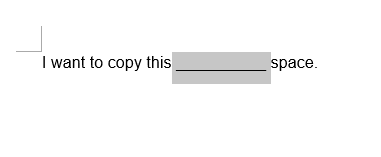
I magically managed to do this once, but now I have no idea how to do it again. Is there a way to do this WITHOUT changing any setting in "smart cut and paste"? I don't wanna gain one feature but lose another.
Thank you.
June 10, 2024
I want to copy like this 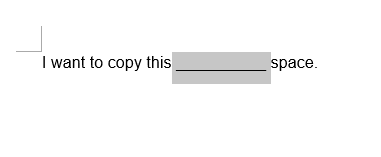
I magically managed to do this once, but now I have no idea how to do it again. Is there a way to do this WITHOUT changing any setting in "smart cut and paste"? I don't wanna gain one feature but lose another.
Thank you.
Reported content has been submitted
Reported content has been submitted
Was this reply helpful?
Sorry this didn't help.
Great! Thanks for your feedback.
How satisfied are you with this reply?
Thanks for your feedback, it helps us improve the site.
How satisfied are you with this reply?
Thanks for your feedback.
Reported content has been submitted
Was this reply helpful?
Sorry this didn't help.
Great! Thanks for your feedback.
How satisfied are you with this reply?
Thanks for your feedback, it helps us improve the site.
How satisfied are you with this reply?
Thanks for your feedback.
How did you create the line in the first place?
Reported content has been submitted
Was this reply helpful?
Sorry this didn't help.
Great! Thanks for your feedback.
How satisfied are you with this reply?
Thanks for your feedback, it helps us improve the site.
How satisfied are you with this reply?
Thanks for your feedback.
Reported content has been submitted
Was this reply helpful?
Sorry this didn't help.
Great! Thanks for your feedback.
How satisfied are you with this reply?
Thanks for your feedback, it helps us improve the site.
How satisfied are you with this reply?
Thanks for your feedback.
Reported content has been submitted
Was this reply helpful?
Sorry this didn't help.
Great! Thanks for your feedback.
How satisfied are you with this reply?
Thanks for your feedback, it helps us improve the site.
How satisfied are you with this reply?
Thanks for your feedback.
Reported content has been submitted
Was this reply helpful?
Sorry this didn't help.
Great! Thanks for your feedback.
How satisfied are you with this reply?
Thanks for your feedback, it helps us improve the site.
How satisfied are you with this reply?
Thanks for your feedback.
OK, those are just underscore characters which should be supported in all fonts.
Here, I can copy and paste without losing the space character following the last underscore:
In the screen shot, I have nonprinting marks displayed; each dot represents a space character (and each ¶ represents a paragraph mark).
Which are your specific settings for smart copy & paste? Have you changed the defaults?
Reported content has been submitted
1 person found this reply helpful
·Was this reply helpful?
Sorry this didn't help.
Great! Thanks for your feedback.
How satisfied are you with this reply?
Thanks for your feedback, it helps us improve the site.
How satisfied are you with this reply?
Thanks for your feedback.
Looks like turning off "use smart cut and paste" did the trick, but like I said, I don't wanna trade a feature for another one.
Reported content has been submitted
Was this reply helpful?
Sorry this didn't help.
Great! Thanks for your feedback.
How satisfied are you with this reply?
Thanks for your feedback, it helps us improve the site.
How satisfied are you with this reply?
Thanks for your feedback.
Turning off "Use smart cut and paste" shouldn't be required. I have it enabled here. But what are your chosen settings? Click the Settings button.
Reported content has been submitted
Was this reply helpful?
Sorry this didn't help.
Great! Thanks for your feedback.
How satisfied are you with this reply?
Thanks for your feedback, it helps us improve the site.
How satisfied are you with this reply?
Thanks for your feedback.
It looks like this. I still have to turn off Use smart cut and paste by the way. I can copy TWO spaces after the underscores, but if there's only one space, it disappears.
Reported content has been submitted
Was this reply helpful?
Sorry this didn't help.
Great! Thanks for your feedback.
How satisfied are you with this reply?
Thanks for your feedback, it helps us improve the site.
How satisfied are you with this reply?
Thanks for your feedback.