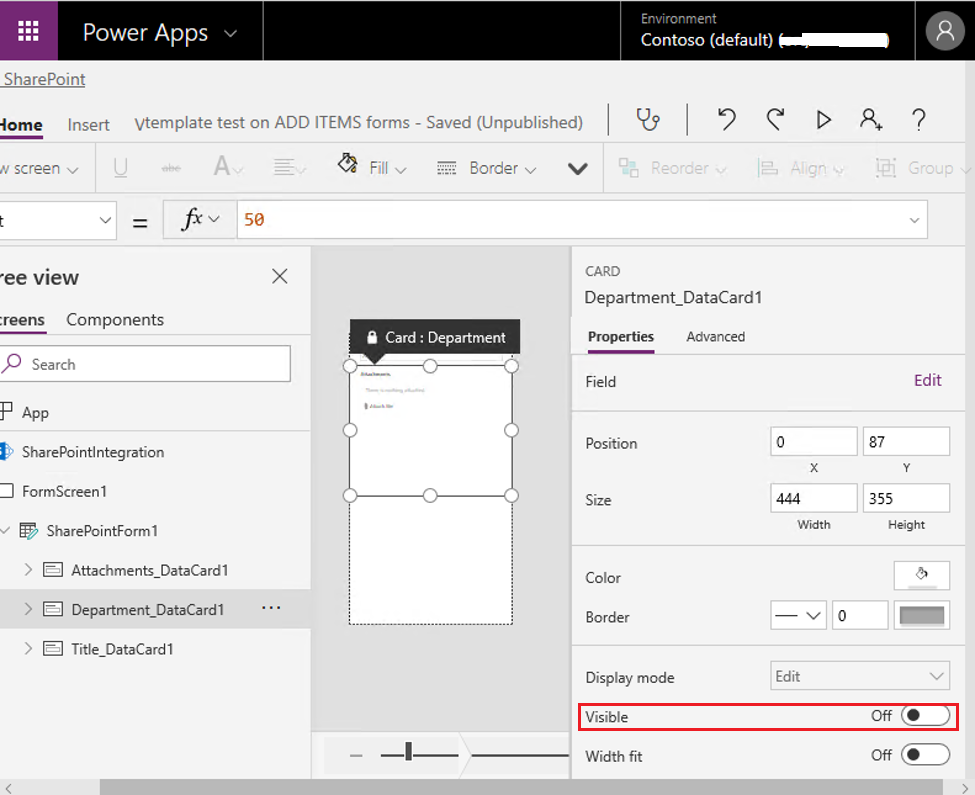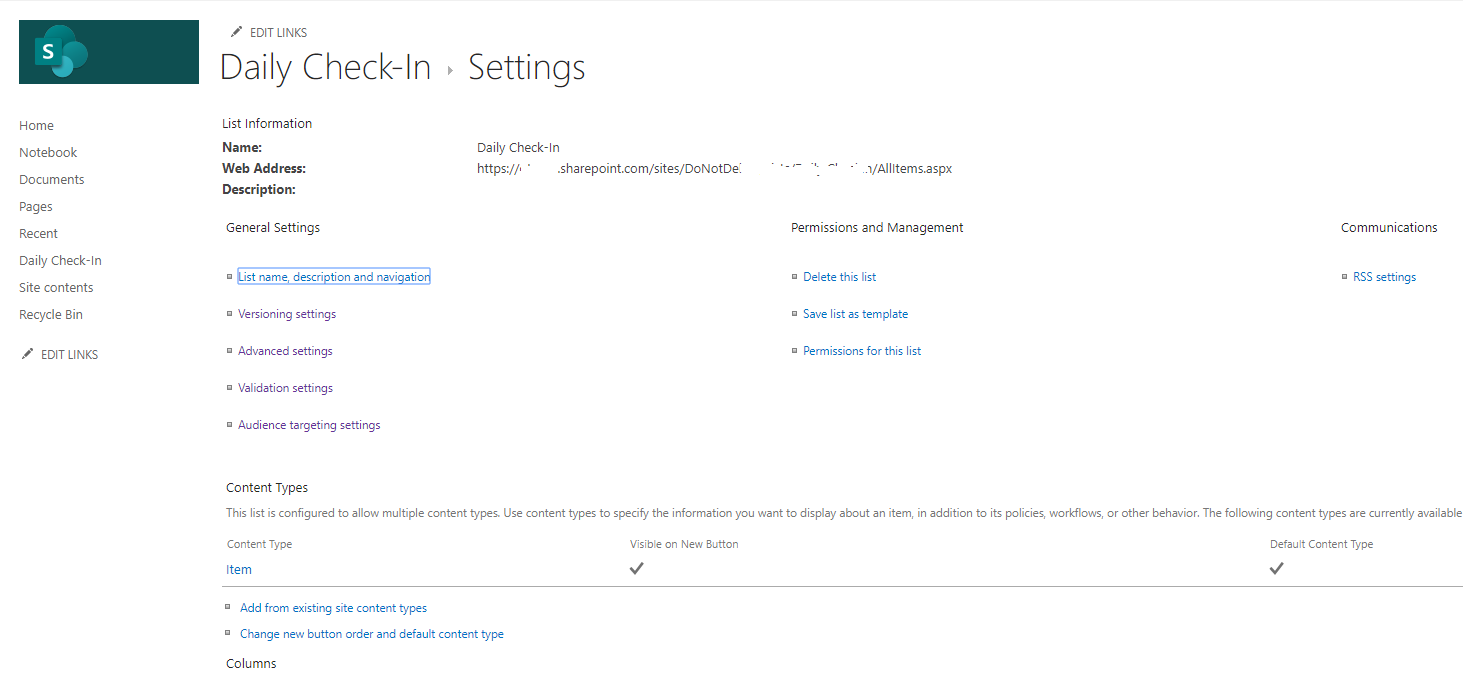Hi OneAstrid,
According to your description, here are the suggestions may help you.
1. Since you can’t find the Form Setting button, it doesn’t mean you cannot access
this feature.
You could copy the URL and edit it as your site and try to access it.
URL: https://CONTOSO.sharepoint.com/sites/listname/_layouts/15/FormSettings.aspx?List={72ad6cd2-58ca-49ab-b19c-a3d79278ddf6}
You need to change the bold part. For the latest part of the list ID, you could find
it when you access the list and click the List settings.
For you List settings URL:
https://CONTOSO.sharepoint.com/sites/listname/_layouts/15/listedit.aspx?List=%7B72ad6cd2-58ca-49ab-b19c-a3d79278ddf6%7D
The bold part is the list ID, you could compare the differences between the two URL.
2. Base on my research and test, the Form setting is one of the default settings
in the list setting. You could go to other sites and check whether this feature is available or not. If it is available in other lists, the issue is caused by a specific list. You could create a new list via suggestion 3.
3. If you cannot access the feature, you could create a new list from the existing
list.
Click settings> site contents>click New, list>From an existing list and choose
In the meanwhile, to reconfirm your requirement, if you want the department column
is available in the list while it is invisible in the view, you could use this feature:
Show or hide columns in a list or library
Appreciate your understanding and patient.
Regards,
George