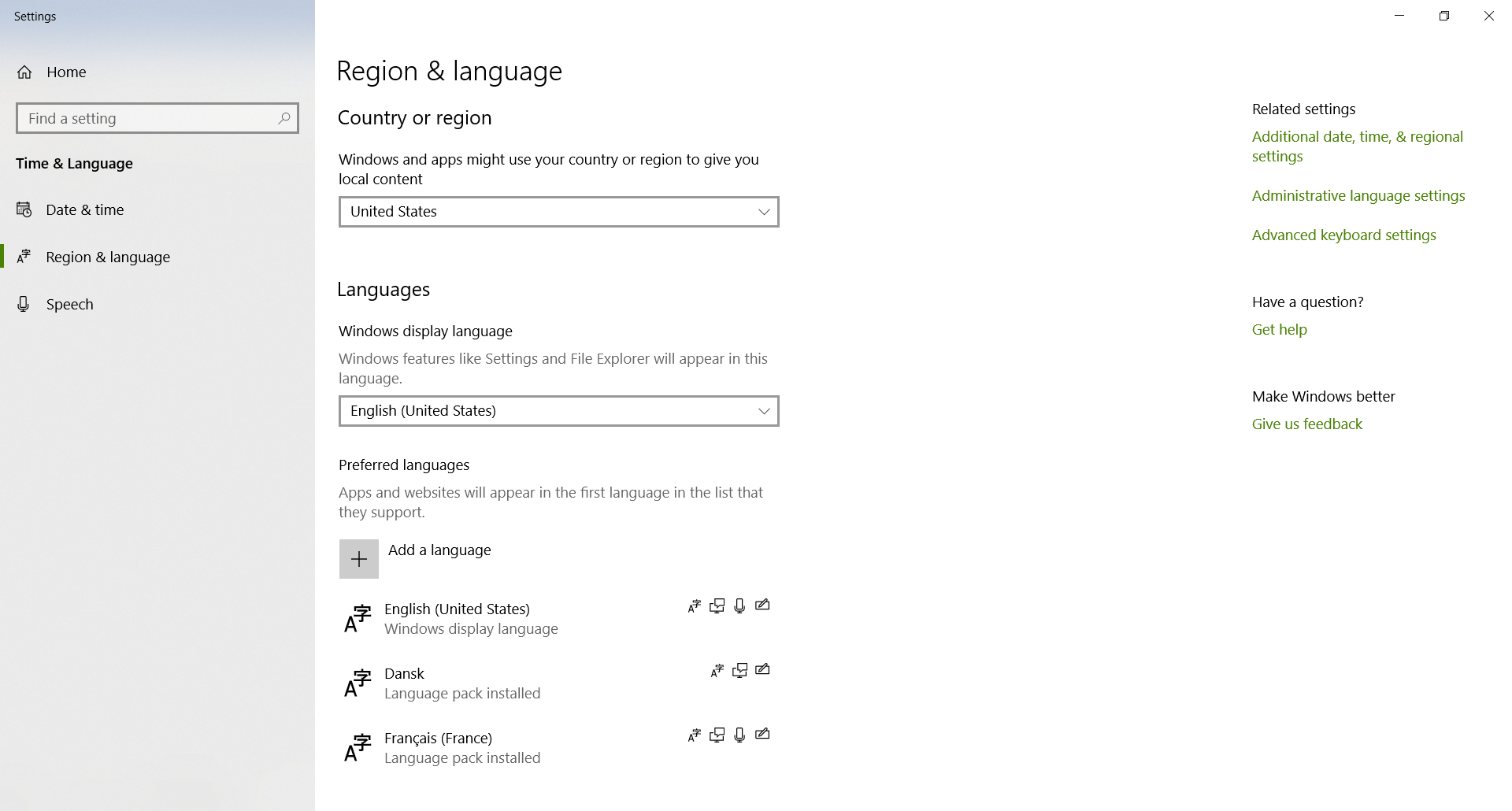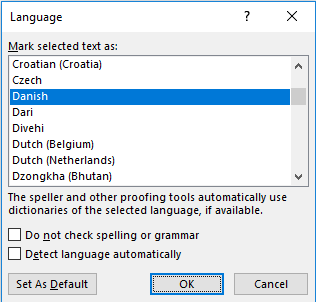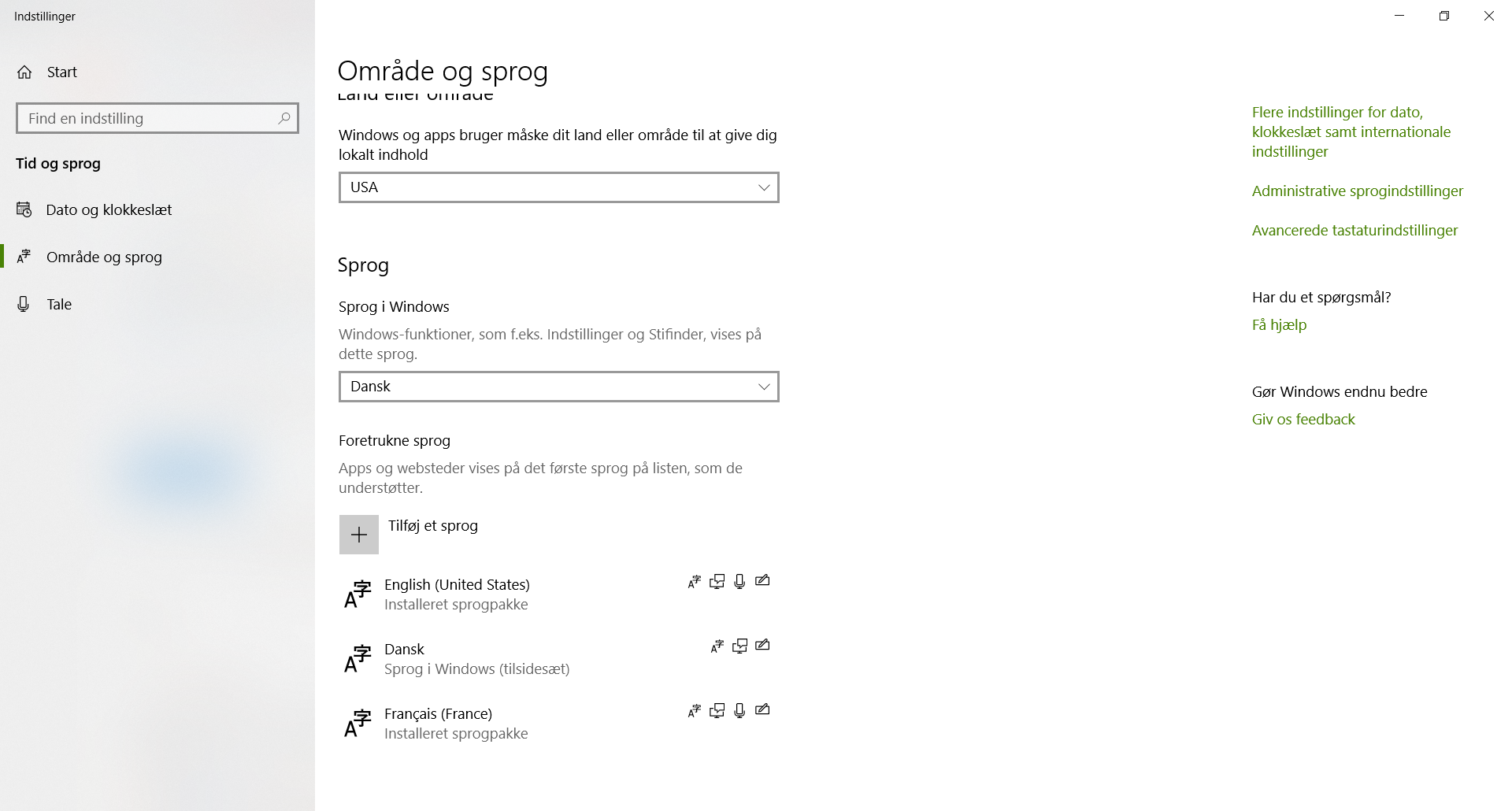Regardless of my Default Editing Language setting (File->Options->Language->Choose Editing Language), all of the Office apps keep using my Windows Display Language as the default proofing language.
Note that the problem isn't that the setting for Default Editing Language in Office is changed each time I restart, but that it simply doesn't seem to matter what I've set as my Default Editing Language.
I've done the following testing:
Changing the Windows Display Language also changes the proofing language when I open a new Office document
It's not only the Danish spellcheck that isn't kicking in - no matter what my Default Editing Language is, the proofing is dictated by the Windows Display Language.
The Windows 'Country or Region' setting doesn't seem to matter.
Even deleting English from the list of possible proofing languages (within Office) doesn't make a difference.
Has anyone experienced this problem? Do you have a solution or a workaround?
Here are screenshots of the two setting menus I've been talking about:
The Windows 'Region and Language Settings'
The Office 'Language' Settings